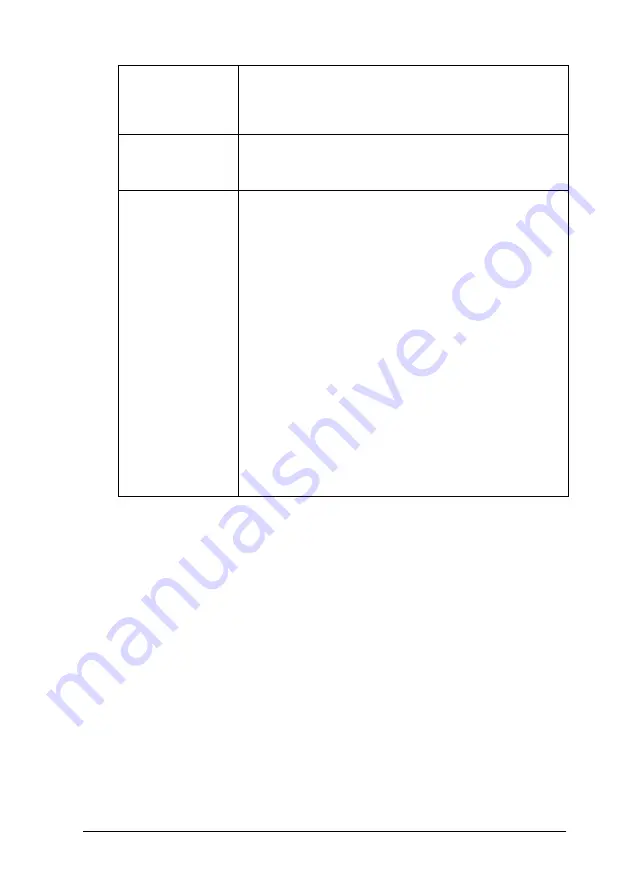
Printing with Windows
3-23
Copies
Select the number of copies that you want to print. You
can select Collate to print one set at a time or Reverse
Order to print your documents in reverse order, starting
with the last page.
Orientation
Select Portrait (tall) or Landscape (wide) to change the
orientation of your printout. To print closer to the bottom
of the page, select the Rotate by 180° check box.
Printable Area
Use this option in the Printable Area Box to adjust the total
area available for printing when sheet Feeder is selected
as the Paper Source setting. This feature is not available
when No Margins or Roll Paper is selected.
To center the printout, select Center. To increase the
printable area at the bottom edge from 14mm to 3mm,
select Maximum. Do not select Maximum while using
Premium Glossy Photo Paper or Ink Jet Back Light Film
(Stylus Photo 1290).
Note:
The print quality may decline at the edges of the printout
when Maximum is selected as the Printable Area setting.
Before printing large jobs using this setting, print a single
sheet to confirm quality.
When Maximum is selected, make sure that the paper
loaded in the sheet feeder is not curled.
If you select Maximum when printing on Premium Glossy
Photo Paper, your printout may be smeared in the
expanded area (between 14 mm and 3 mm from the
bottom edge)..






























