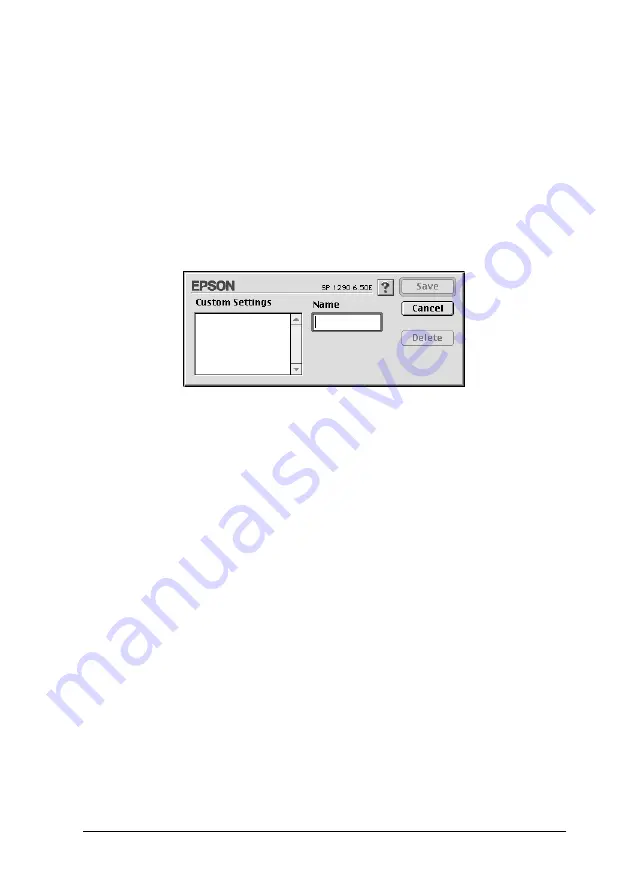
Using the Printer Software for Macintosh
5-13
6. Click
OK
to apply your settings and return to the Print dialog
box. To return to the Main menu without applying your
settings, click
Cancel
. To save your Advanced settings,
proceed to the next section.
Saving and deleting your settings
To save your Advanced settings in the Custom Settings list, click
Save Settings
in the Advanced dialog box. The Custom Settings
dialog box appears.
Type a unique name (up to 16 characters) for your settings in the
Name text box, then click
Save
. Your Advanced settings will be
added to the Custom Settings list.
You can save up to 10 different
custom settings.
Note:
❏
You cannot apply the names of EPSON ready-made settings or
color-matching methods to your custom settings.
❏
You cannot delete the ready-made settings or color-matching
methods from the Custom Settings list.
To delete a setting from the Custom Settings list, select it in the
Custom Settings dialog box and click
Delete
.
Using your saved settings
To use your saved settings, select
Custom
as the Mode setting in
the Print dialog box, then select your setting in the Custom
Settings list, located to the right of the
Custom
radio button.






























