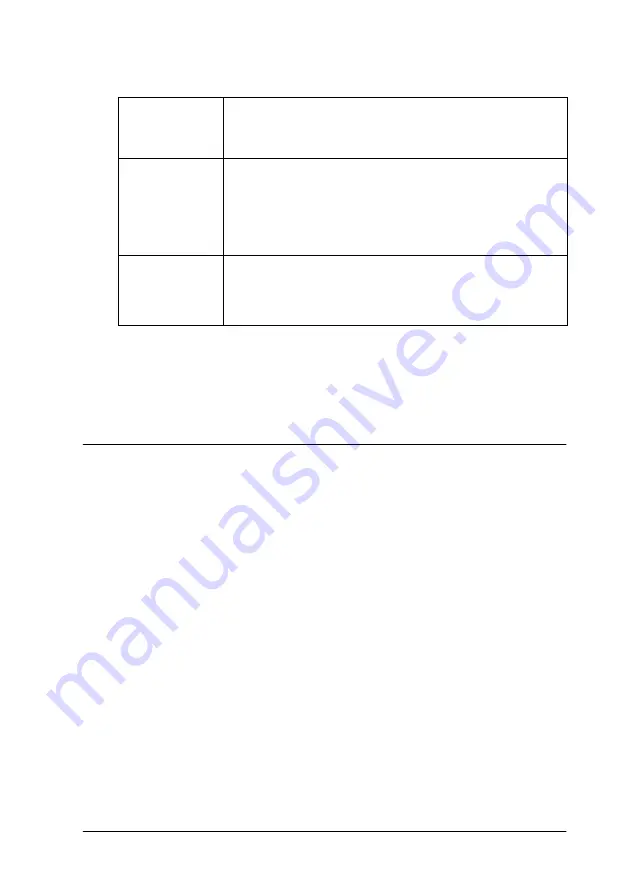
Using the Printer Software for Windows
2-33
You can make the following settings:
Note:
Click the
Default
button to revert all Select Notification settings to their
defaults.
Getting Information Through Online Help
Your printer software has an extensive online help feature, which
provides you with instructions on printing, making printer driver
settings, and using printer utilities.
Accessing help from your application
Open the File menu and choose
or
Print Setup
. Then click
Printer
,
Setup
,
Options
, or
Properties
. (Depending on your
application, you may need to click a combination of these
buttons.) Click
Help
at the bottom of the Main, Paper, Layout, and
Utility menus for help related to the items on that menu.
You can get specific help related to any item on a menu by right-
clicking the item, then clicking the
What's This?
command
.
Select
Notification
Displays the current error item notification settings.
Select the appropriate check boxes to specify the error
types for which you wish to receive notification.
Select
Shortcut
Icon
Select the Shortcut Icon check box to have a shortcut
icon placed in your Windows taskbar. Clicking the
shortcut icon in the taskbar will open EPSON Status
Monitor 3. To select which icon will be displayed, click
the icon your prefer from the choices given; your
selection will be shown at the right.
Allow
monitoring
of shared
printers
When this check box is selected, a shared printer can
be monitored by other PCs.
Summary of Contents for Stylus Photo 875 DC
Page 2: ... 2 ...
Page 12: ... 4 Printer Parts and Functions ...
Page 18: ... 10 Safety Instructions ...
Page 50: ...1 32 Paper Handling ...
Page 88: ...2 38 Using the Printer Software for Windows ...
Page 94: ...3 6 Checking Printer Status and Managing Print Jobs for Windows ...
Page 136: ...6 8 Setting Up Your Printer on a Network ...
Page 160: ...9 2 Troubleshooting Paper isn t ejected fully or is wrinkled 9 21 Where to Get Help 9 21 ...
Page 180: ...9 22 Troubleshooting ...
Page 184: ...10 4 Options and Consumable Products ...
Page 212: ... 6 Glossary ...






























