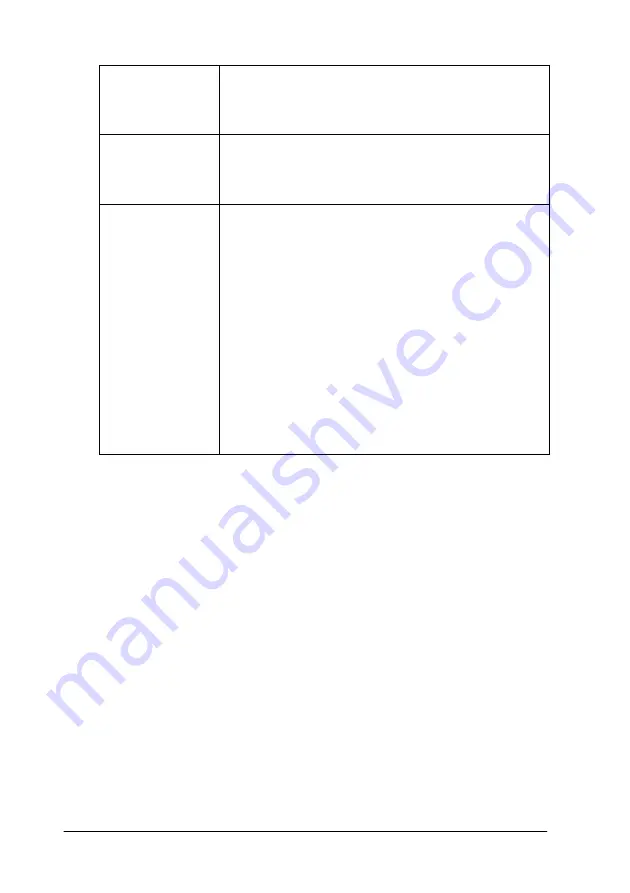
2-16
Using the Printer Software for Windows
Copies
Select the number of copies you wish to print. You
can select Collate to print one set at a time or
Reverse Order to determine the order in which you
print multiple copies of your document.
Orientation
Select Portrait (tall) or Landscape (wide) to change
the orientation of your printout. If you need to print
closer to the bottom of the page, select the Rotate
by 180° check box.
Printable Area
Use the options in the Printable Area box to adjust
the total area available for printing when Auto Sheet
Feeder is selected as the paper source. This feature
is not available when Roll Paper or Roll Paper [Zero
Margins] is selected.
If you want to center the printout, select Center. If
you need to increase the printable area, select
Maximum. Do not select Maximum when using
Premium Glossy Photo Paper.
Note:
When Maximum is selected, the print quality may
decline at the edges of the printout. Before printing
large jobs using this setting, print a single sheet to
confirm quality.
When Maximum is selected, make sure the paper
loaded in the sheet feeder is not curled.
Summary of Contents for Stylus Photo 875 DC
Page 2: ... 2 ...
Page 12: ... 4 Printer Parts and Functions ...
Page 18: ... 10 Safety Instructions ...
Page 50: ...1 32 Paper Handling ...
Page 88: ...2 38 Using the Printer Software for Windows ...
Page 94: ...3 6 Checking Printer Status and Managing Print Jobs for Windows ...
Page 136: ...6 8 Setting Up Your Printer on a Network ...
Page 160: ...9 2 Troubleshooting Paper isn t ejected fully or is wrinkled 9 21 Where to Get Help 9 21 ...
Page 180: ...9 22 Troubleshooting ...
Page 184: ...10 4 Options and Consumable Products ...
Page 212: ... 6 Glossary ...






























