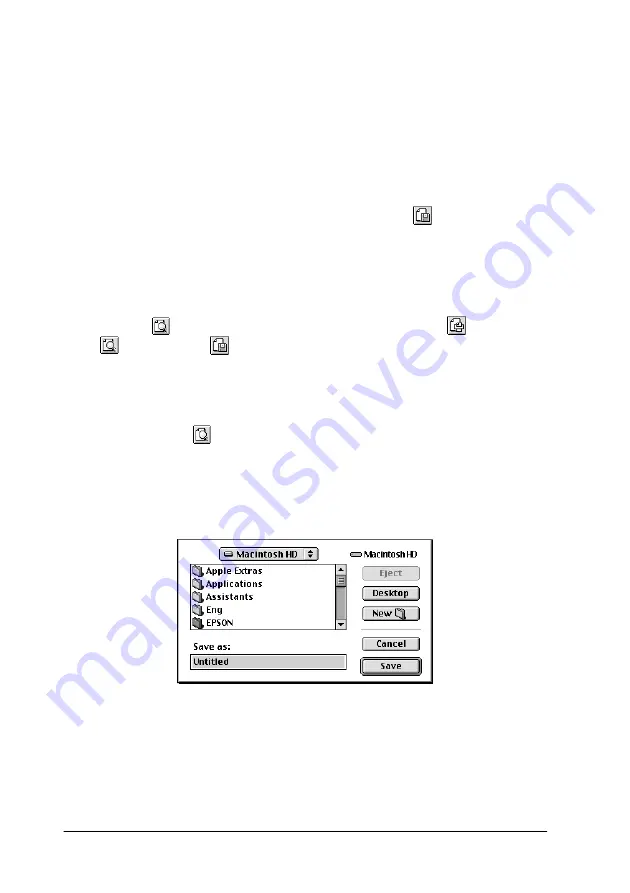
4-24
Using the Printer Software for Macintosh
If you are not satisfied with the appearance of the image, click
Cancel
. The Preview and Print dialog boxes close with the
current print settings preserved. Open the Print dialog box
again to make additional changes to the print settings.
Saving print data in files
You can save print data in a file by using the
Save File icon
button in the Print dialog box. This feature lets you print the data
at a later time simply by double-clicking the saved file. Follow
these steps.
Note:
Use the
Preview icon button to switch between the
Print,
Preview, and
Save File modes. Click the icon to select the mode
you want.
1. Make your printer driver settings.
2. Click the
Preview icon button in the Print dialog box
repeatedly until the
button changes into the
Save File
button.
3. Click the
Save File
button. The following dialog box appears.
4. Select the location where you want to save the file, then type
a file name into the Save As box and click
Save
.
Summary of Contents for Stylus Photo 875 DC
Page 2: ... 2 ...
Page 12: ... 4 Printer Parts and Functions ...
Page 18: ... 10 Safety Instructions ...
Page 50: ...1 32 Paper Handling ...
Page 88: ...2 38 Using the Printer Software for Windows ...
Page 94: ...3 6 Checking Printer Status and Managing Print Jobs for Windows ...
Page 136: ...6 8 Setting Up Your Printer on a Network ...
Page 160: ...9 2 Troubleshooting Paper isn t ejected fully or is wrinkled 9 21 Where to Get Help 9 21 ...
Page 180: ...9 22 Troubleshooting ...
Page 184: ...10 4 Options and Consumable Products ...
Page 212: ... 6 Glossary ...






























