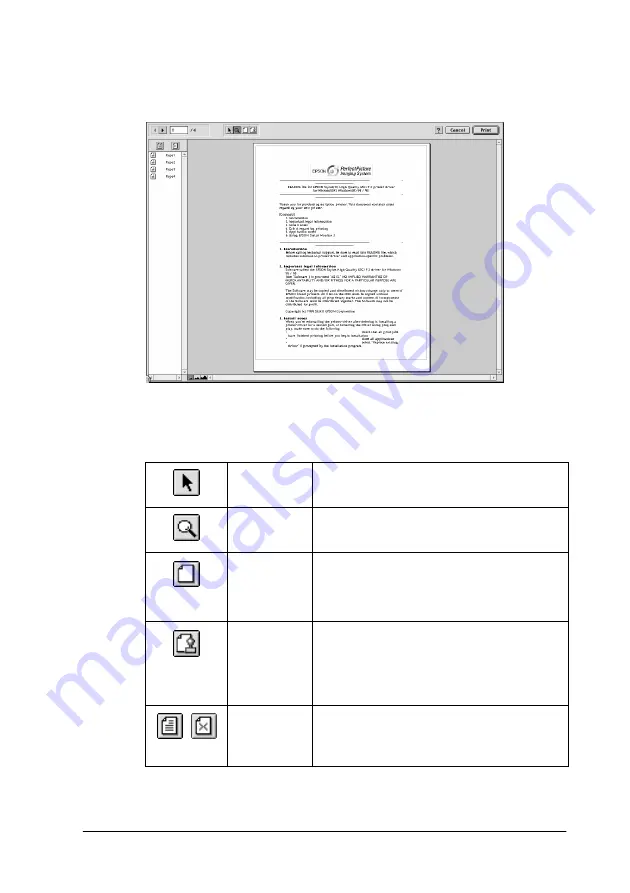
Using the Printer Software for Macintosh
4-23
3. Click the
Preview
button. The Preview dialog box appears
and displays a preview of your document.
The Preview dialog box contains six icon buttons you can use
to perform the following functions.
4. If you are satisfied with the previewed image, click
.
Selection
This feature lets you select, move, and
resize watermarks.
Zoom
This feature enlarges the or reduces the
size of the previewed page.
Margin
Display/
Non-
Display
This feature displays or hides borderlines
which indicate the printable area.
Watermark
Editing
This button opens the Watermark Edit
box. This dialog box allows you to add
watermarks to the document, and to
change any of the current watermark
settings.
Add Page
Remove
Page
These buttons let you select or deselect
the pages you want to print from the list
on the left side of the preview window.
Summary of Contents for Stylus Photo 875 DC
Page 2: ... 2 ...
Page 12: ... 4 Printer Parts and Functions ...
Page 18: ... 10 Safety Instructions ...
Page 50: ...1 32 Paper Handling ...
Page 88: ...2 38 Using the Printer Software for Windows ...
Page 94: ...3 6 Checking Printer Status and Managing Print Jobs for Windows ...
Page 136: ...6 8 Setting Up Your Printer on a Network ...
Page 160: ...9 2 Troubleshooting Paper isn t ejected fully or is wrinkled 9 21 Where to Get Help 9 21 ...
Page 180: ...9 22 Troubleshooting ...
Page 184: ...10 4 Options and Consumable Products ...
Page 212: ... 6 Glossary ...






























