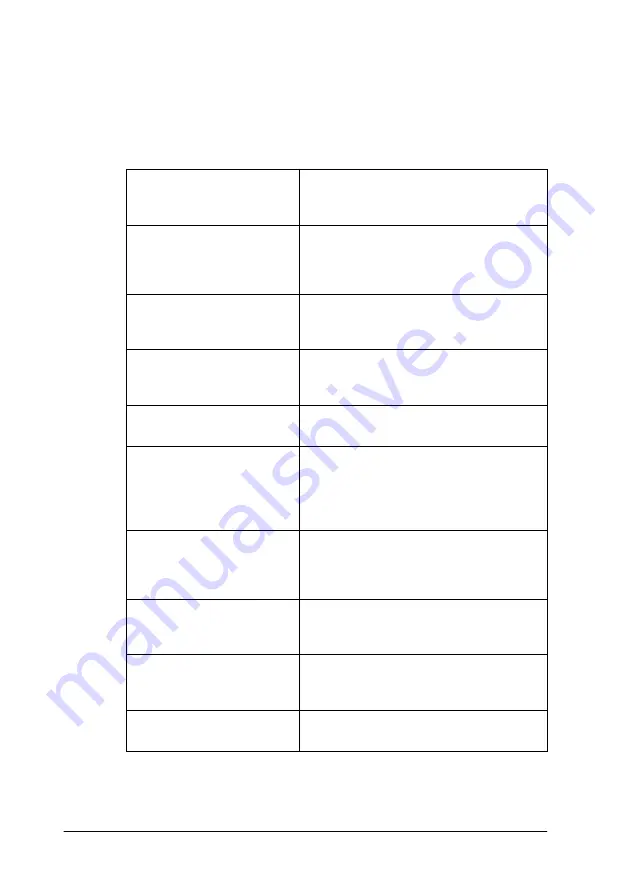
1-4
Paper Handling
❏
Make sure the paper stack fits under the arrow mark located
on the inside surface of the left edge guide.
❏
The loading capacity for EPSON special media is explained
below.
* Be careful not to print on support sheets loaded under special media.
360 dpi Ink Jet Paper and
Photo Quality Ink Jet
Paper
Up to the arrow mark on the left edge
guide.
Photo Quality Ink Jet
Card, Ink Jet Note Card,
and Ink Jet Greeting
Card
Up to 30 index cards.
Always place the included support
sheet* under cards.
Photo Quality Glossy Film
One sheet at a time.
Always put a support sheet* or a sheet
of plain paper under glossy film.
Ink Jet Transparencies
Up to 30 transparencies.
Always put a sheet of plain paper
under a stack of transparencies.
Photo Quality Self
Adhesive Sheet
One sheet at a time.
Photo Paper
Up to 20 sheets.
For 200
×
300 mm Photo Paper, you
can only load one sheet at a time.
Always put a support sheet* under a
stack of Photo Paper.
Photo Stickers 16 and
Photo Stickers 4
One sheet at a time.
Always put the included support
sheets* A and B under a stack of Photo
Stickers.
Panoramic Photo Paper
and Iron-On Cool Peel
Transfer Paper
One sheet at a time.
Matte Paper-
Heavyweight
Up to 20 sheets.
Always put a support sheet* under a
stack of Matte Paper-Heavyweight.
Premium Glossy Photo
Paper
One sheet at a time.
Summary of Contents for Stylus Photo 875 DC
Page 2: ... 2 ...
Page 12: ... 4 Printer Parts and Functions ...
Page 18: ... 10 Safety Instructions ...
Page 50: ...1 32 Paper Handling ...
Page 88: ...2 38 Using the Printer Software for Windows ...
Page 94: ...3 6 Checking Printer Status and Managing Print Jobs for Windows ...
Page 136: ...6 8 Setting Up Your Printer on a Network ...
Page 160: ...9 2 Troubleshooting Paper isn t ejected fully or is wrinkled 9 21 Where to Get Help 9 21 ...
Page 180: ...9 22 Troubleshooting ...
Page 184: ...10 4 Options and Consumable Products ...
Page 212: ... 6 Glossary ...
















































