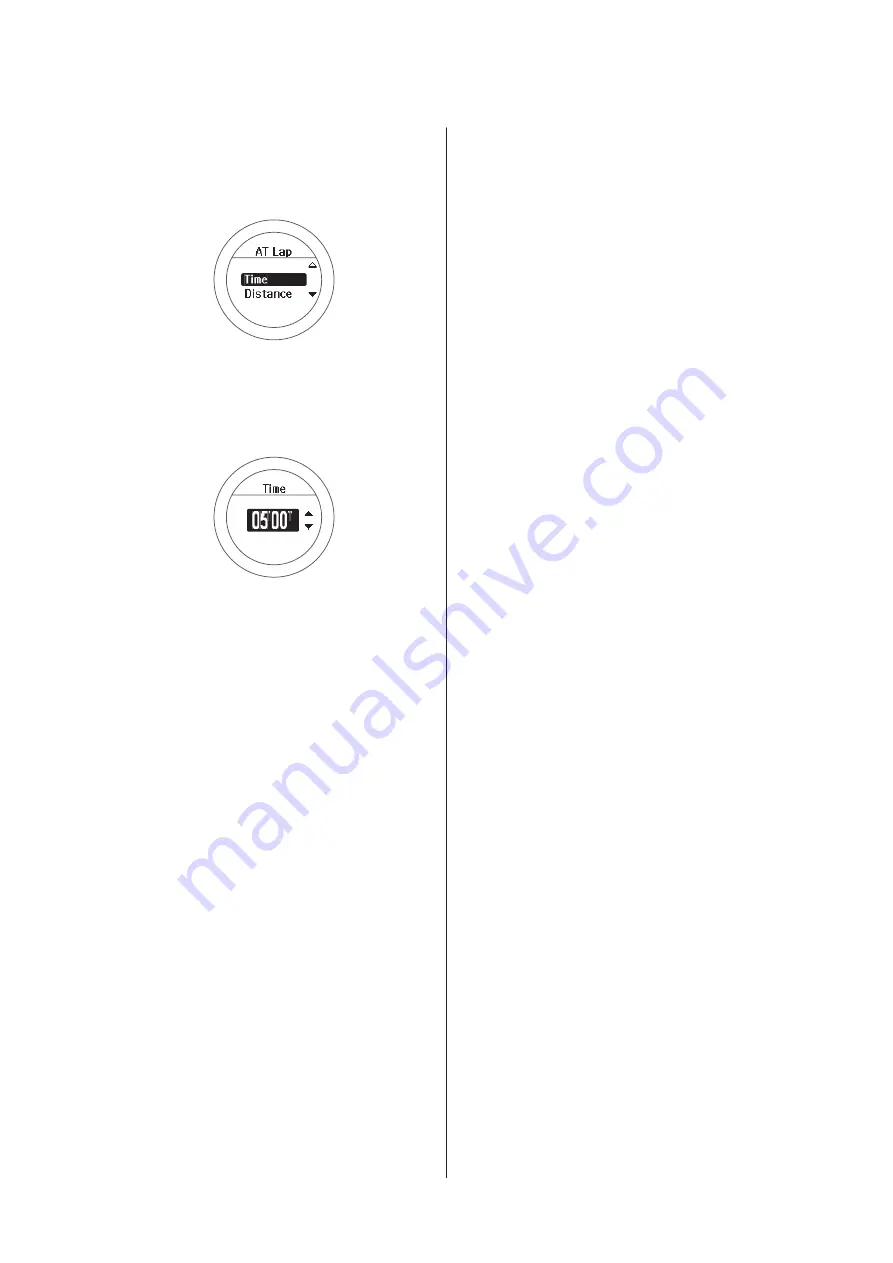
E
Select whether to set distance or time
as the length of the lap.
Use
C
/
D
to select, and then press
A
.
F
Set the time or distance.
Use
C
/
D
to set, and then press
A
.
Hold down
C
/
D
to speed through the numbers.
G
Complete the settings.
Hold down
A
.
The measurement screen is displayed.
SF-710/510/310 User Manual
Measure
55






























