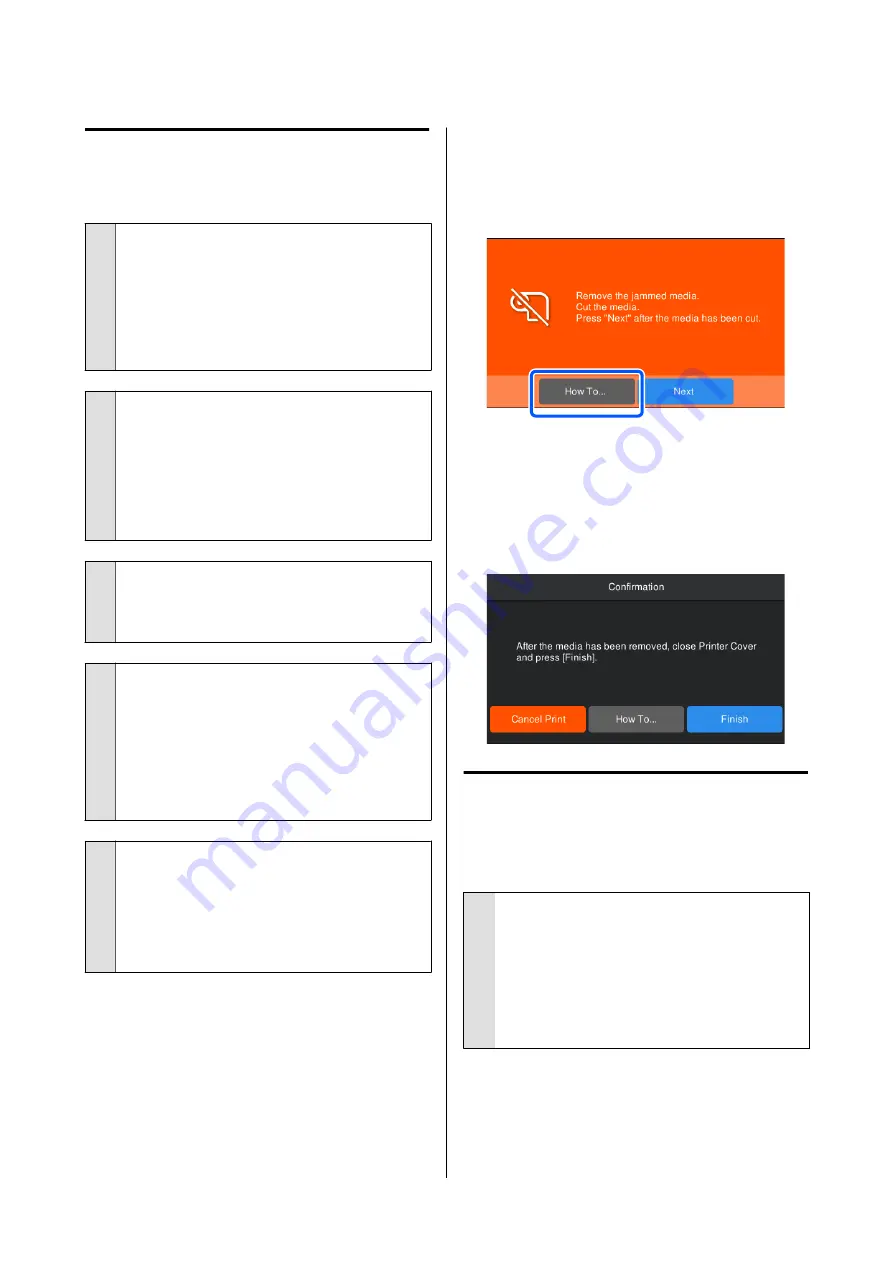
Feeding or Ejecting Problems
Unable to feed or eject paper.
o
Is the media loaded in the correct position?
See the following for the correct media loading
positions.
U
If the media is loaded correctly, check the condition
of the media that you are using.
o
Is media curled, folded, curved, creased, or
wavy?
Cut and remove the curled, folded, curved, creased,
or wavy part.
U
U
“Make settings for Loaded Media” on page 36
o
Is media loaded just before printing?
The rollers may crease media left in the printer, or
the media may also become wavy or curled.
o
Is the media too thick or too thin?
❏
Check the media specifications to determine
whether it can be used in the printer.
U
❏
For information on how to configure print
settings using the software RIP, contact the RIP
manufacturer.
o
Is Paper Suction set too high?
If you continue to have problems with media
ejection, try lowering the
Paper Suction
(the
amount of suction used to keep the media on the
paper feed path).
U
Media jams
Check the error displayed on the control panel screen,
and then follow the on-screen instructions to remove
the media.
After removing the media, press
Cancel Print
on the
following screen to remove the print job. Press to
restart printing from the beginning.
Press
Finish
, and then reload the media to print the
rest of the print data.
Others
The control panel display keeps
turning off.
o
Is the printer in sleep mode?
When no operations are performed on the printer
for the time set in
Sleep Timer
in the setup menu,
the printer enters sleep mode. You can change the
time before entering sleep mode in the General
Settings menu.
U
“General Settings Menu” on page 71
SC-F6400 Series/SC-F6400H Series User's Guide
Problem Solver
92



























