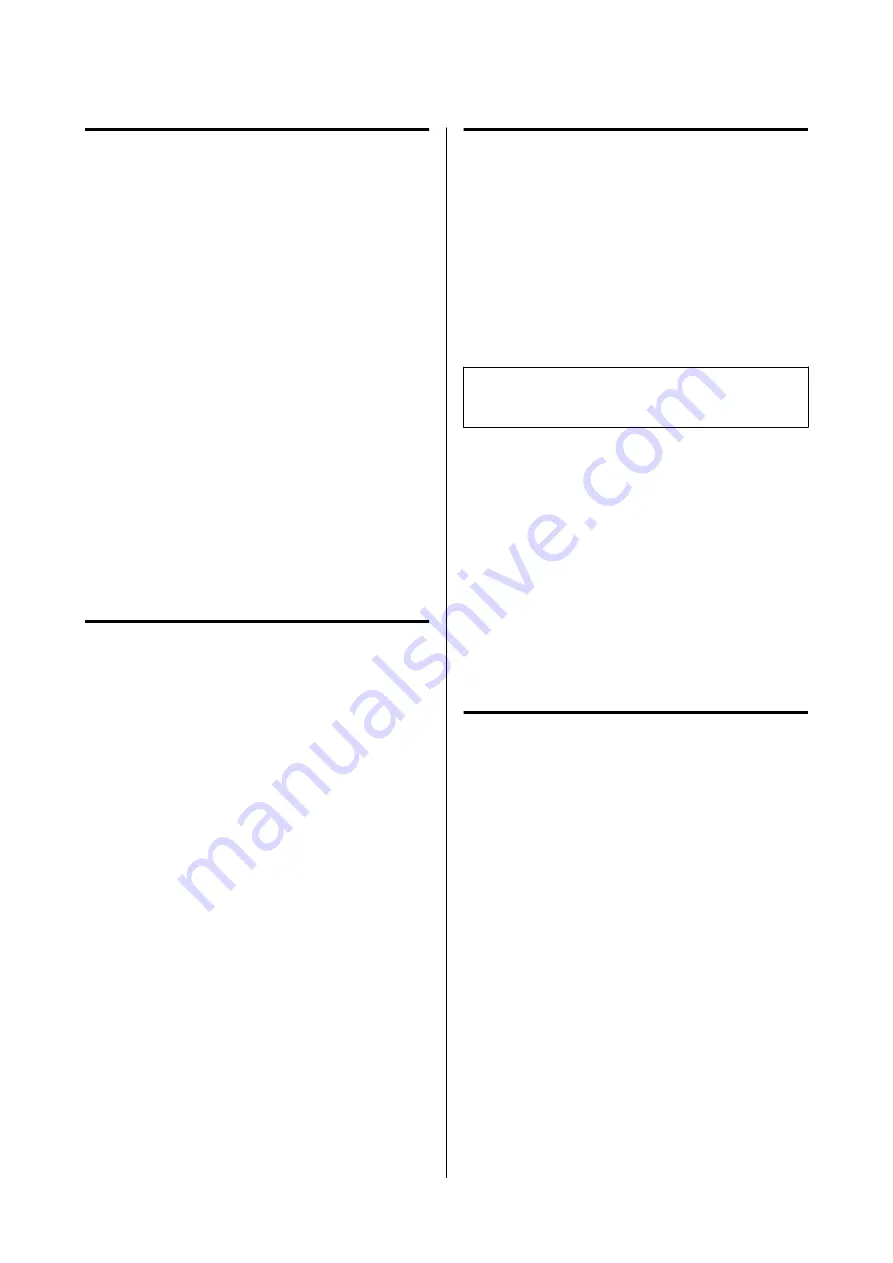
Registering the Printer
Epson Edge Dashboard can monitor, manage, and
copy Media Settings to registered printers.
For Windows, printers are registered automatically,
allowing you to monitor and manage them
immediately after starting the Epson Edge Dashboard.
If your printer is not automatically registered, check
that you are using it under the following conditions.
❏
A communication driver provided with the
printer has been installed on a computer
❏
The computer and printer are connected
❏
The printer is on standby
Printers are not automatically registered for Mac.
Register your printer manually from the Register
Printer screen. This screen is displayed when you start
Epson Edge Dashboard for the first time. For details,
see the Epson Edge Dashboard help.
Download the EMX File
To print correctly on the media you are using, you
must register the print information and the media
setting values that are appropriate for the media you
are using to the printer and to the commercial
software RIP.
You can use print setting file (EMX file) provided by
Epson, which provides optimum print quality settings
for the commercially available media being used. (The
provided files differ according to the country and
region in which you live.)
See the following for details on EMX files.
U
“Registering Media Settings to the Printer” on
After downloading an EMX file, you need to perform
the following steps.
❏
Copy the media settings to the printer.
For details, see the Epson Edge Dashboard help.
❏
Import the print information (print settings) into
a commercial software RIP.
See the manual for your software RIP for details.
Closing Procedure
Close the Web browser. However, since Epson Edge
Dashboard is a resident software, it does not stop
running.
Using EPSON Software
Updater (Windows)
Note:
EPSON Software Updater is not available in all regions.
North American users:
To check for software updates, visit
(U.S.) or
(Canada)
and search for your product.
Latin American users:
To check for software updates, visit
(Caribbean),
(Brazil), or
(other regions) and search for
your product.
Checking Software Update
Availability
A
Check the following status.
❏
The computer is connected to the Internet.
❏
The printer and the computer can
communicate.
B
Start EPSON Software Updater.
Windows 8.1/Windows 8
Enter the software name in the search charm,
and select the icon displayed.
Except for Windows 8.1/Windows 8
Click Start -
All Programs
(or
Programs
) -
Epson Software
-
EPSON Software Updater
.
SC-F6400 Series/SC-F6400H Series User's Guide
Introduction
31






























