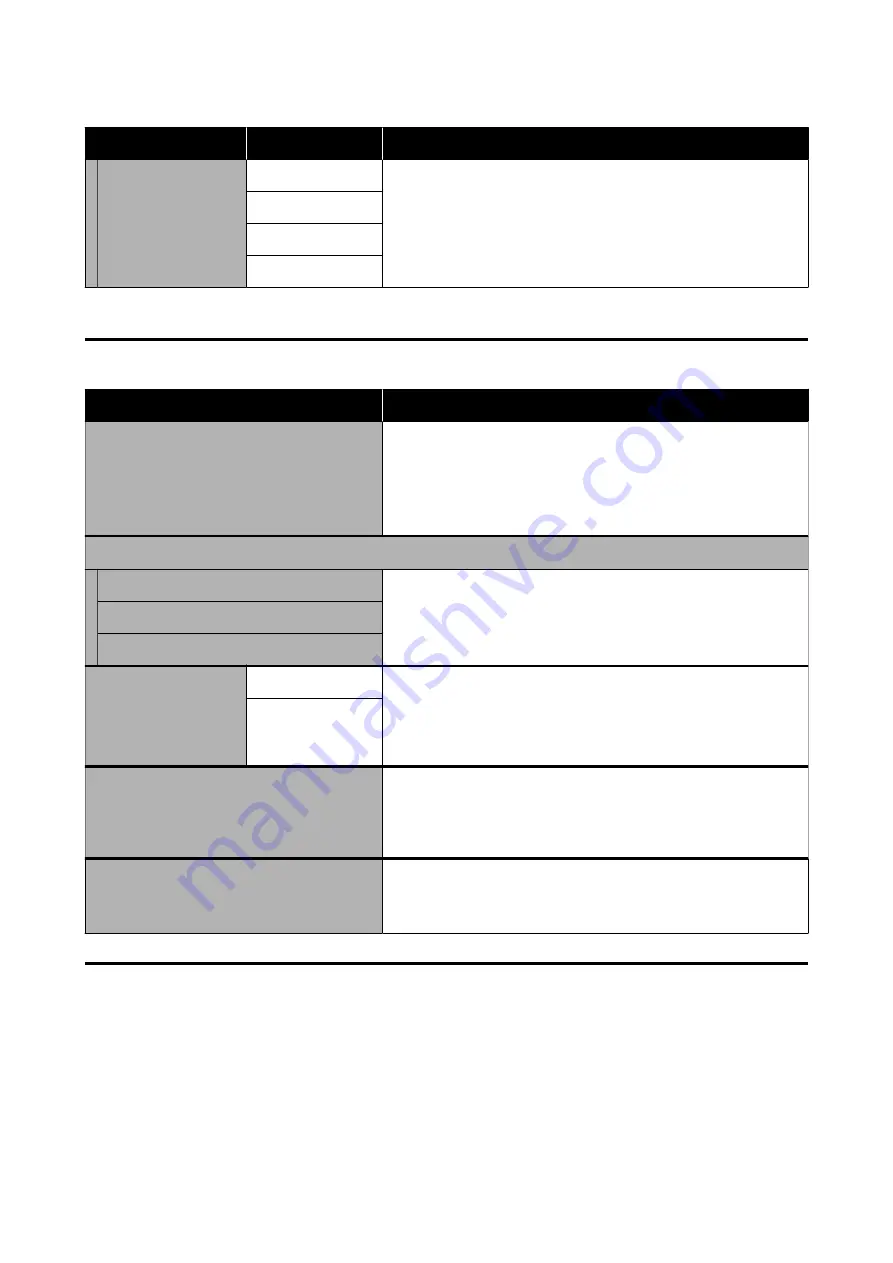
Item
Parameter
Explanation
Reduce Print Streak
Off
Normally, leave this
Off
.
If this is set when streaks occur in the print results in the vertical or
diagonal direction, the streaks may become less noticeable.
Light
Medium
Heavy
*1 Displayed when the auto take-up reel unit is installed.
Maintenance Menu
Item
Explanation
Print Head Nozzle Check
Print a pattern, and then check the status of the nozzles for the print
head. Inspect the pattern visually and perform
Head Cleaning
if you
detect any missing colors.
See the following for details.
U
“Print Head Nozzle Check” on page 64
Head Cleaning
Auto Cleaning
Execute Head Cleaning. Perform
Auto Cleaning
first. If this does not
clear the clogs, perform in the order
Cleaning (Light)
and then
Cleaning (Heavy)
.
U
Cleaning(Light)
Cleaning(Heavy)
Cleaning the Mainte-
nance Parts
Print Head
Start cleaning the selected parts. See the following for more
information on cleaning.
U
“Print Head Maintenance” on page 62
U
“Cleaning the Capping Station and Wiper” on page 56
Capping Station/
Wiper
Replace Waste Ink Bottle
If you are replacing the waste ink bottle before the message indicating
that it is time to replace the waste ink bottle appears on the control
panel’s screen, do so from this menu.
U
“When you want to replace it at any time” on page 61
Replace Auto cutter blade
Start replacing the auto cutter blade. See the following for precautions
on replacing the parts.
U
“Replacing the Auto Cutter Blade” on page 63
Supply Status Menu
Displays the amount of wear and the model number for each consumable item.
U
“Options and Consumable Products” on page 94
SC-F6400 Series/SC-F6400H Series User's Guide
Control Panel Menu
82






























