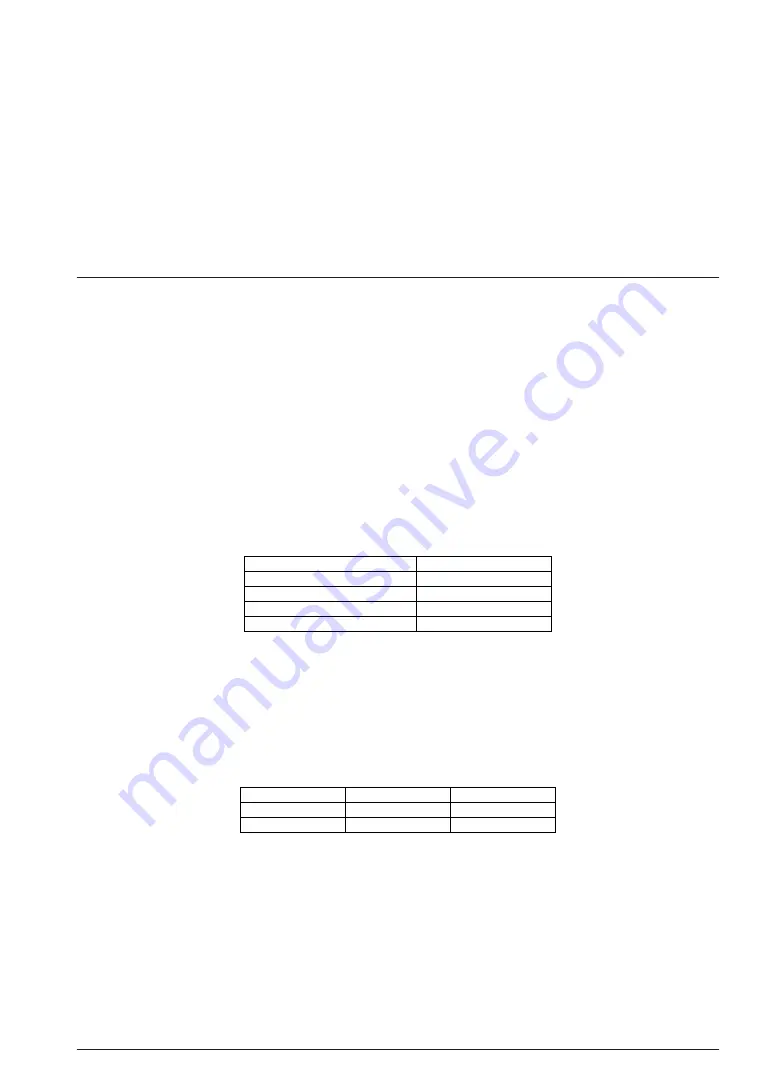
4 CHANGING SETTINGS AND MOUNTING PARTS
S5U1C88348T HARDWARE MANUAL
EPSON
II-7
4 C
HANGING
S
ETTINGS
AND
M
OUNTING
P
ARTS
When shipped from the factory, the S5U1C88348T is set up so that the demonstration program built into
the S1C8P348 on the MPU board is ready to run. This setup is convenient for using the S5U1C88348T as a
development tool for user program. The following describes how to set up or modify the S5U1C88348T
for such a case.
Note: Always remove batteries from the S5U1C88348T before performing any modifications or setup
procedures.
4.1 Battery Mode and ICE Mode
When shipped from the factory, the S5U1C88348T is set to run a demonstration program after battery
power is supplied to the BT1 terminal (battery mode).
When the S5U1C88348T is connected to the ICE for use as a development tool, power may be supplied
from the ICE (ICE mode).
Modifications for use in ICE mode
Connecting the S5U1C88348T to the ICE requires the following preliminary work:
(1) Set the JP5 jumper socket on the Main Board to 2–3.
(2) Cut the pattern connecting JP6 pins 2 and 3, then attach a jumper pin to JP6.
(3) Set the JP6 jumper socket to 1–2.
(4) Remove the MPU board.
(5) Connect the MPU board connector and the internal peripheral circuit board of the ICE with a cable
(supplied with the peripheral circuit board). Table 4.1.1 gives the relation between the peripheral
circuit board connector and S5U1C88348T connector.
Table 4.1.1 Relation between Peripheral Circuit Board Connector and S5U1C88348T Connector
Peripheral circuit board connector
CN1-1
CN1-2
CN2-1
CN2-2
S5U1C88348T connector
CN11
CN12
CN13
CN14
Setting battery mode after modifications for ICE mode
Do the following to use the S5U1C88348T in battery mode after modifications for ICE mode:
(1) Attach the MPU board to the S5U1C88348T.
(2) Set the JP5 jumper socket to 1–2.
(3) Set the JP6 jumper socket to 2–3.
(4) Place batteries in the battery holder.
Table 4.1.2 JP5 and JP6 Settings
Mode
Battery mode
ICE mode
JP5
1–2
2–3
JP6
2–3
1–2
Summary of Contents for S5U1C88348T
Page 4: ......
Page 5: ...S5U1C88348T I Operation Manual ...
Page 6: ......
Page 8: ......
Page 50: ......
Page 51: ...S5U1C88348T II Hardware Manual ...
Page 52: ......
Page 54: ......















































