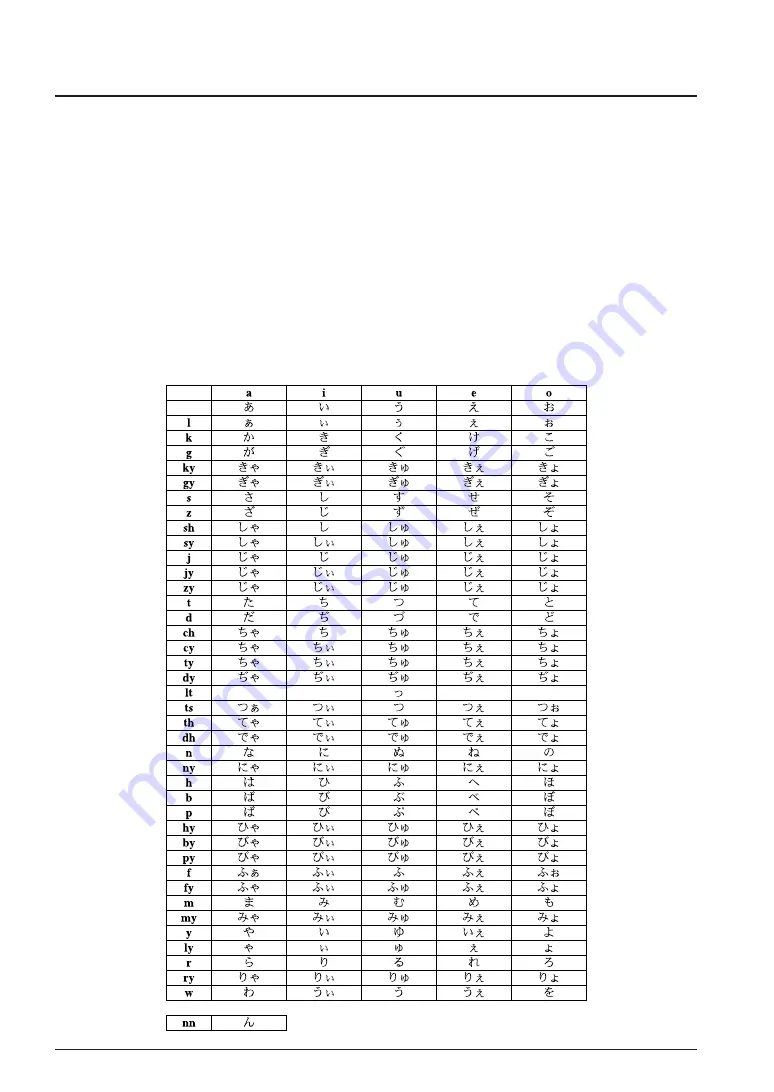
7 KEY INPUT
I-16
EPSON
S5U1C88348T OPERATION MANUAL
7.3 Entering Roman Character-Converted Kana
The S5U1C88348T demonstration program provides a function for converting Roman characters into the
Japanese syllabary, hiragana or katakana.
Setting Roman character-converted kana input mode
Press the [Char] key to display "CTRL" on the left side of the LCD panel. The Roman characters
entered in this mode are converted into kana. To enter Roman characters, refer to the Roman to Kana
Conversion Table.
Press the [Char] key when "CTRL" appears on the LCD panel to enter ordinary English input mode.
Numbers and symbols can be entered as described earlier, whether or not "CTRL" is displayed.
Switching between hiragana and katakana
Roman characters are converted into katakana when "CAP" appears on the LCD panel, or into
hiragana when "CAP" does not appear. Toggle between the two modes by pressing the [Caps] key.
Roman to kana conversion table
Table 7.3.1 Roman to Kana Conversion Table
Summary of Contents for S5U1C88348T
Page 4: ......
Page 5: ...S5U1C88348T I Operation Manual ...
Page 6: ......
Page 8: ......
Page 50: ......
Page 51: ...S5U1C88348T II Hardware Manual ...
Page 52: ......
Page 54: ......






























