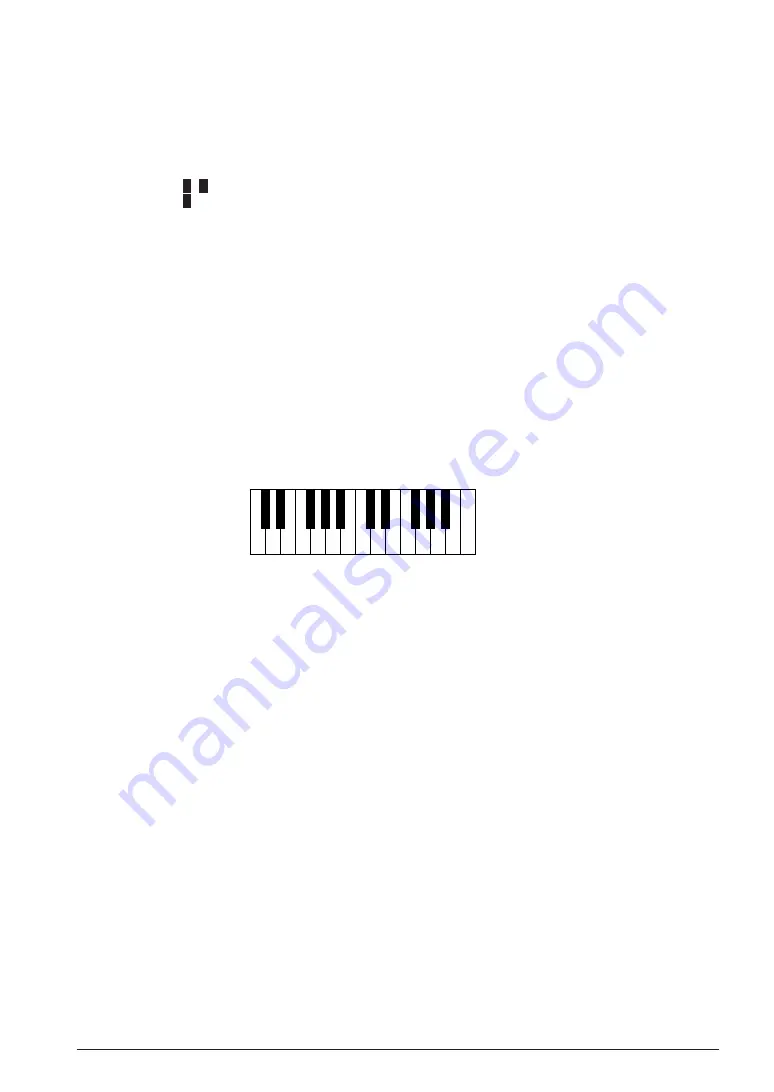
12 SOUND DEMO MODE
S5U1C88348T OPERATION MANUAL
EPSON
I-29
Creating a new record
Entering data
(1) Select "2. Make New Record" from the submenu, using the arrow keys [
↑
] or [
↓
], then press the
[Enter] key.
(2) The cursor flashes at the "T" (title) field.
Display:
T
↵
←
Enter a title here.
M
↵
You can enter up to 25 bytes worth of characters (12 kana char one ASCII character, or 21
ASCII-only characters, including
↵
in either case). When creating a new record, you cannot leave
the title field blank.
(3) After entering a title, press the [Enter] key to go to the "M" (melody) field. (Melody data input
mode)
If you press the [Enter] key with no title entered, the system displays "NO TITLE FIELD!!" and
enters title input mode (2) again.
(4) Enter melody data in the "M" field.
To specify one sound, use an alphabet representing the pitch and a number representing the
duration.
Format:
<pitch> <duration>
Example: A1
C (Do) with duration = 1
Z4
Break with length = 4
A C E F H J L M O Q R T V X Y
(Z = Break)
B D
G I K
N P
S U W
Fig. 12.3 Specifying the Pitch
Specify the duration of the sound within the range of numbers 1 (shortest) to 8 (longest). Each
number represents a multiple relative to 1. (1 = s, 2 = s x 2, 3 = s x 3, ... 8 = s x 8)
For examply, if eighth notes are represented by 1, specify 2 for quarter notes, 3 for dotted quarter
note, 4 for half notes, 6 for dotted half note, and 8 for whole notes.
If <pitch> is not followed by <duration>, the sound is played with default length = 1.
Example: ...AB4...
A is played as A1.
Specification of a <duration> not preceded by <pitch> is ignored.
Example: ...A12...
The number 2 following A1 is ignored.
The maximum amount of data that can be entered for one melody is equivalent to 10 lines of input
field on the LCD screen.
Playing a melody from the middle
Press the [CR] key ([Shift], [Enter]), to play a previously entered melody. When the system finishes
playing the melody, it returns to melody data input mode.
Correcting data
(1) To make corrections, use the arrow keys [
↑
], [
↓
], [
←
], or [
→
] to move the cursor to the position at
which you want to make corrections, then enter or delete characters.
(2) Press any character key to insert the character at the cursor position. The character previously at
that location is shifted one character to the right.
If characters already fill all available space in the field, the overflow characters are deleted.
(3) To delete, use the [BS] key or [Del] key ([Shift], [BS]). The [BS] key deletes the character to the left
of the cursor position, while the [Del] key deletes the character at the cursor position.
Summary of Contents for S5U1C88348T
Page 4: ......
Page 5: ...S5U1C88348T I Operation Manual ...
Page 6: ......
Page 8: ......
Page 50: ......
Page 51: ...S5U1C88348T II Hardware Manual ...
Page 52: ......
Page 54: ......






























