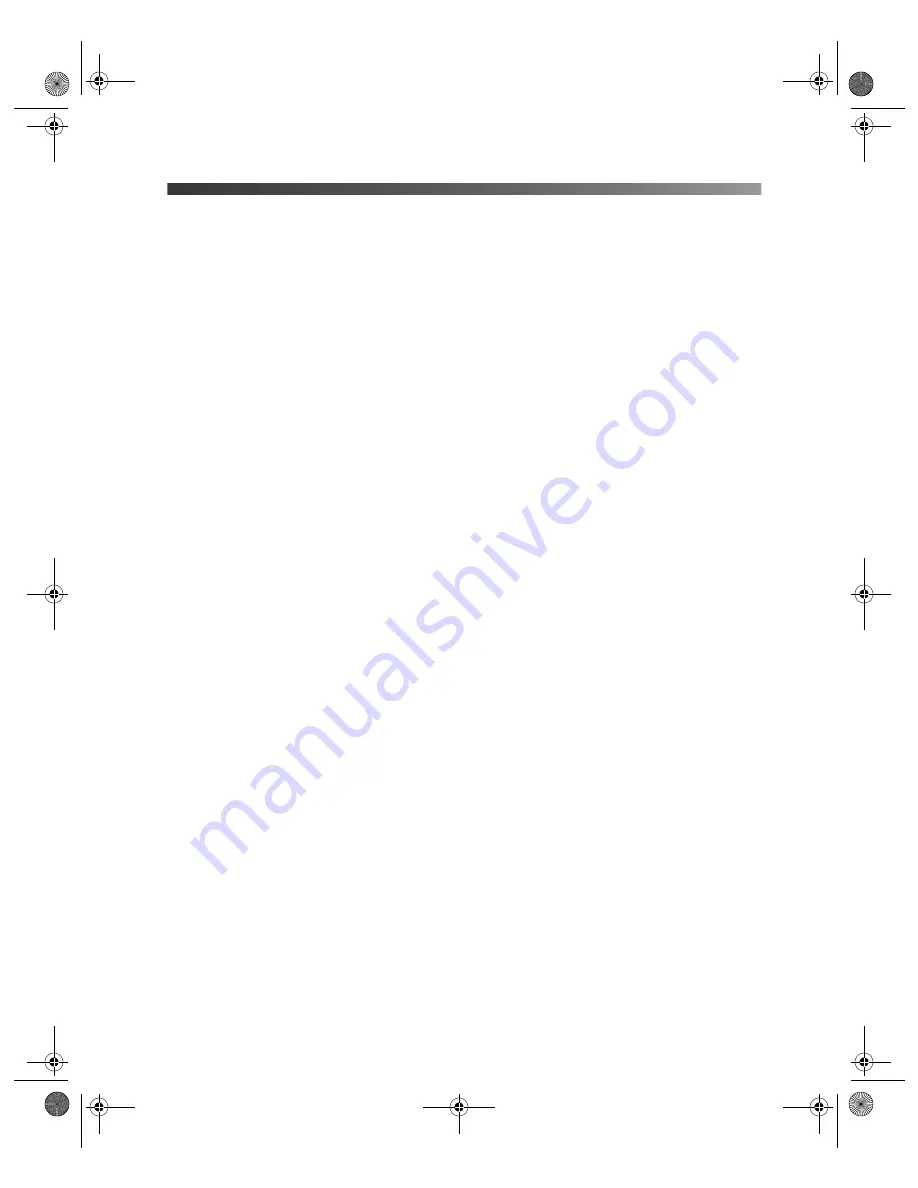
Print Quality Problems
59
Print Quality Problems
You see banding (light lines).
■
The print head nozzles may need cleaning; see page 45 for instructions.
■
Select a higher print quality and turn off High Speed mode. See page 29 (Windows) or
page 31 (Macintosh).
■
If you’re printing without a computer, make sure the printer’s Paper Type setting matches
the type of paper you’re using; see page 20 for guidelines.
■
If you’re printing from a computer, make sure the paper Type or Media Type setting
matches the paper you loaded; see page 34 for guidelines.
■
Make sure you load paper with the printable side face up. The printable side is usually the
whiter or brighter side of the paper.
■
The ink cartridges may need replacing. To replace an ink cartridge, see page 47.
■
Run the Print Head Alignment utility; see page 50 for instructions.
Your printout is blurry or smeared.
■
Use Epson papers to ensure proper saturation and absorption of genuine Epson inks.
■
Make sure you load paper with the printable side face up. The printable side is usually the
whiter or brighter side of the paper.
■
Make sure your paper isn’t damp or curled, or loaded face down (the printable side should
be face up). If it’s damp or curled, reload a new stack of paper.
■
When printing on special paper, check the instructions in the paper package. You may
need to use an included support sheet or load your paper one sheet at a time.
■
Make sure your paper meets the specifications listed in the on-screen
User’s Guide
.
■
Run the Print Head Alignment utility; see page 50 for instructions.
■
Remove each sheet from the output tray after printing, especially when you’re printing on
transparencies.
■
If the options above don’t work, try using the thick paper and envelopes setting:
Windows:
From the
Maintenance
tab in the Printing Properties or Preferences window,
click
Printer and Option Information
, then select
Thick paper and envelopes
.
Mac OS X:
From the Print window, choose
Extension Settings
in the pop-up menu,
then select
Thick paper and envelopes
.
Pbasics.book Page 59 Monday, August 1, 2005 12:31 PM
Summary of Contents for R340 - Stylus Photo Color Inkjet Printer
Page 1: ...Epson Stylus Photo R340 Printer Basics Pbasics book Page 1 Monday August 1 2005 12 31 PM ...
Page 6: ...6 Contents Pbasics book Page 6 Monday August 1 2005 12 31 PM ...
Page 17: ...Copying Photos to Your Computer 17 Pbasics book Page 17 Monday August 1 2005 12 31 PM ...
Page 67: ...66 Problem Solving Pbasics book Page 66 Monday August 1 2005 12 31 PM ...
Page 75: ...74 Notices Pbasics book Page 74 Monday August 1 2005 12 31 PM ...
Page 81: ...80 Index Pbasics book Page 80 Monday August 1 2005 12 31 PM ...






























