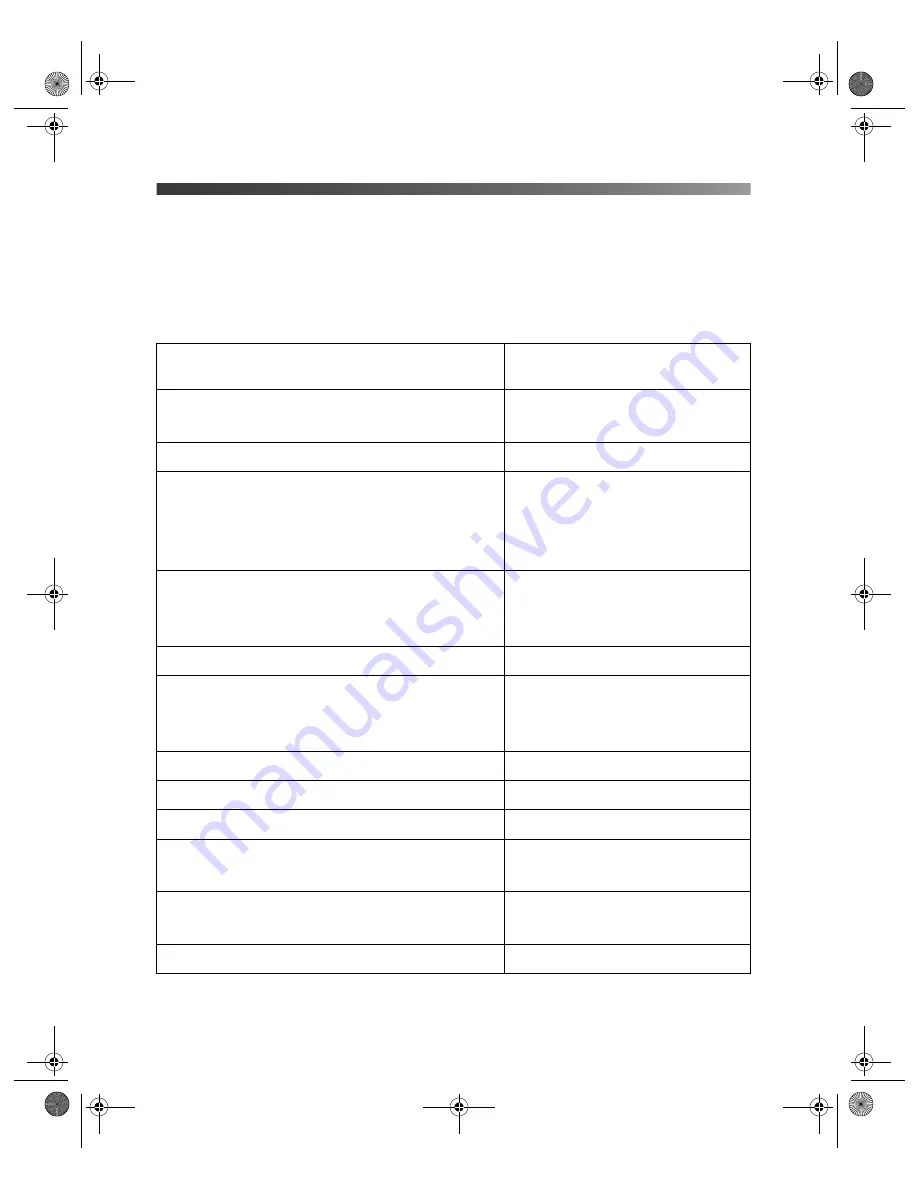
34
Printing From Your Computer
Selecting the Correct Paper Type
When printing, always be sure to select the correct paper Type (Windows) or Media Type
(Macintosh) setting. This tells the printer what kind of paper you’re using so it can adjust the
ink coverage accordingly.
Here are the settings you should choose for your paper when printing from your computer:
Note:
The availability of paper types varies by location.
For this paper
Select this Paper Type/Media
Type setting
Plain paper sheets
Epson Iron-On Transfer Paper
Plain Paper
Epson Premium Bright White Paper
Bright White Ink Jet Paper
Epson Photo Quality Ink Jet Paper
Epson Photo Quality Ink Jet Cards
Epson Photo Quality Self Adhesive Sheets
Epson Ink Jet Transparencies
Photo Quality Ink Jet Paper
Epson Matte Paper Heavyweight
Epson Double-Sided Matte Paper
PremierArt Matte Scrapbook Photo Paper for Epson
Matte Paper - Heavyweight
Epson Photo Paper
Photo Paper
Epson Glossy Photo Paper
Epson Photo Quality Glossy Paper
Epson Glossy Photo Greeting Cards
Glossy Photo Paper
Epson Ultra Premium Glossy Photo Paper
Ultra Premium Glossy Photo Paper
Epson Premium Glossy Photo Paper
Premium Glossy Photo Paper
Epson Photo Stickers
®
Photo Stickers
Epson Premium Luster Photo Paper
Epson ColorLife Photo Paper
Premium Luster Photo Paper
Epson Premium Semigloss Photo Paper
Epson Semigloss Scrapbook Photo Paper
Premium Semigloss Photo Paper
Envelopes
Envelopes
Pbasics.book Page 34 Monday, August 1, 2005 12:31 PM
Summary of Contents for R340 - Stylus Photo Color Inkjet Printer
Page 1: ...Epson Stylus Photo R340 Printer Basics Pbasics book Page 1 Monday August 1 2005 12 31 PM ...
Page 6: ...6 Contents Pbasics book Page 6 Monday August 1 2005 12 31 PM ...
Page 17: ...Copying Photos to Your Computer 17 Pbasics book Page 17 Monday August 1 2005 12 31 PM ...
Page 67: ...66 Problem Solving Pbasics book Page 66 Monday August 1 2005 12 31 PM ...
Page 75: ...74 Notices Pbasics book Page 74 Monday August 1 2005 12 31 PM ...
Page 81: ...80 Index Pbasics book Page 80 Monday August 1 2005 12 31 PM ...
















































