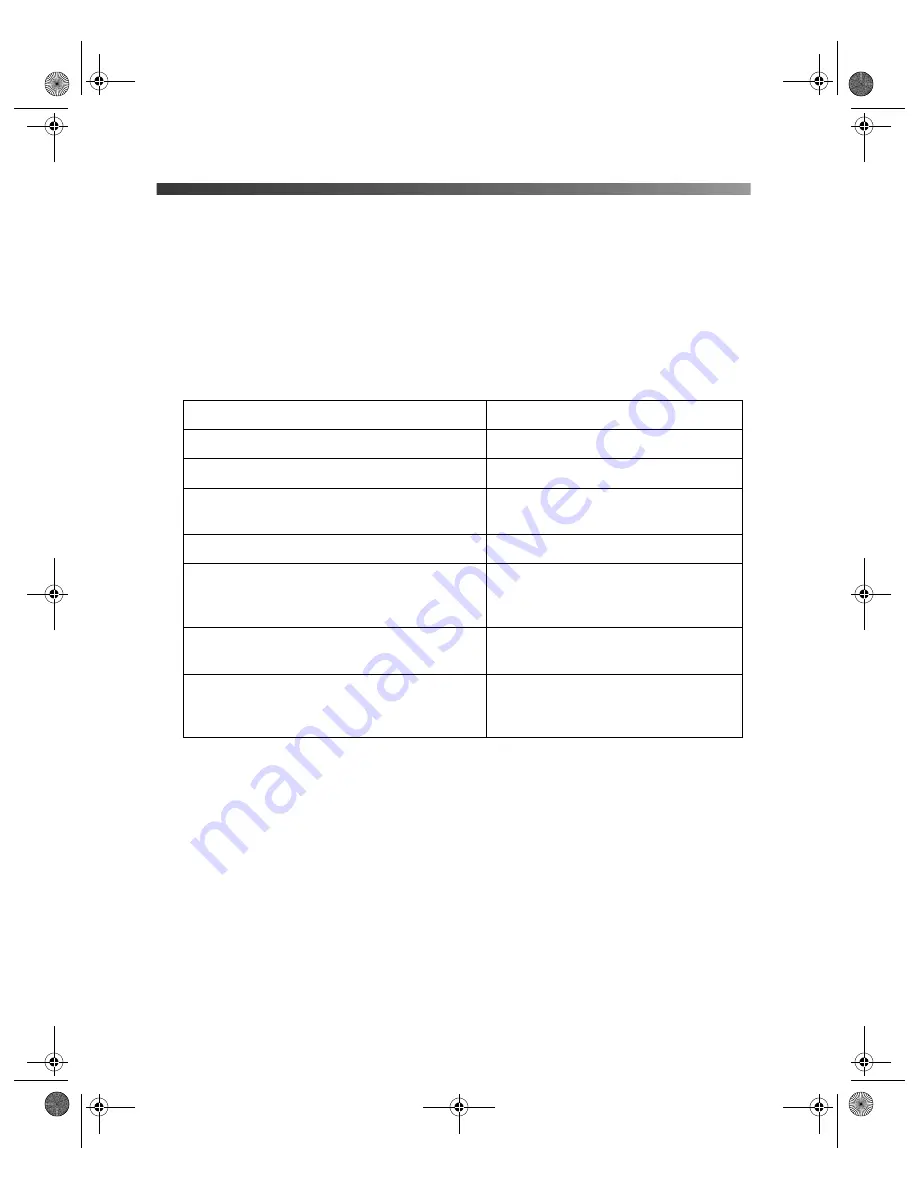
20
Printing Without a Computer
Choosing Print Settings
After choosing the photos you want to print (see page 17), make sure you choose the
appropriate settings for your paper type, size, and print layout, as described below.
1. Press the
Print Setting
button.
2. Press the
d
button to choose
Paper Type
, then press
OK
.
3. Select the setting that matches the type of paper you loaded, then press
OK
. Refer to the
table below:
4. Press
d
to select
Paper Size
and press
OK
.
5. Press
u
and
d
to choose your paper size and press
OK
.
6. After selecting the paper size, press
d
to select
Layout
and press
OK
.
For this paper
Select this Paper Type setting
Epson Ultra Premium Glossy Photo Paper
Ultra Premium
Epson Premium Glossy Photo Paper
Premium Glossy
Epson Premium Semigloss Photo Paper
Epson Semigloss Scrapbook Photo Paper
Semigloss
Epson Premium Luster Photo Paper
Premium Luster
Epson Photo Paper
Epson Glossy Photo Paper
Epson Glossy Photo Greeting Cards
Photo Paper
Epson Matte Paper Heavyweight
PremierArt
TM
Matte Scrapbook Photo Paper
Matte
Plain paper
Epson Photo Quality Ink Jet Paper
Epson Premium Bright White Paper
Plain Paper
Pbasics.book Page 20 Monday, August 1, 2005 12:31 PM
Summary of Contents for R340 - Stylus Photo Color Inkjet Printer
Page 1: ...Epson Stylus Photo R340 Printer Basics Pbasics book Page 1 Monday August 1 2005 12 31 PM ...
Page 6: ...6 Contents Pbasics book Page 6 Monday August 1 2005 12 31 PM ...
Page 17: ...Copying Photos to Your Computer 17 Pbasics book Page 17 Monday August 1 2005 12 31 PM ...
Page 67: ...66 Problem Solving Pbasics book Page 66 Monday August 1 2005 12 31 PM ...
Page 75: ...74 Notices Pbasics book Page 74 Monday August 1 2005 12 31 PM ...
Page 81: ...80 Index Pbasics book Page 80 Monday August 1 2005 12 31 PM ...






























