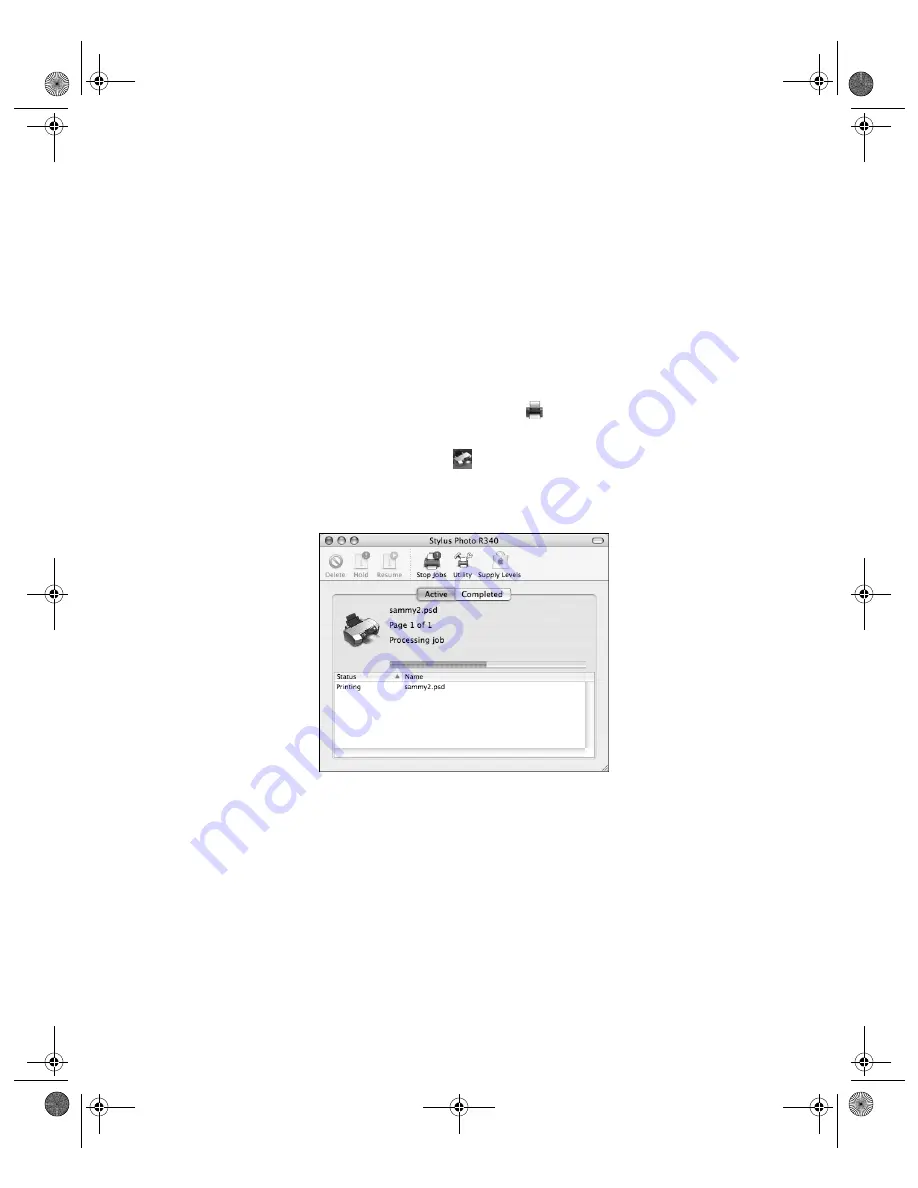
Basic Printing in Mac OS X
33
Tip:
For more information about printer settings, click
?
.
10. You can also choose these options from the Print Settings pop-up menu:
■
Copies & Pages
: For selecting the number of copies or a page range.
■
Layout
: For selecting page layout options.
■
Color Management
: For adjusting the color controls, changing the gamma setting,
or turning off color adjustments by the printer software.
■
Summary
: For viewing a list of all your selections.
11. Click
.
12. To monitor the progress of your print job, click the
Print Center
icon when it
appears in the dock. Then double-click your printer name (
Stylus Photo R340
).
In Mac OS X 10.3.x or 10.4.x, click the
Stylus Photo R340
icon when it appears in
the dock.
You see a screen that shows the progress of your print job:
13. You can do one of the following:
■
Click the print job, then click
Delete
to delete the job.
■
Click the print job, then click
Hold
to pause printing.
■
Click a print job marked “Hold” and click
Resume
to resume printing.
■
If multiple print jobs are listed and you want one to print before the other(s), select
the job and click the
Status
arrow to move it up.
14. When you’re finished, close your printer window or Print Center.
Pbasics.book Page 33 Monday, August 1, 2005 12:31 PM
Summary of Contents for R340 - Stylus Photo Color Inkjet Printer
Page 1: ...Epson Stylus Photo R340 Printer Basics Pbasics book Page 1 Monday August 1 2005 12 31 PM ...
Page 6: ...6 Contents Pbasics book Page 6 Monday August 1 2005 12 31 PM ...
Page 17: ...Copying Photos to Your Computer 17 Pbasics book Page 17 Monday August 1 2005 12 31 PM ...
Page 67: ...66 Problem Solving Pbasics book Page 66 Monday August 1 2005 12 31 PM ...
Page 75: ...74 Notices Pbasics book Page 74 Monday August 1 2005 12 31 PM ...
Page 81: ...80 Index Pbasics book Page 80 Monday August 1 2005 12 31 PM ...






























