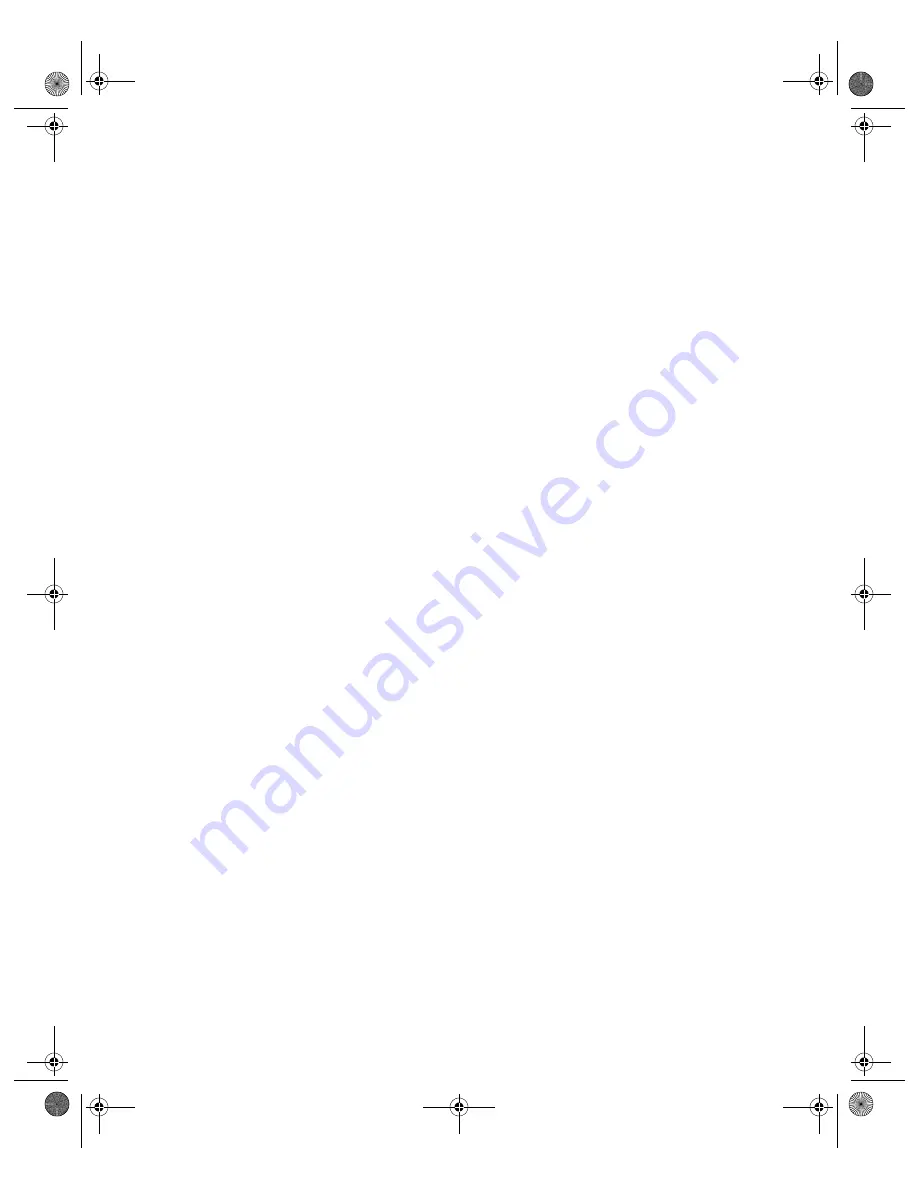
14
Accessing Photos
Saving Your Photos to an External Device
If you don’t have a computer, you can save photos that are on your camera’s memory card to
an external device that you connect directly to your printer. This lets you delete the images on
your memory card and reuse it without losing your original photos. Follow the steps below to
save your photos to a Zip disk, CD-R, DVD-R, or thumb drive.
Note:
Epson cannot guarantee the compatibility of any cameras or drives. If you’re not sure
about your camera or drive, you can try connecting it. If it’s not compatible, you’ll see a screen
saying that the connected device cannot be used.
1. Make sure the printer is turned on and the memory card you want to back up is inserted
in the printer.
2. If the printer is connected to your computer, unplug the USB cable that connects the
printer to your computer (otherwise files on the memory card may be copied to your
computer).
3. If necessary, make sure your drive is plugged in and turned on. Then connect a USB cable
from your drive to the
EXT. I/F
USB port on the front of the printer (see page 12).
4. Press the
Setup
button on the printer.
5. Press the
d
button to choose
Backup
and press
OK
.
6. Press
OK
. When you see the “Start backup” message, press
OK
again to start the backup
procedure. You may have to follow additional instructions on the printer screen. All the
photos on your card are copied to your external storage device. Depending on how many
photos there are, this may take several minutes.
Caution:
Once the backup starts, don’t press any buttons on the printer or interrupt the
process, or you may lose photos on your card or drive. If you need to stop the backup,
press the
y
Stop
button.
To print images saved on your external storage device, follow the instructions on page 17.
Pbasics.book Page 14 Monday, August 1, 2005 12:31 PM
Summary of Contents for R340 - Stylus Photo Color Inkjet Printer
Page 1: ...Epson Stylus Photo R340 Printer Basics Pbasics book Page 1 Monday August 1 2005 12 31 PM ...
Page 6: ...6 Contents Pbasics book Page 6 Monday August 1 2005 12 31 PM ...
Page 17: ...Copying Photos to Your Computer 17 Pbasics book Page 17 Monday August 1 2005 12 31 PM ...
Page 67: ...66 Problem Solving Pbasics book Page 66 Monday August 1 2005 12 31 PM ...
Page 75: ...74 Notices Pbasics book Page 74 Monday August 1 2005 12 31 PM ...
Page 81: ...80 Index Pbasics book Page 80 Monday August 1 2005 12 31 PM ...





























