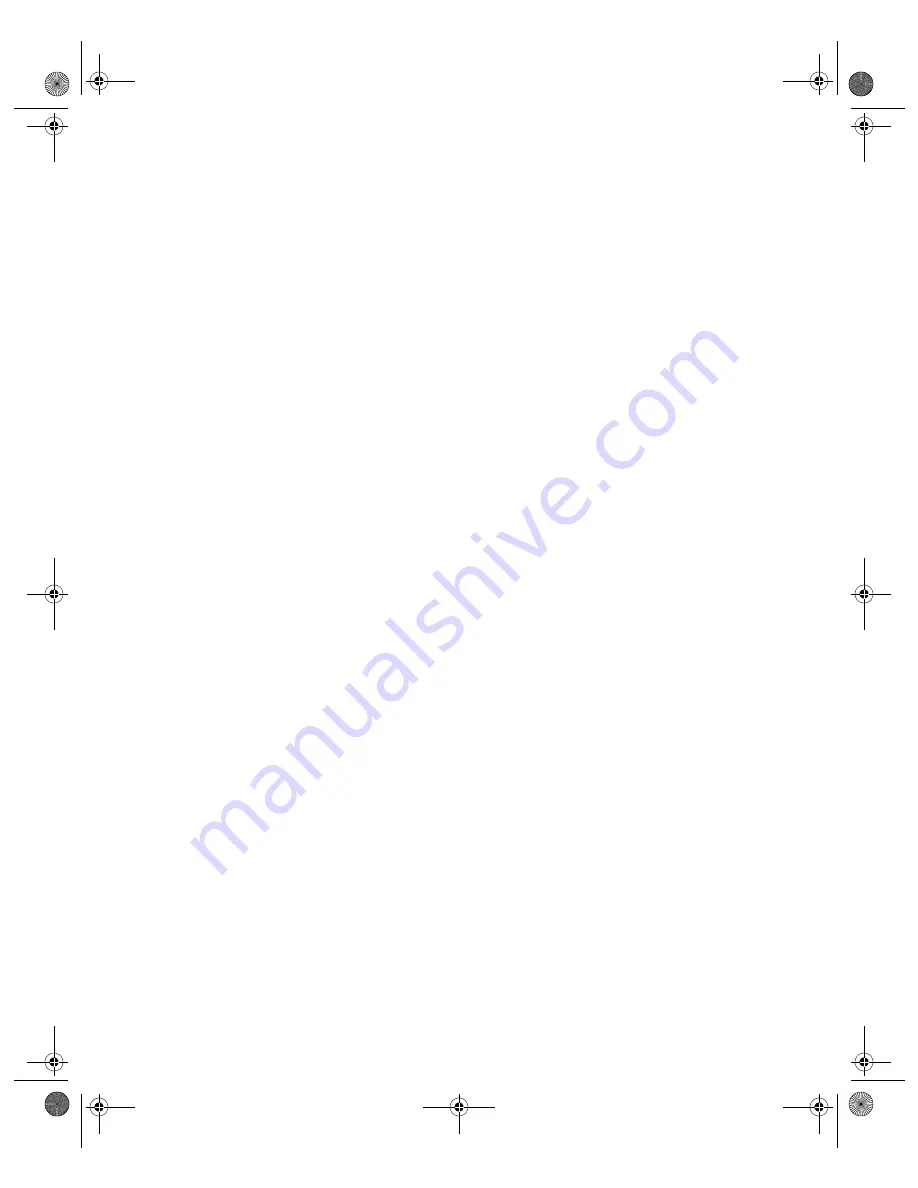
Important Safety Instructions
69
■
If the liquid crystal solution from the display or the preview monitor gets on your hands, wash
them thoroughly with soap and water. If the liquid crystal solution gets into your eyes, flush them
immediately with water. If discomfort or vision problems remain after a thorough flushing, see a
physician immediately.
■
Unplug the printer and refer servicing to qualified service personnel under the following
conditions:
If the power cord or plug is damaged; if liquid has entered the printer; if the printer has been
dropped or the case damaged; if the display or preview monitor are damaged; if the printer does
not operate normally or exhibits a distinct change in performance. Adjust only those controls that
are covered by the operating instructions.
Ink Cartridge Safety Instructions
■
Keep ink cartridges out of the reach of children and do not drink the ink.
■
Be careful when you handle used ink cartridges; there may be ink remaining around the ink supply
port. If ink gets on your skin, wash it off with soap and water. If it gets in your eyes, flush them
immediately with water. If discomfort or vision problems remain after a thorough flushing, see a
doctor immediately.
■
Do not put your hand inside the printer or touch the cartridge during printing.
■
Do not move the print head by hand. You may damage the printer.
■
Install the ink cartridge immediately after you remove it from its package. Leaving the cartridge
unpacked for a long time before use can result in reduced print quality.
■
Do not use an ink cartridge beyond the date printed on the package. For best results, use up the
ink cartridges within six months of first installing them.
■
Store ink cartridges in a cool, dark place.
■
After bringing an ink cartridge inside from a cold storage site, allow it to warm up at room
temperature for at least three hours before using it.
■
Do not shake an ink cartridge; this can cause leakage.
■
Do not dismantle the ink cartridges or try to refill them. This could damage the print head.
■
Do not touch the green IC chip on the side of the cartridge. This may affect normal operation and
printing.
■
If you remove an ink cartridge for later use, protect the ink supply area from dirt and dust and
store it in the same environment as the printer. Note that there is a valve in the ink supply port,
making covers or plugs unnecessary, but care is needed to prevent the ink from staining items that
the cartridge touches. Do not touch the ink cartridge ink supply port or surrounding area.
■
Before transporting the printer, make sure the print head is capped in the far right position and the
ink cartridges are in place. Tape the ink cartridge holder to the printer case to make sure it remains
in the proper position.
Pbasics.book Page 69 Monday, August 1, 2005 12:31 PM
Summary of Contents for R340 - Stylus Photo Color Inkjet Printer
Page 1: ...Epson Stylus Photo R340 Printer Basics Pbasics book Page 1 Monday August 1 2005 12 31 PM ...
Page 6: ...6 Contents Pbasics book Page 6 Monday August 1 2005 12 31 PM ...
Page 17: ...Copying Photos to Your Computer 17 Pbasics book Page 17 Monday August 1 2005 12 31 PM ...
Page 67: ...66 Problem Solving Pbasics book Page 66 Monday August 1 2005 12 31 PM ...
Page 75: ...74 Notices Pbasics book Page 74 Monday August 1 2005 12 31 PM ...
Page 81: ...80 Index Pbasics book Page 80 Monday August 1 2005 12 31 PM ...












































