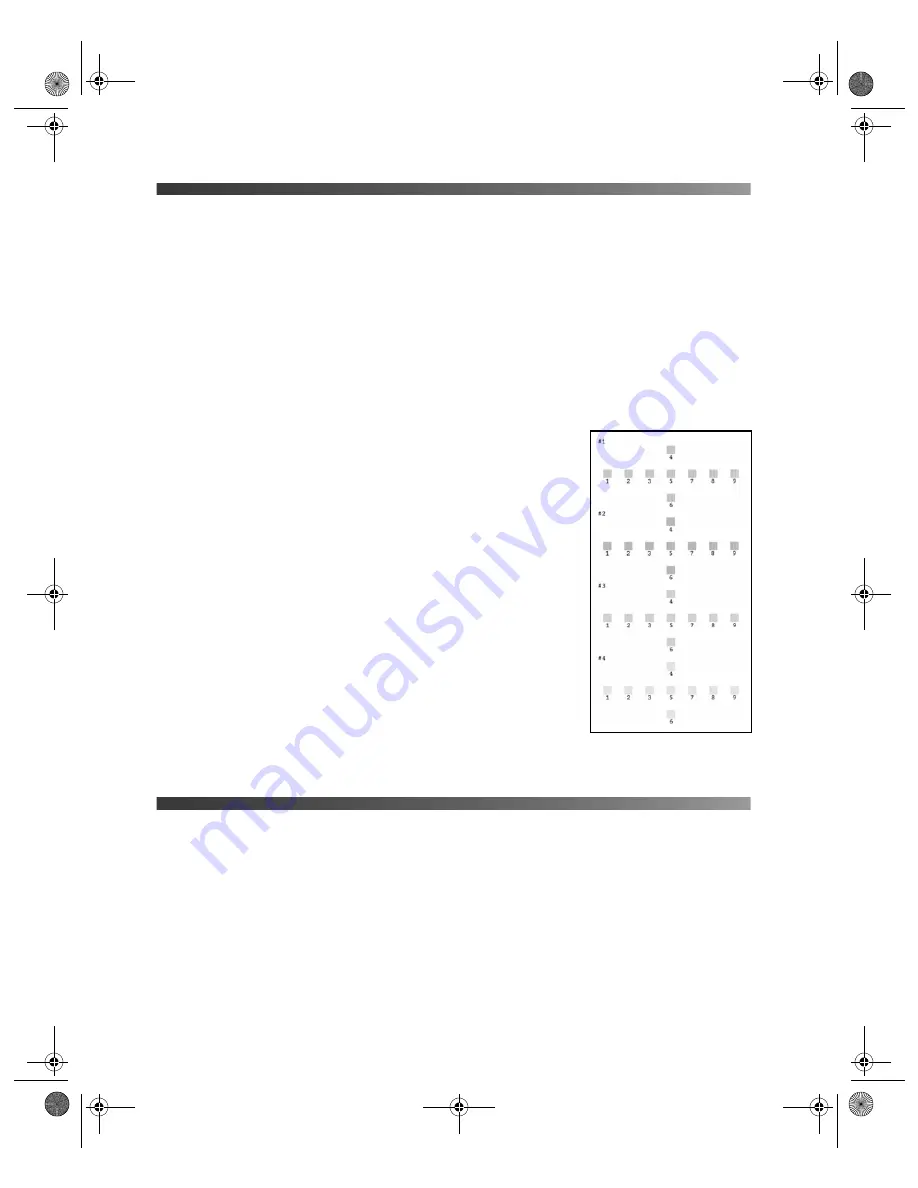
50
Maintaining Your Printer
Aligning the Print Head
If your printouts contain misaligned vertical lines or horizontal banding, you may need to
align the print head.
You can align the print head either from the printer’s control panel or using your printer
software. To align the print head from the printer software, the printer must be connected
directly to your computer (not over a network); see your on-screen
User’s Guide
for details.
Note:
For the best results, load letter-size Epson Photo Quality Ink Jet Paper in the printer
whenever you check the print head alignment.
Follow these steps to align the print head using the control panel:
1. Make sure the printer is turned on but not printing, and
letter-size paper is loaded.
2. Press the
Setup
button.
3. Press
d
to choose
Head Alignment
, then press
OK
.
4. Press the
x
Start
button to print the alignment pattern.
5. Once the pattern is done printing, examine the first row or
set of boxes (marked
#1
). Select the box (1-9) which is most
evenly printed, with no noticeable streaks or lines. You may
need to use a magnifying glass.
6. Press
r
, press
u
or
d
to choose the box number, then press
OK
.
7. Repeat step 6 to select the best box for sets #2, #3, and #4.
8. When you’re finished, press
OK
.
Cleaning the Printer
To keep your printer working at its best, you should clean it several times a year. Follow
these steps:
1. Turn off the printer, unplug the power cord, and disconnect the printer cable.
2. Remove all paper, then use a soft brush to clean any dust or dirt from the sheet feeder.
3. Clean the exterior of the printer with a soft, damp cloth.
Pbasics.book Page 50 Monday, August 1, 2005 12:31 PM
Summary of Contents for R340 - Stylus Photo Color Inkjet Printer
Page 1: ...Epson Stylus Photo R340 Printer Basics Pbasics book Page 1 Monday August 1 2005 12 31 PM ...
Page 6: ...6 Contents Pbasics book Page 6 Monday August 1 2005 12 31 PM ...
Page 17: ...Copying Photos to Your Computer 17 Pbasics book Page 17 Monday August 1 2005 12 31 PM ...
Page 67: ...66 Problem Solving Pbasics book Page 66 Monday August 1 2005 12 31 PM ...
Page 75: ...74 Notices Pbasics book Page 74 Monday August 1 2005 12 31 PM ...
Page 81: ...80 Index Pbasics book Page 80 Monday August 1 2005 12 31 PM ...






























