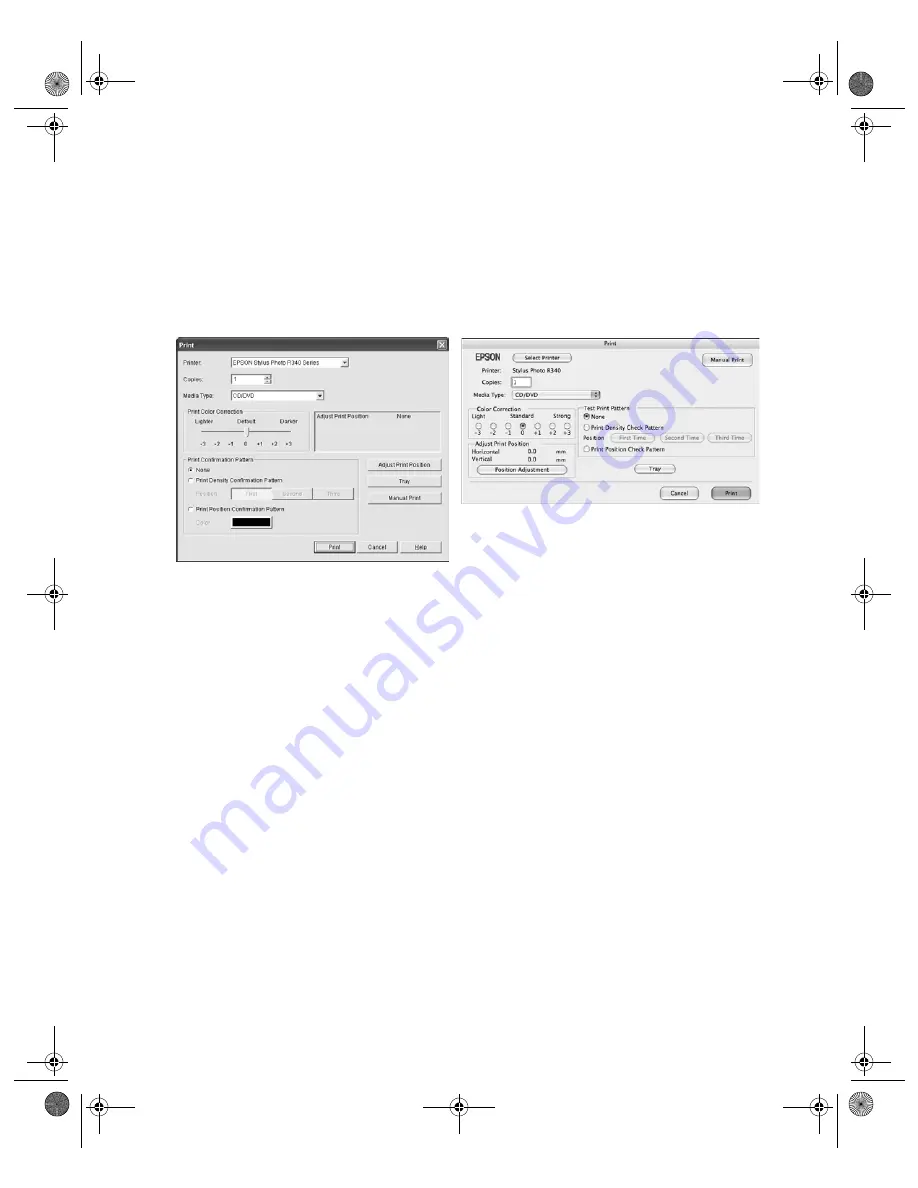
Printing on CDs or DVDs
41
Printing Your Design
After you have created your design and loaded a CD or DVD, you’re ready to print.
Note:
For information on designing CDs and DVDs, see the EPSON Print CD on-screen Help.
1. Open the File menu and select
.
2. Make sure
Stylus Photo R340
is selected, then click
.
Note:
After you print, handle the CD or DVD carefully. To allow the ink to dry fully, wait at least
24 hours before playing the disc or inserting it in a drive. Keep printed discs away from
moisture and direct sunlight.
If you want to check the print position or color, see the instructions for “Adjusting the Print
Position” below and “Adjusting the Print Density” on page 43.
Adjusting the Print Position
If your printed images and text are not centered the way you want, you may need to adjust
the printing position. Use the blank cardboard position check disk included with your printer
or an extra CD. You can also use these steps to check the position before you print on a CD
or DVD.
1. Place the position check disk (or an extra CD) on the CD tray and insert it into the
printer, as described on page 39.
2. Start EPSON Print CD.
3. Select
from the File menu.
Macintosh
Windows
Pbasics.book Page 41 Monday, August 1, 2005 12:31 PM
Summary of Contents for R340 - Stylus Photo Color Inkjet Printer
Page 1: ...Epson Stylus Photo R340 Printer Basics Pbasics book Page 1 Monday August 1 2005 12 31 PM ...
Page 6: ...6 Contents Pbasics book Page 6 Monday August 1 2005 12 31 PM ...
Page 17: ...Copying Photos to Your Computer 17 Pbasics book Page 17 Monday August 1 2005 12 31 PM ...
Page 67: ...66 Problem Solving Pbasics book Page 66 Monday August 1 2005 12 31 PM ...
Page 75: ...74 Notices Pbasics book Page 74 Monday August 1 2005 12 31 PM ...
Page 81: ...80 Index Pbasics book Page 80 Monday August 1 2005 12 31 PM ...






























