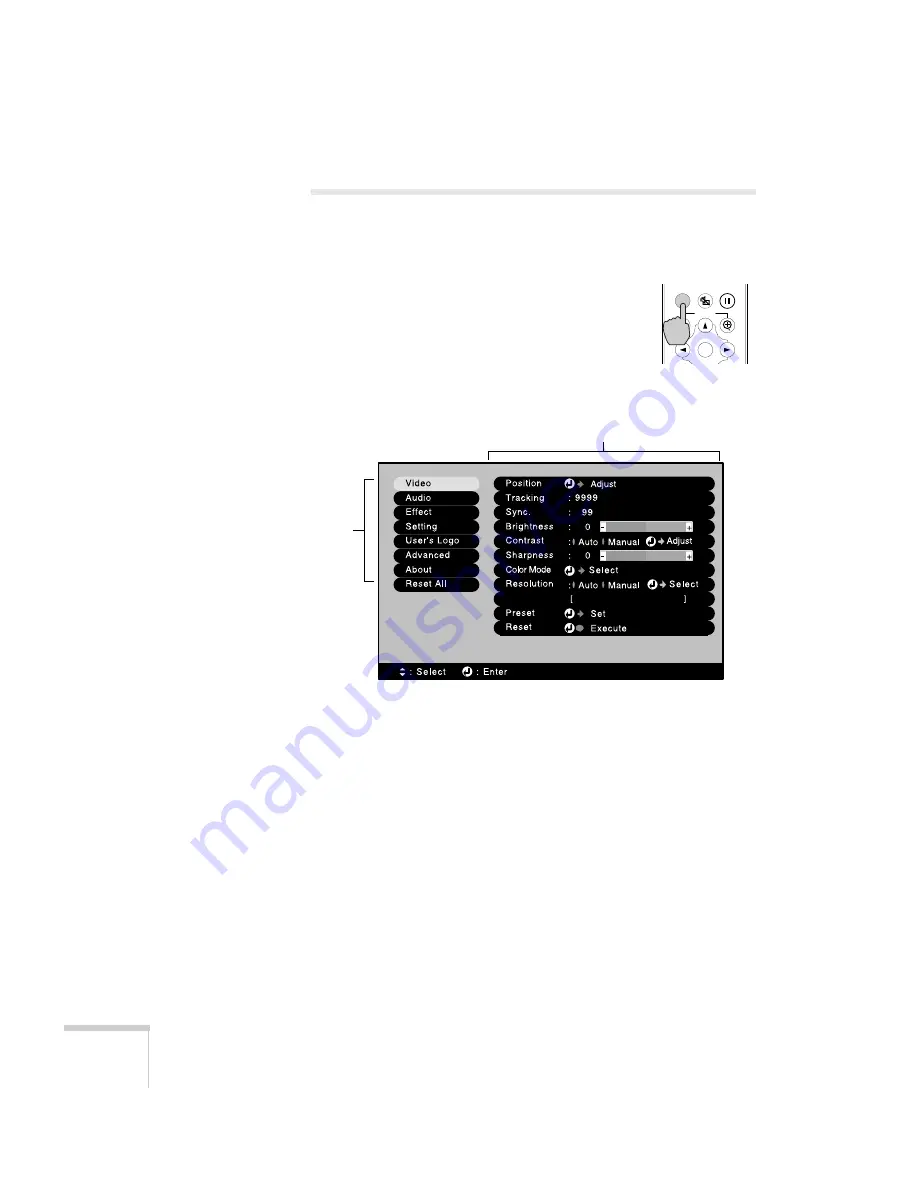
74
Fine-tuning the Projector
Using the Menu System
You can use the buttons on the remote control to access the menus
and change settings. Follow these steps:
1. To display the menu screen, press the
Menu
button on the remote control.
You see a menu screen similar to the one shown
below (the settings may be different from those
shown here, depending on the selected input
source):
The menus are listed on the left, and the options available for the
highlighted menu are shown on the right.
2. Use the arrow buttons on the remote control to scroll through the
menu list.
3. When the menu you want is highlighted, press the
Enter
button
to select it. The highlight moves to the first option for that menu.
4. Use the arrow buttons to scroll through the list of options. (If a
computer or video source isn’t connected, certain options may be
unavailable.)
Enabled settings are indicated by a green light, while disabled
ones are gray.
Menu
A/V Mute
E-Zoom
Freeze
Enter
Menus
Options
Summary of Contents for PowerLite 735c
Page 1: ...EPSON PowerLite 735c Multimedia Projector User sGuide ...
Page 78: ...72 Presenting from a Memory Card ...
Page 98: ...92 Remotely Monitoring the Projector ...
Page 106: ...100 Maintaining the Projector ...
Page 120: ...114 Solving Problems ...
Page 130: ...124 Appendix C Technical Specifications ...
Page 138: ...132 Appendix D Notices ...
Page 144: ...138 Index ...






























