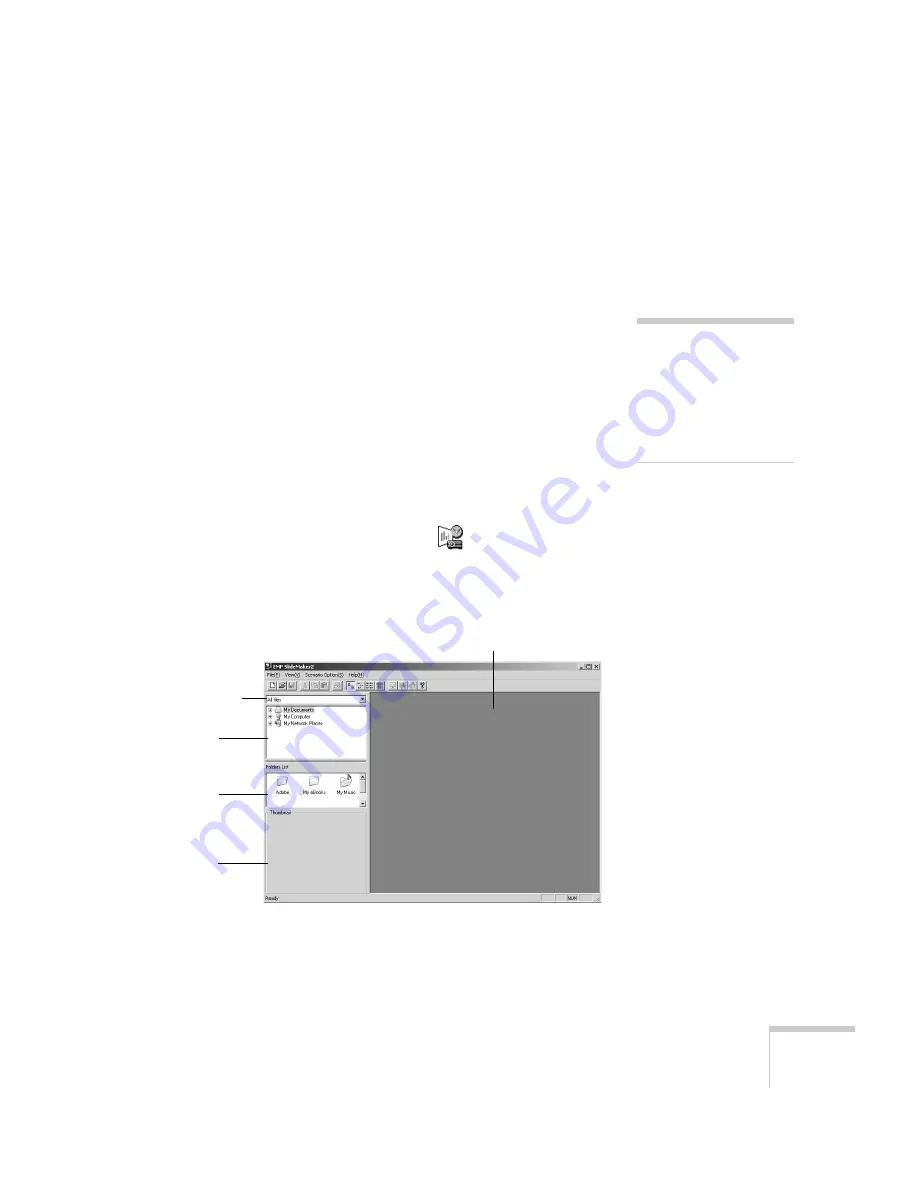
Presenting from a Memory Card
57
4. At this point, you can insert additional images or create transition
effects between slides (see page 59).
5. Click the
Save
button or choose
Save
from the File menu.
EMP SlideMaker automatically names your scenario (
SCN____
)
and creates a folder for it within your
\Program Files\EMP
SlideMaker
folder. However, you can choose
Save As
from the
File menu and enter a new scenario name and folder location if
you want.
Once your scenario is saved, you can transfer it to the memory
card in your computer’s PCMCIA slot (see page 62).
Creating a Scenario from Scratch
Use this method when you want to create a new scenario that
combines a selection of PowerPoint slides and other graphics.
1. To start the software, double-click the
EMP SlideMaker
icon on your computer’s desktop (or select
EMP SlideMaker
from the Start menu).
You see the EMP SlideMaker screen:
note
You have to save the
scenario on your computer’s
hard drive before
transferring it. Don’t save it
directly to the memory card,
or it may not play correctly.
Thumbnail
window
Scenario window
Folder
window
File-type
selection box
File
window
Summary of Contents for PowerLite 735c
Page 1: ...EPSON PowerLite 735c Multimedia Projector User sGuide ...
Page 78: ...72 Presenting from a Memory Card ...
Page 98: ...92 Remotely Monitoring the Projector ...
Page 106: ...100 Maintaining the Projector ...
Page 120: ...114 Solving Problems ...
Page 130: ...124 Appendix C Technical Specifications ...
Page 138: ...132 Appendix D Notices ...
Page 144: ...138 Index ...






























