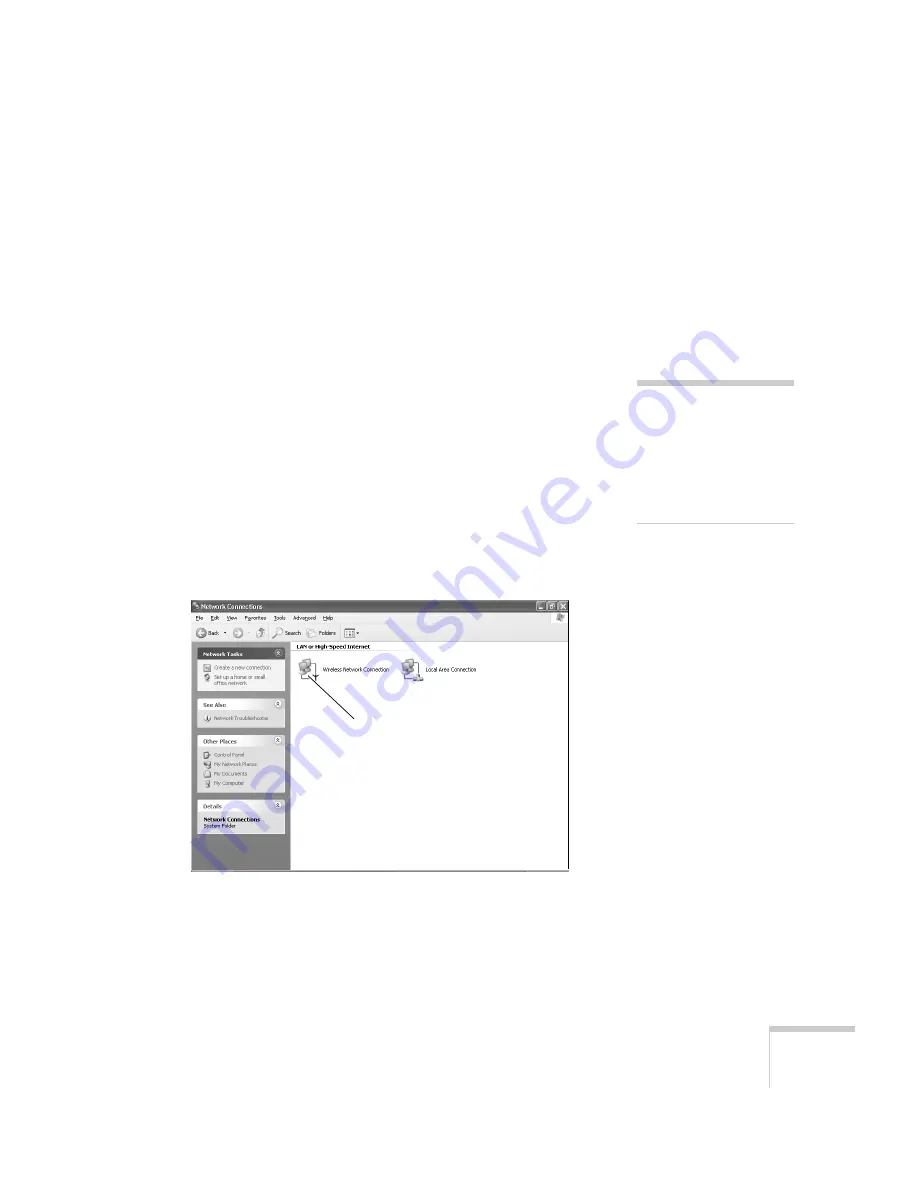
Presenting Through a Wireless Network
41
If it’s not listed, click
Configure
and then type the name of your
access point.
14. When done making your settings, click
OK
to close the dialog
box.
Now you’re ready to connect to the projector. See “Running NS
Connection” on page 42.
Checking the Gateway IP Address
If you’re entering IP addresses manually and need to find out the
gateway IP address (the IP address of your access point), make sure the
wireless connection to the access point is currently active, as described
in the previous section. Then follow these steps:
1. Access your wireless network Properties window. For example, in
Windows XP you would click
Start > Control Panel > Network
and Internet Connections
. Then click the
Network
Connections
icon.
You see a screen similar to this:
2. Right-click the
Wireless Network Connection
icon and select
Status
. Then click the
Support
tab.
note
If you cannot identify the
gateway address using this
Windows utility, use the
administrator’s utility
software that came with
your access point.
Right-click and select
Status
Summary of Contents for PowerLite 735c
Page 1: ...EPSON PowerLite 735c Multimedia Projector User sGuide ...
Page 78: ...72 Presenting from a Memory Card ...
Page 98: ...92 Remotely Monitoring the Projector ...
Page 106: ...100 Maintaining the Projector ...
Page 120: ...114 Solving Problems ...
Page 130: ...124 Appendix C Technical Specifications ...
Page 138: ...132 Appendix D Notices ...
Page 144: ...138 Index ...






























