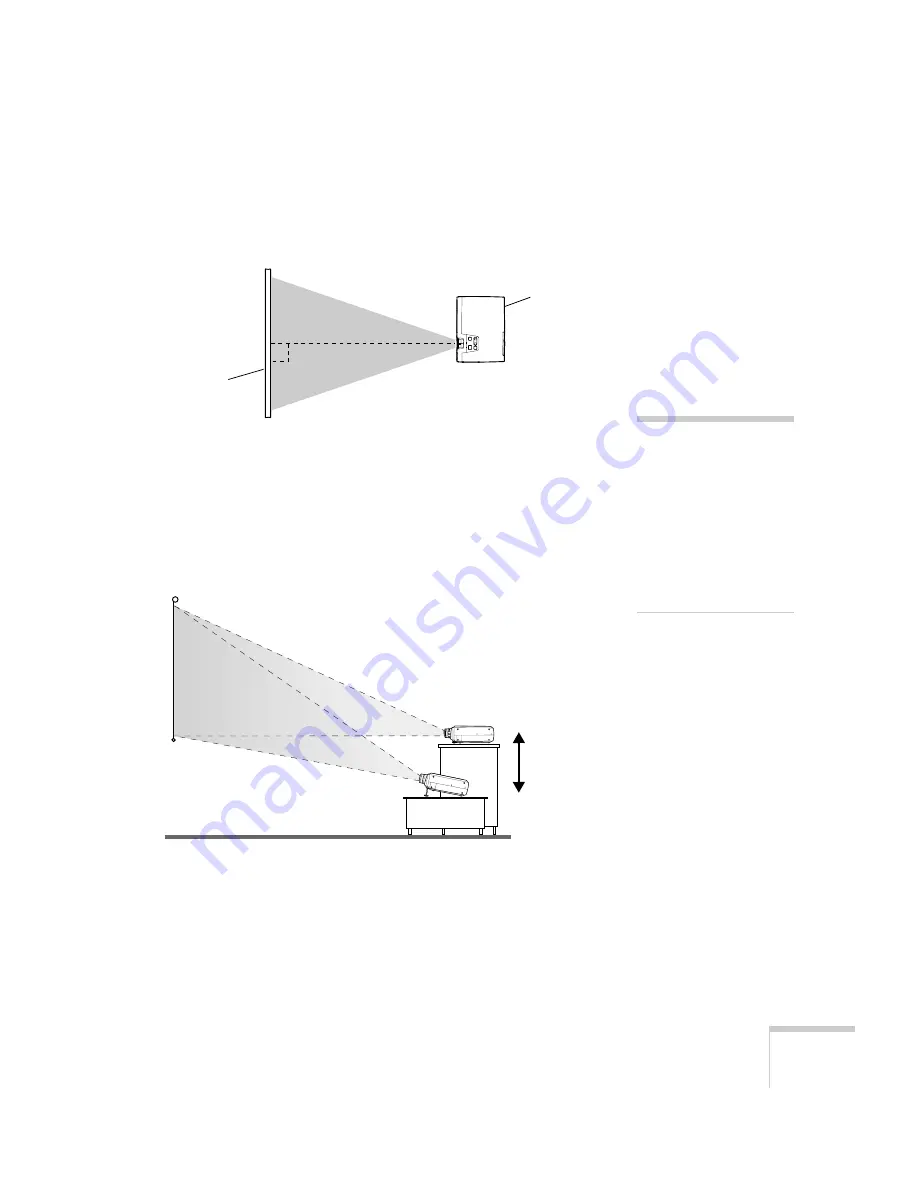
Displaying and Adjusting the Image
9
To ensure the image on screen is shaped correctly (square or
rectangular, not “keystone” shaped), place the projector directly in
front of the center of the screen, facing it toward the screen squarely.
It’s best to place the projector level with the bottom of the screen, or
slightly lower. If you place the projector below screen level, you’ll have
to tilt it up by extending its feet. This causes the image to lose its
square shape, but the projector automatically compensates. You can
further correct the distortion by pressing the
Keystone
button as
Overhead View
Projector
Screen
Ideal
height
note
After positioning the
projector, you may want to
connect a Kensington
MicroSaver
®
anti-theft
device to the lock port on the
projector’s left side. You can
purchase this from EPSON;
see “Optional Accessories” on
page 6
Summary of Contents for PowerLite 735c
Page 1: ...EPSON PowerLite 735c Multimedia Projector User sGuide ...
Page 78: ...72 Presenting from a Memory Card ...
Page 98: ...92 Remotely Monitoring the Projector ...
Page 106: ...100 Maintaining the Projector ...
Page 120: ...114 Solving Problems ...
Page 130: ...124 Appendix C Technical Specifications ...
Page 138: ...132 Appendix D Notices ...
Page 144: ...138 Index ...
















































