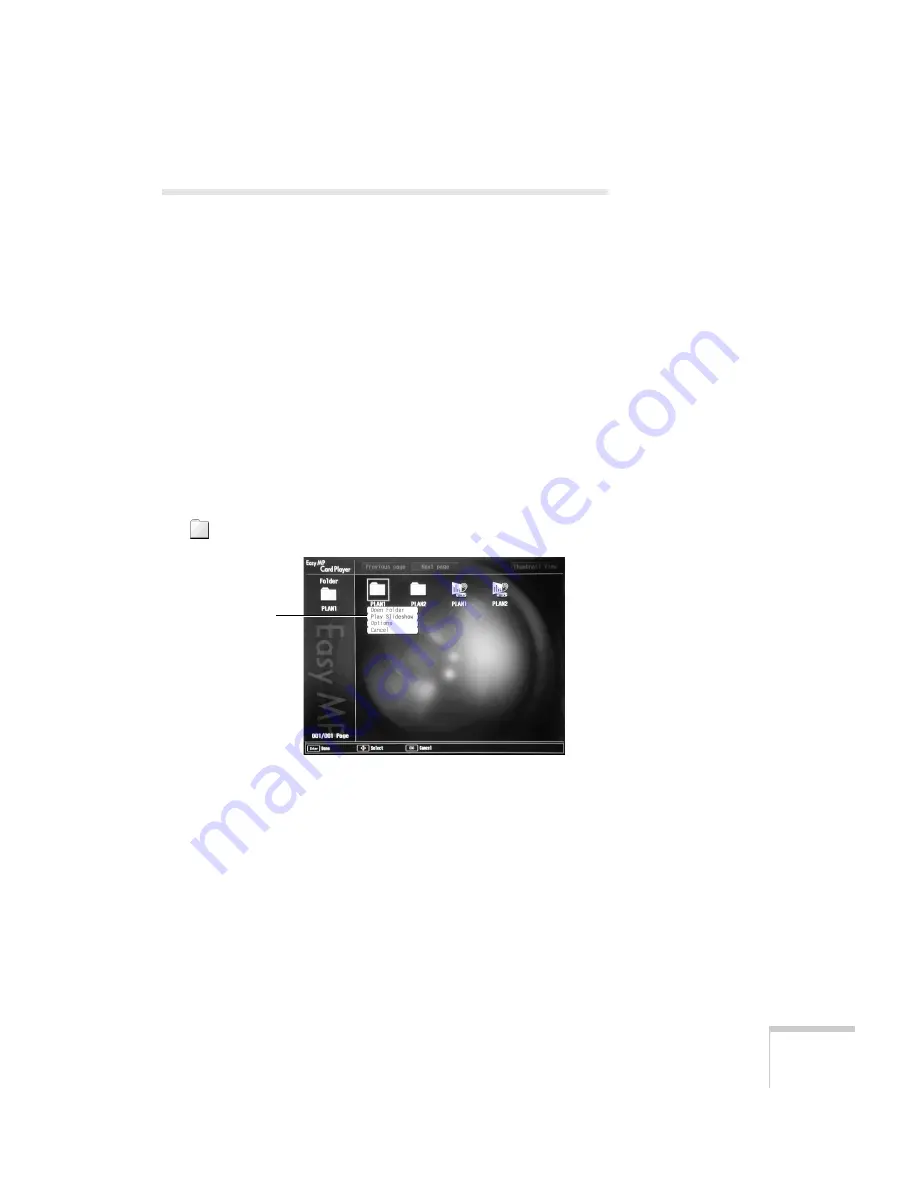
Presenting from a Memory Card
69
Creating a Slideshow on the Fly
If you have a folder on the memory card containing an assortment of
images, you can display them as a slideshow. Your options for
arranging the slideshow are more limited than when you create a
scenario—for example, you won’t be able to include PowerPoint
slides, just JPG images and bitmaps, and you won’t have much control
over the order in which they’re displayed. However, this method
quickly lets you display your images if you don’t have time to make a
scenario.
Displaying the Slideshow
First make sure the images are stored in a folder on the memory card.
Then follow these steps:
1. Use the arrow buttons on the remote control to highlight the
folder containing your images. Then press
Enter
.
2. From the drop-down menu, select
Play Slideshow
and press
Enter
. The images contained in the folder are presented as a
slideshow.
3. Use the remote control to run the slideshow in the same way as
for a scenario (see page 67).
Play slideshow
Summary of Contents for PowerLite 735c
Page 1: ...EPSON PowerLite 735c Multimedia Projector User sGuide ...
Page 78: ...72 Presenting from a Memory Card ...
Page 98: ...92 Remotely Monitoring the Projector ...
Page 106: ...100 Maintaining the Projector ...
Page 120: ...114 Solving Problems ...
Page 130: ...124 Appendix C Technical Specifications ...
Page 138: ...132 Appendix D Notices ...
Page 144: ...138 Index ...















































