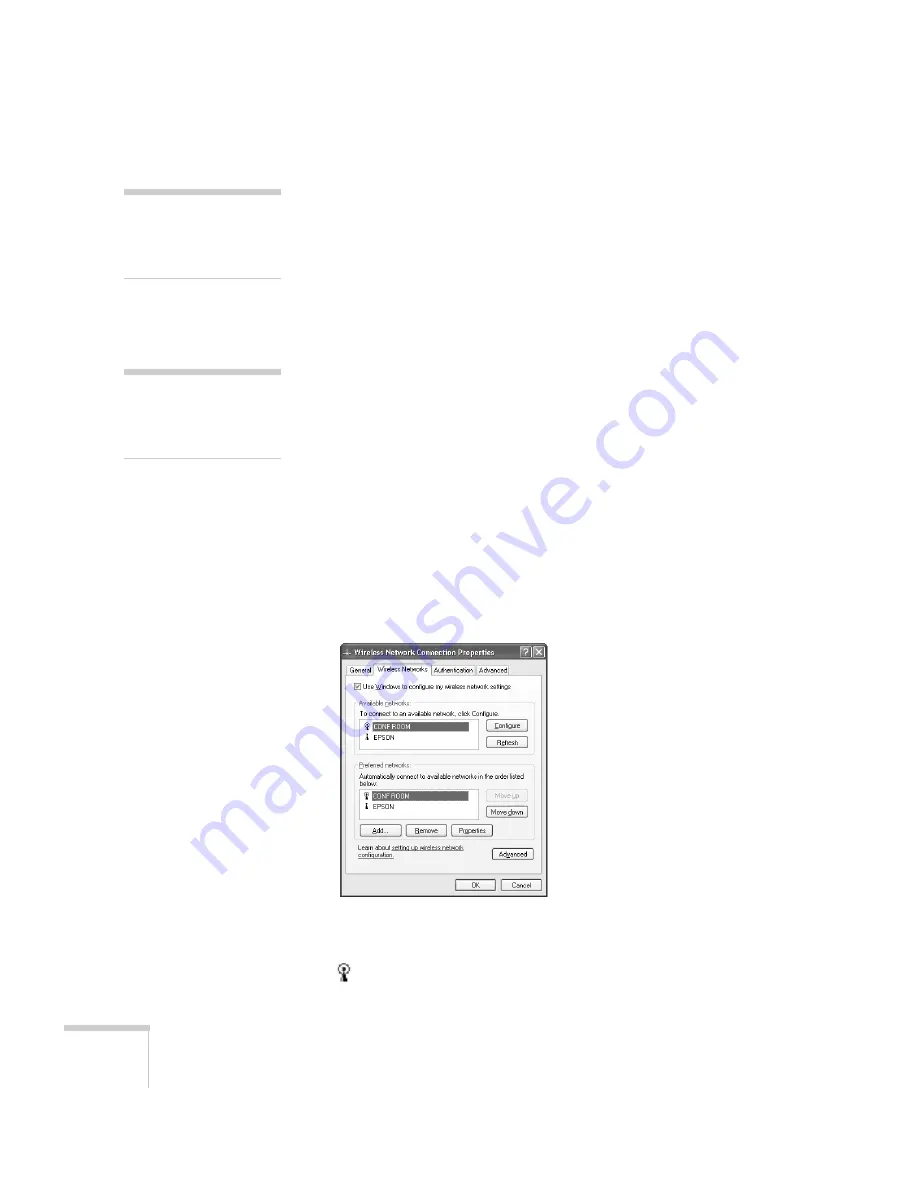
40
Presenting Through a Wireless Network
10. If your access point uses DHCP, select
Obtain IP address
automatically
. Otherwise select
Use the following IP address
and enter the required information:
■
IP address
: Type in the IP address you want to assign to the
computer. It must be formatted like other addresses on the
network; usually the first three numbers (XXX.XXX.XXX)
match the access point’s IP address.
■
Subnet mask
: For example: 255.255.255.000, but depends
on how your network is set up.
■
Default gateway
: Enter the IP address that was assigned to
the access point when it was set up.
11. When done making these settings, click
OK
.
12. Click the
Wireless Networks
tab.
(If you don’t see this tab, you may need to enable your wireless
card or network device by clicking
Configure
to access the device
settings; then follow any instructions on the screen to enable the
device.)
Once you click the
Wireless Networks
tab, you see this screen:
13. Verify that you’ve enabled your computer’s connection to the
access point. It should be listed as shown above, with the small
icon next to it, indicating a connection.
note
For specific details about
your network, please consult
your network administrator.
note
If you don’t know your
gateway or access point
address, see page 41.
Summary of Contents for PowerLite 735c
Page 1: ...EPSON PowerLite 735c Multimedia Projector User sGuide ...
Page 78: ...72 Presenting from a Memory Card ...
Page 98: ...92 Remotely Monitoring the Projector ...
Page 106: ...100 Maintaining the Projector ...
Page 120: ...114 Solving Problems ...
Page 130: ...124 Appendix C Technical Specifications ...
Page 138: ...132 Appendix D Notices ...
Page 144: ...138 Index ...






























