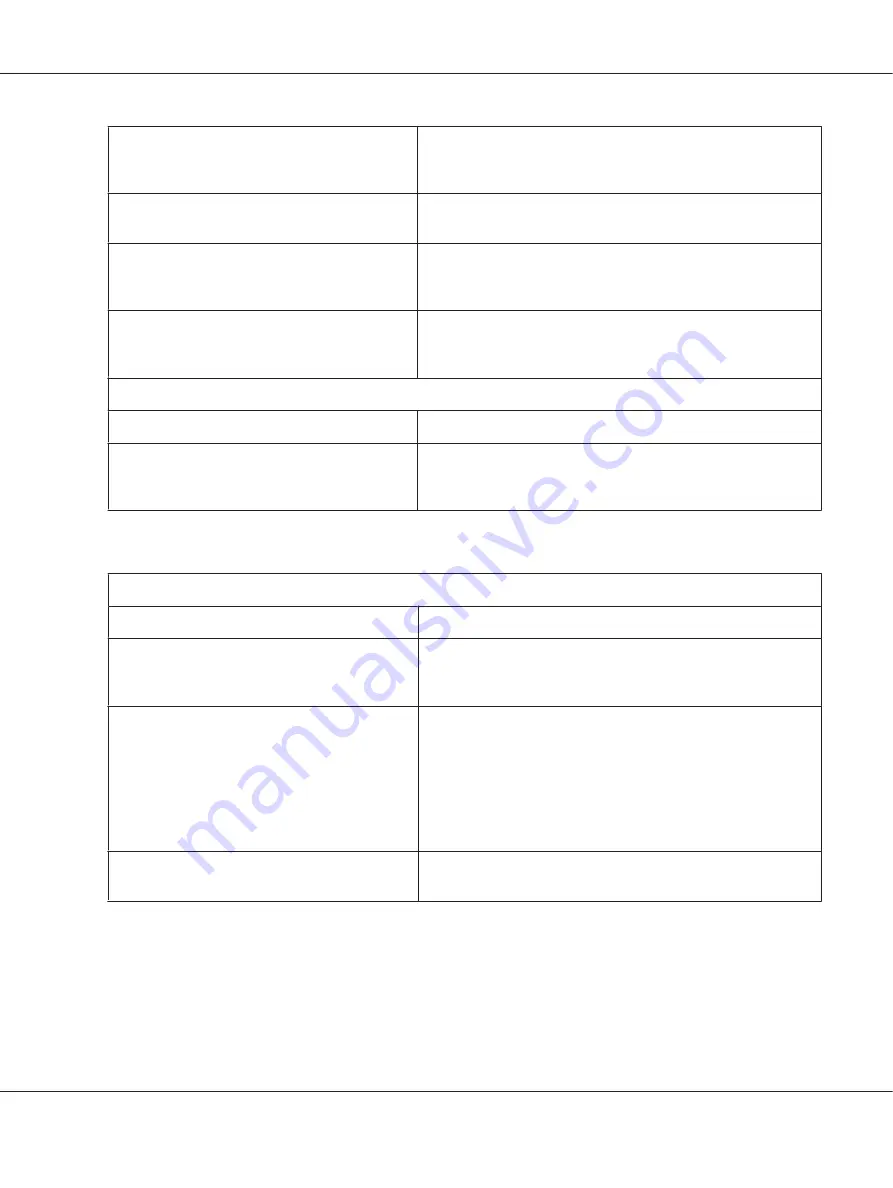
The wrong character table is selected in your
software.
Select the correct character table using your software or the
default setting mode. The character table setting in your software
overrides settings made in the default setting mode.
The printer you want to use is not selected in your
software.
Choose the correct printer from the Windows desktop or in your
application before printing.
Your application software is not configured
correctly for your printer.
Make sure that your application software is configured correctly
for your printer. See your application documentation. If necessary,
install or reinstall the printer driver software.
Software settings override settings you make
using the default setting mode or the control
panel buttons.
Use your application software to select the font.
Vertical printed lines are not aligned.
Cause
What to do
Bidirectional printing, which is the printer’s
standard printing mode, is out of alignment.
Use the printer’s bidirectional adjustment mode to correct this
problem. See “Aligning Vertical Lines in Your Printout” on
page 70
Printing position problems
Your printing appears too high or low on the page.
Cause
What to do
The paper size setting in your application software
or printer driver does not match the size of the
paper you are using.
Check the paper size setting in your application or printer driver.
The top margin or top-of-form position setting is
incorrect.
Check and adjust the margin or top-of-form position settings in
your application software. For information about recommended
printable area, refer to the “Paper/Media” on page 111.
You can also adjust the top-of-form position using the Micro
Adjust function. However, settings made in Windows applications
override settings made in the Micro Adjust mode. See “Adjusting
the top-of-form position” on page 19 for more information.
The printer driver settings you want to use are not
selected in your software.
Choose the correct printer driver setting from the Windows
desktop or in your application before printing.
PLQ-30/PLQ-30M User’s Guide
Troubleshooting
79
















































