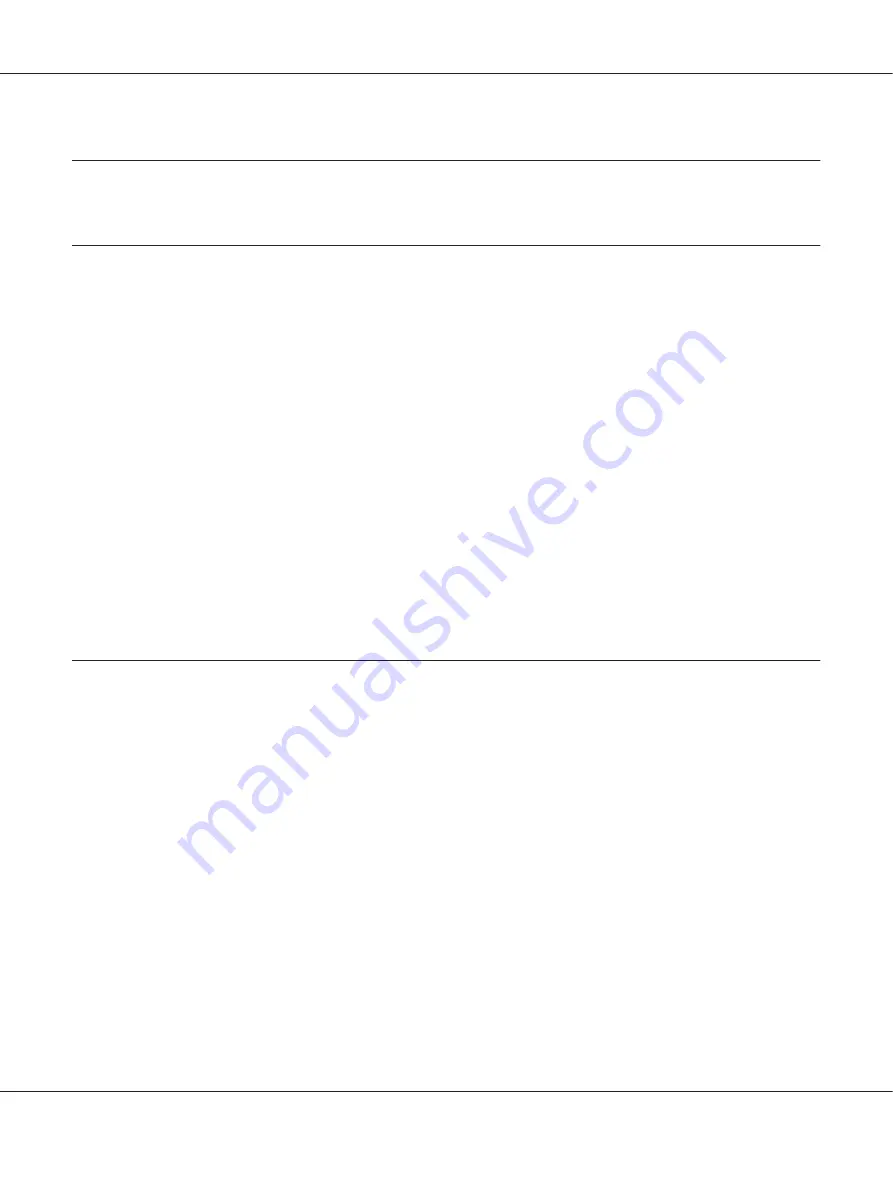
Chapter 4
Troubleshooting
Diagnosing the Problem
For problems that may be related to USB connections, see “Correcting USB Problems” on page 81
for details.
If your problem is not USB related, troubleshooting printer problems is best handled in two easy steps;
first diagnose the problem, then apply likely solutions until the problem is fixed.
The information you need to diagnose and solve most common problems is provided by the printer’s
control panel, or by printing a self-test or hex dump. Refer to the appropriate section below.
If you have a specific problem relating to print quality, a printout problem not related to print quality,
or a paper feeding problem, or if the printer does not print at all, refer to the appropriate section in this
chapter.
To solve a problem, you may need to cancel printing. For details, see “Canceling Printing” on
page 46.
Using the Error Indicators
You can identify many common printer problems using the lights on the control panel. If your printer
stops working and one or more control panel lights are on or flashing or the printer beeps, use the
following table to diagnose and fix the problem. If you cannot fix your problem using this table, see
“Problems and Solutions” on page 75.
Note:
The printer beeps once if you press a control panel button when the corresponding function is not
available.
PLQ-30/PLQ-30M User’s Guide
Troubleshooting
72
















































