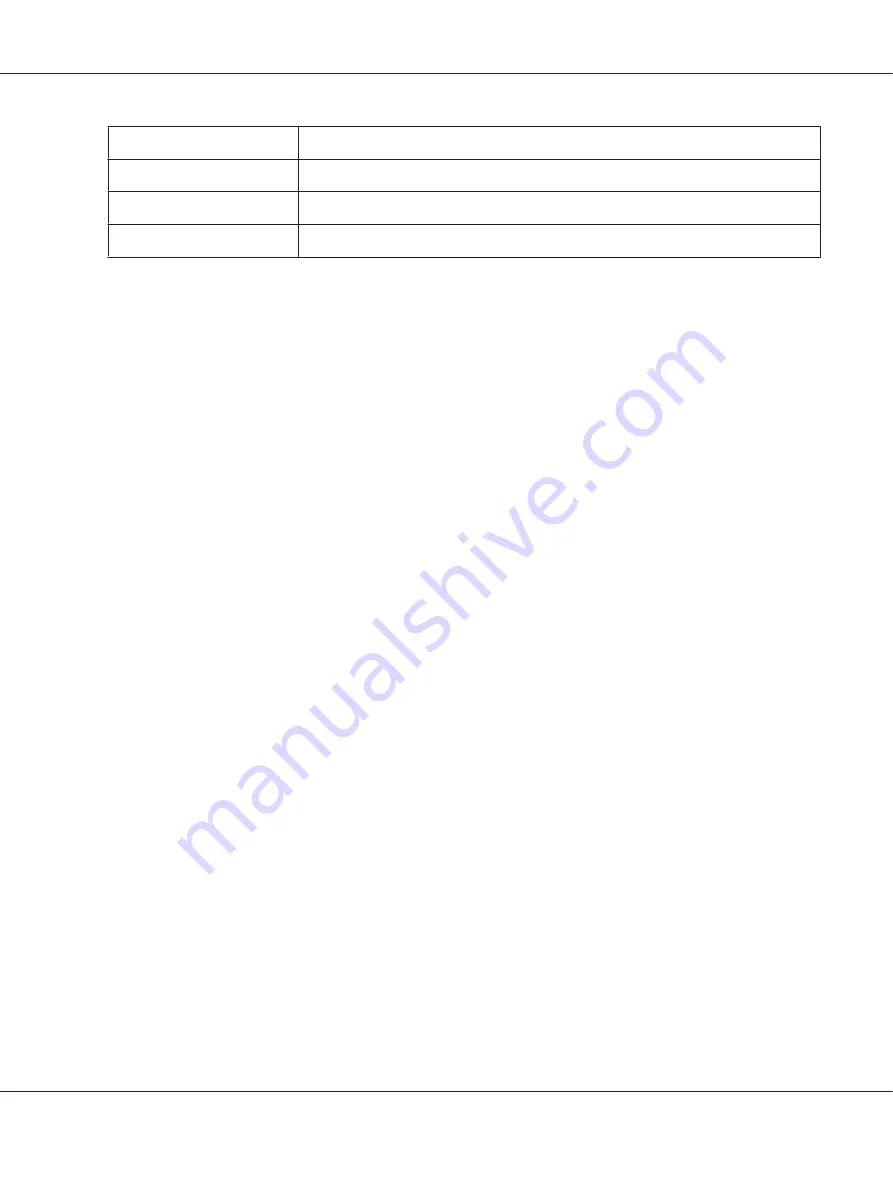
Button
Basic function
F1/Eject
Selects the next menu parameter.
Offline
Selects the previous menu parameter.
F2
Changes the value in the selected menu.
Follow these steps to enter the default setting mode and change the printer’s default settings:
Note:
❏
Prepare an A4 size sheet of paper before entering the default setting mode.
❏
You need to load a new sheet of paper each time the printer ejects a printed sheet from the front
slot.
❏
Always close the printer cover before printing. The printer does not print when the printer cover is
open.
1. Turn off the printer.
!
Caution:
Whenever you turn off the printer, wait at least five seconds before turning it back on;
otherwise you may damage the printer.
2. Turn on the printer while holding the
F1/Eject
and
F2
buttons on the control panel.
3. When the
Ready
light turns on, insert a sheet of A4 paper into the front slot. The printer prints the
version number and the language selection for the default settings menu. The underline shows the
selected language. Select the language by pressing the
F1/Eject
button.
4. Press the
F2
button to set the language. The printer prints a message asking if you wish to print the
current settings. If you wish to print the current settings, press the
F2
button. The printer prints
the current settings. The underline shows the setting value that is currently selected for each item.
You can also bypass printing the current setting by pressing the
F1/Eject
button.
5. The printer prints the setting method and the first selection of the main setup menu.
Common settings
Target Printer Mode settings
You can select the main setup menu by pressing
F2
. Then press the
F1/Eject
to set it.
PLQ-30/PLQ-30M User’s Guide
Control Panel
69






























