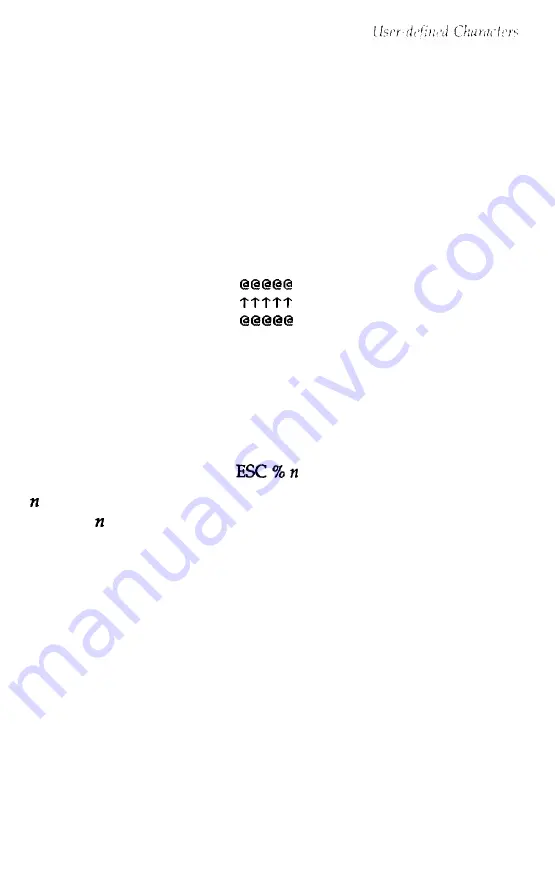
Printing User-defined Characters
If you entered the previous program example, you defined an arrow
and placed it in the RAM location for ASCII code 64 (replacing the @
sign). You can now print out a three-line sample of your work. The
first and third lines (printed by lines 80 and 120) print the normal @
sign. The second line (printed by line 100) prints out the arrow that
you defined.
Run the program to see the printout below:
As you can see, both sets of characters (the @ from the original
characters in ROM that the printer normally uses and the alternative
character you defined) remain in the printer available for your use.
The command to switch between the two sets is used in line 90 and
110. It is:
If is equal to 0, the normal ROM character set is selected (this is the
default). If is equal to 1, the user-defined character set is selected.
If you select the user-defined character set before you have defined
any characters, the command is ignored and the ROM characters
remain in use.
You may switch between character sets at any time--even in the
middle of a line. To try this, place semicolons at the end of lines 80
and 100 in the program example.
Software and Graphics
4-29
Summary of Contents for LQ-1050
Page 1: ......
Page 2: ...EPSON LQ 850 950 1050 User s Manual ...
Page 19: ...4 Remove th 5 Slide the print head to the middle of the printer Setting Up the Printer 1 5 ...
Page 111: ......
Page 230: ...8 Reattach the 6 8 Maintenance ...
Page 330: ...Appendix Proportional Width Table A 2 Character Tables A 6 A l ...
Page 336: ...Epson Extended Graphics Character Table A 7 ...
Page 352: ...EPSON L Q 8 5 0 9 5 0 1 0 5 0 Quick Reference ...
Page 356: ...EPSON Printed in Japan 90 01 40 0 ...
















































