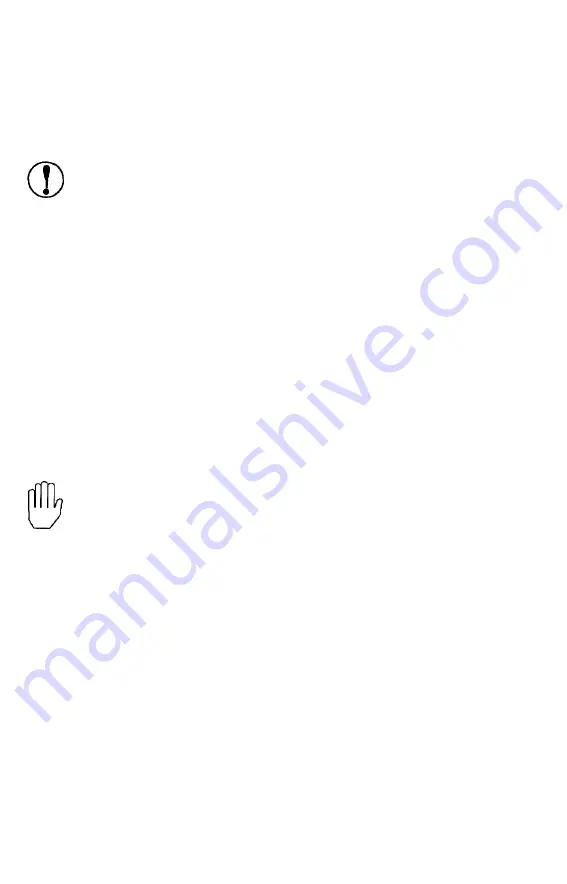
When you set the paper thickness lever to position 4 or above, the
MULTI-PART
light comes on and the printer reduces its printing
speed.
CAUTION:
Do not use multi-part forms with the single-
sheet feeding system or the optional cut sheet feeder.
Labels
If you need to print labels, always use labels mounted on a
continuous backing sheet with sprocket holes for use with a tractor.
Do not try to print labels as single sheets because labels on a shiny
backing sheet almost always slip a little.
You load labels the same way that you load continuous paper
except that the paper thickness lever must be adjusted for printing
labels. See Loading Continuous Paper earlier in this chapter. For the
correct paper thickness setting, see The Paper Thickness Lever
earlier in this chapter.
WARNING: Never feed labels backward through the
printer. Labels can easily peel off the backing and jam the
printer. Therefore, never use the
LOAD/EJECT
button to
eject labels. Also, never use the short tear-off function with
labels. (Be sure to set DIP switch 2-7 to OFF.) If a label
does become stuck in the printer, contact your Epson
dealer.
Because labels are especially sensitive to temperature and
humidity, always use them under normal operating
conditions. Don’t leave labels loaded in the printer
between jobs; they curl around the platen and
may
jam
when you resume printing.
2-30
Paper Handling
Summary of Contents for LQ-1050
Page 1: ......
Page 2: ...EPSON LQ 850 950 1050 User s Manual ...
Page 19: ...4 Remove th 5 Slide the print head to the middle of the printer Setting Up the Printer 1 5 ...
Page 111: ......
Page 230: ...8 Reattach the 6 8 Maintenance ...
Page 330: ...Appendix Proportional Width Table A 2 Character Tables A 6 A l ...
Page 336: ...Epson Extended Graphics Character Table A 7 ...
Page 352: ...EPSON L Q 8 5 0 9 5 0 1 0 5 0 Quick Reference ...
Page 356: ...EPSON Printed in Japan 90 01 40 0 ...
















































