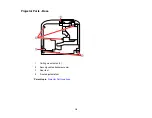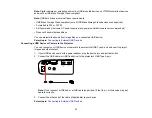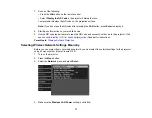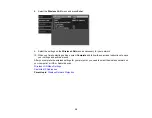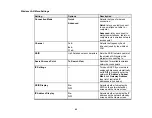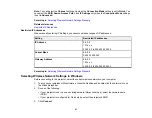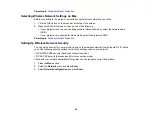31
Note:
Digital cameras or smartphones must be USB-mounted devices, not TWAIN-compliant devices,
and must be USB Mass Storage Class-compliant.
Note:
USB hard drives must meet these requirements:
• USB Mass Storage Class-compliant (not all USB Mass Storage Class devices are supported)
• Formatted in FAT or FAT32
• Self-powered by their own AC power supplies (bus-powered hard drives are not recommended)
• Does not have multiple partitions
You can project slide shows from image files on a connected USB device.
Parent topic:
Connecting to External USB Devices
Connecting a USB Device or Camera to the Projector
You can connect your USB device or camera to the projector's USB Type A port and use it to project
images and other content.
1.
If your USB device came with a power adapter, plug the device into an electrical outlet.
2.
Connect the USB cable (or USB flash drive) to the projector's USB Type A port.
Note:
Do not connect a USB hub or a USB cable longer than 10 feet (3 m), or the device may not
operate correctly.
3.
Connect the other end of the cable (if applicable) to your device.
Parent topic:
Summary of Contents for Home Cinema 2100
Page 1: ...Home Cinema 2100 2150 User s Guide ...
Page 2: ......
Page 8: ......
Page 50: ...50 1 Open the projector s lens cover 2 Connect the power cord to the projector s power inlet ...
Page 68: ...68 Vertical 1 15 2 19 7 feet 6 m Horizontal 1 30 ...
Page 88: ...88 Parent topic Adjusting Projector Features ...
Page 158: ...158 Copyright Attribution 2017 Epson America Inc 8 17 CPD 53843 Parent topic Copyright Notice ...