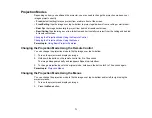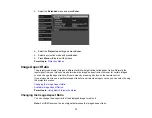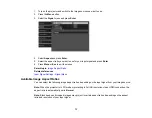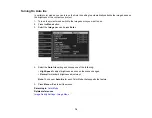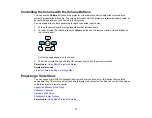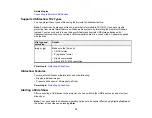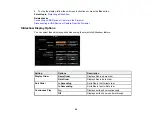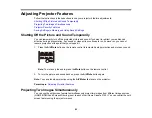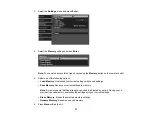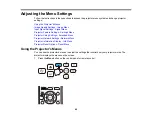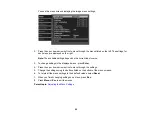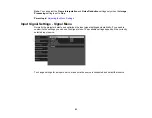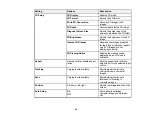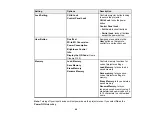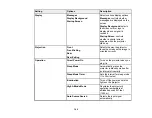85
3.
Select the
Lock Setting
setting and press
Enter
.
4.
Select one of these lock types and press
Enter
:
• To lock the projector's power button, select
Child Lock
. To turn the projector on, you must press
the power button for longer than three seconds.
Note: Child Lock
does not prevent the projector from turning on when the power cord is
connected and the
Direct Power On Setting
is set to
On
.
• To lock all buttons, select
Control Panel Lock
>
Full Lock
.
• To lock all buttons except the power button, select
Control Panel Lock
>
Partial Lock
.
Note:
The
lock icon is displayed on the screen if any control panel buttons are pressed while
this setting is enabled.
You see a confirmation prompt.
5.
Select
Yes
and press
Enter
.
6.
Restart the projector for the lock settings to take effect.
Unlocking the Projector's Buttons
Parent topic:
Related references
Projector Feature Settings - Settings Menu
Unlocking the Projector's Buttons
If the projector's buttons have been locked, hold the
Enter
button on the projector's control panel for
seven seconds to unlock them. You can also set the
Control Panel Lock
setting to
Off
in the Settings
menu.
Parent topic:
Locking the Projector's Buttons
Related references
Projector Feature Settings - Settings Menu
Installing a Security Cable
You can install two types of security cables on the projector to deter theft.
• Use the security slot on the projector to attach a Kensington lock. See your local computer or
electronics dealer for purchase information.
Summary of Contents for Home Cinema 2100
Page 1: ...Home Cinema 2100 2150 User s Guide ...
Page 2: ......
Page 8: ......
Page 50: ...50 1 Open the projector s lens cover 2 Connect the power cord to the projector s power inlet ...
Page 68: ...68 Vertical 1 15 2 19 7 feet 6 m Horizontal 1 30 ...
Page 88: ...88 Parent topic Adjusting Projector Features ...
Page 158: ...158 Copyright Attribution 2017 Epson America Inc 8 17 CPD 53843 Parent topic Copyright Notice ...