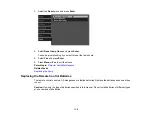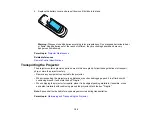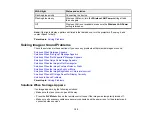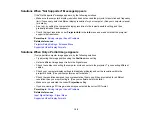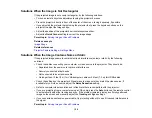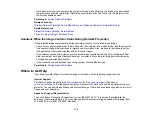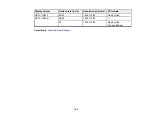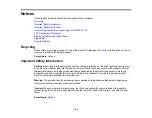130
Related references
Image Quality Settings - Image Menu
Input Signal Settings - Signal Menu
Supported Video Display Formats
Solutions When the Image is Fuzzy or Blurry
If the projected image is fuzzy or blurry, try the following solutions:
• Adjust the image focus.
• Clean the projector lens.
Note:
To avoid condensation on the lens after bringing the projector in from a cold environment, let the
projector warm up to room temperature before using it.
• Position the projector close enough to the screen.
• Position the projector so the keystone adjustment angle is not so wide that it distorts the image.
• Turn on automatic keystone adjustment in the projector's menus.
• Adjust the
Sharpness
setting to improve image quality.
• If you are projecting from a computer, press the
Auto
button on the remote control to automatically
adjust the tracking and sync. If any bands or overall blurriness remain, display a uniformly patterned
image on the screen and manually adjust the
Tracking
and
Sync
settings.
• If you are projecting from a computer, try using a lower resolution or try to match the projector's native
resolution.
Parent topic:
Solving Image or Sound Problems
Related references
Projection Distance
Image Quality Settings - Image Menu
General Projector Specifications
Related tasks
Summary of Contents for Home Cinema 2100
Page 1: ...Home Cinema 2100 2150 User s Guide ...
Page 2: ......
Page 8: ......
Page 50: ...50 1 Open the projector s lens cover 2 Connect the power cord to the projector s power inlet ...
Page 68: ...68 Vertical 1 15 2 19 7 feet 6 m Horizontal 1 30 ...
Page 88: ...88 Parent topic Adjusting Projector Features ...
Page 158: ...158 Copyright Attribution 2017 Epson America Inc 8 17 CPD 53843 Parent topic Copyright Notice ...