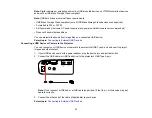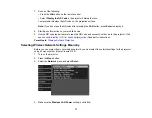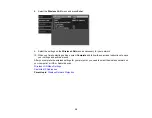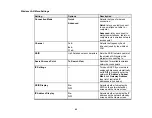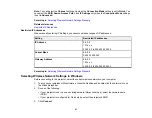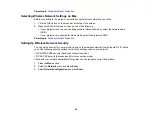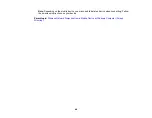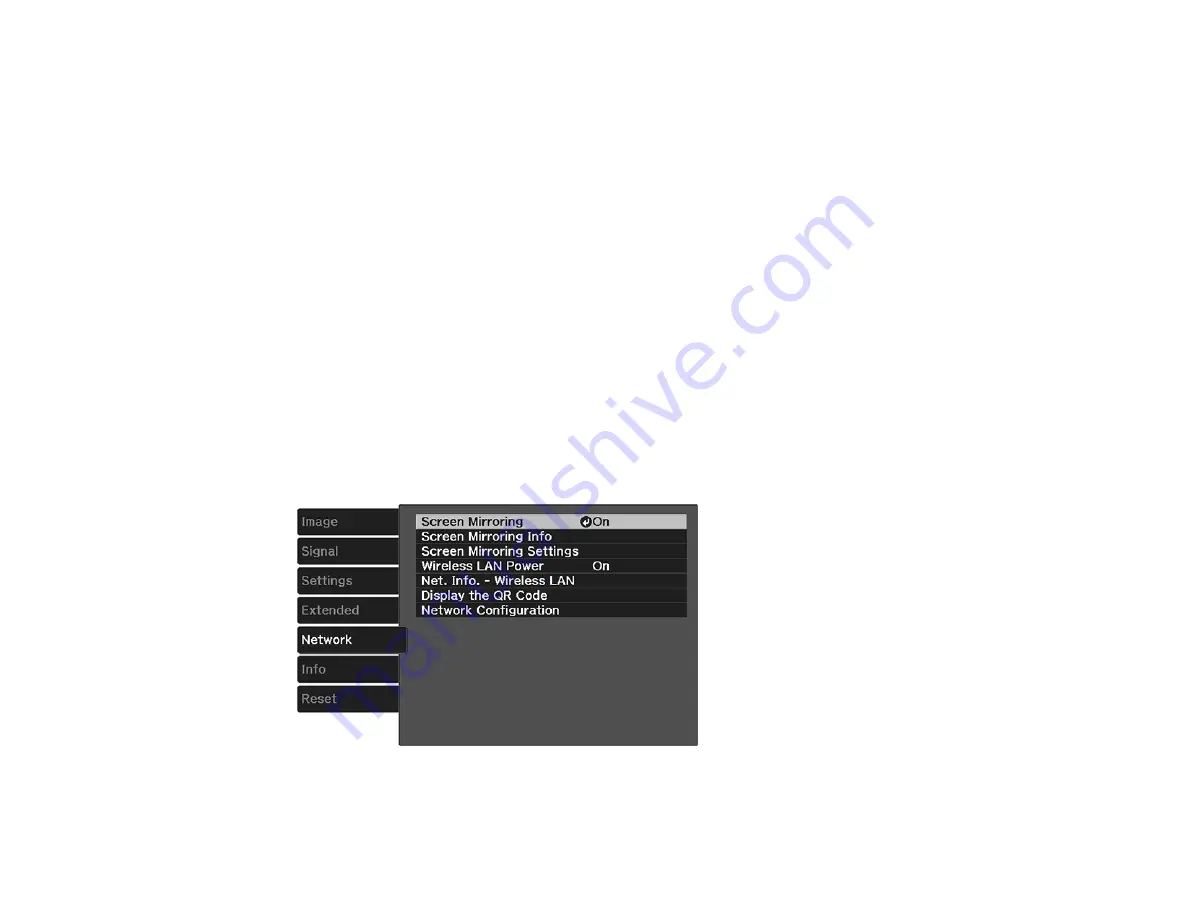
37
7.
Do one of the following:
• Press the
LAN
button on the remote control.
• Select
Display the QR Code
in the projector's Network menu.
Your projector displays the QR code on the projection surface.
Note:
If you do not see the QR code after pressing the
LAN
button, press
Enter
to display it.
8.
Start Epson iProjection on your mobile device.
9.
Use the QR code reader feature to read the QR code and connect your device to the projector. Visit
(U.S.) or
(Canada) for instructions.
Parent topic:
Selecting Wireless Network Settings Manually
Before you can project from your wireless network, you must select the network settings for the projector
using its menu system (Home Cinema 2150).
1.
Turn on the projector.
2.
Press the
Menu
button.
3.
Select the
Network
menu and press
Enter
.
4.
Make sure the
Wireless LAN Power
setting is set to
On
.
Summary of Contents for Home Cinema 2100
Page 1: ...Home Cinema 2100 2150 User s Guide ...
Page 2: ......
Page 8: ......
Page 50: ...50 1 Open the projector s lens cover 2 Connect the power cord to the projector s power inlet ...
Page 68: ...68 Vertical 1 15 2 19 7 feet 6 m Horizontal 1 30 ...
Page 88: ...88 Parent topic Adjusting Projector Features ...
Page 158: ...158 Copyright Attribution 2017 Epson America Inc 8 17 CPD 53843 Parent topic Copyright Notice ...