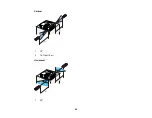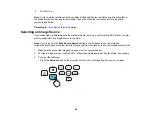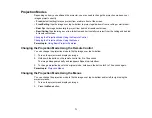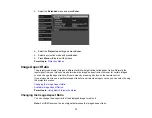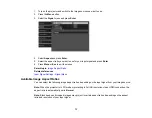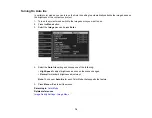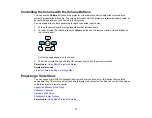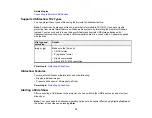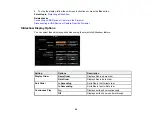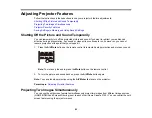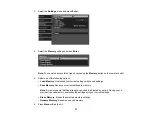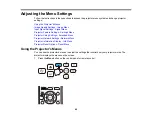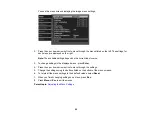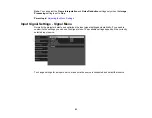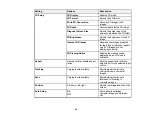79
1.
Press the
USB
button on the projector remote control.
The Slideshow screen appears.
2.
Do the following as necessary to locate your files:
• If you need to display files inside a subfolder on your device, press the arrow buttons to highlight
the folder and press the
Enter
button.
• To move back up a folder level on your device, highlight
Back to Top
and press
Enter
.
• To view additional images in a folder, highlight
Next page
or
Previous page
and press
Enter
.
3.
Do one of the following to start your slide show:
• To display an individual image, press the arrow buttons to highlight the image and press
Enter
.
(Press the
Esc
button to return to the file list screen.)
• To display a slide show of all the images in a folder, press the arrow buttons to highlight the
Slideshow
option at the bottom of the screen and press
Enter
.
Note:
If any file names are longer than 8 characters or include unsupported symbols, the file names
may be shortened or changed only in the screen display.
4.
While projecting, use the following commands to control the display as necessary:
• To rotate a displayed image, press the up or down arrow button.
• To move to the next or previous image, press the left or right arrow button.
Summary of Contents for Home Cinema 2100
Page 1: ...Home Cinema 2100 2150 User s Guide ...
Page 2: ......
Page 8: ......
Page 50: ...50 1 Open the projector s lens cover 2 Connect the power cord to the projector s power inlet ...
Page 68: ...68 Vertical 1 15 2 19 7 feet 6 m Horizontal 1 30 ...
Page 88: ...88 Parent topic Adjusting Projector Features ...
Page 158: ...158 Copyright Attribution 2017 Epson America Inc 8 17 CPD 53843 Parent topic Copyright Notice ...