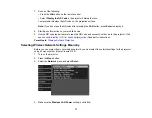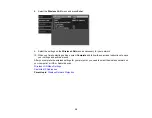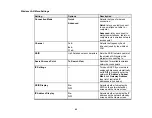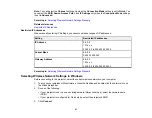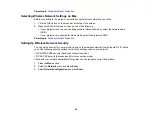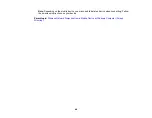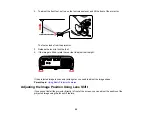51
3.
Plug the power cord into an electrical outlet.
Note:
With
Direct Power On
turned on, the projector turns on as soon as you plug it in.
4.
Press the power button on the projector or the remote control to turn on the projector.
The status light flashes blue as the projector warms up. Once the projector is warmed up, the status
light stops flashing and turns blue.
Warning:
Never look into the projector lens when the lamp is on. This can damage your eyes and is
especially dangerous for children.
If you do not see a projected image right away, try the following:
• Verify the lens cover is open all the way.
• Turn on the connected computer or video device.
• Insert a DVD or other video media and press the play button, if necessary.
• Press the button for the video source on the remote control.
• Press the
Source
button on the projector to detect the video source, or press a source button on the
remote control.
• If the Home screen is displayed, select the source you want to project.
Parent topic:
Using Basic Projector Features
Related tasks
Using the Home Screen
You can select input sources and other frequently used options from the Home screen.
1.
To display the Home screen, do one of the following:
• Press the
Home
button on the control panel or remote control.
• Turn on the projector with the
Home Screen Auto Disp
setting enabled.
• Turn on the projector when no signal is received from the selected input source.
Summary of Contents for Home Cinema 2100
Page 1: ...Home Cinema 2100 2150 User s Guide ...
Page 2: ......
Page 8: ......
Page 50: ...50 1 Open the projector s lens cover 2 Connect the power cord to the projector s power inlet ...
Page 68: ...68 Vertical 1 15 2 19 7 feet 6 m Horizontal 1 30 ...
Page 88: ...88 Parent topic Adjusting Projector Features ...
Page 158: ...158 Copyright Attribution 2017 Epson America Inc 8 17 CPD 53843 Parent topic Copyright Notice ...