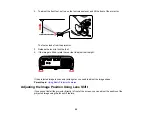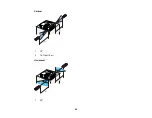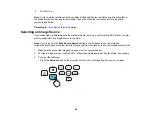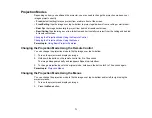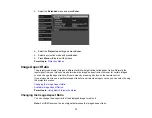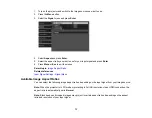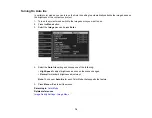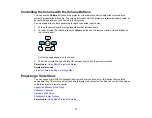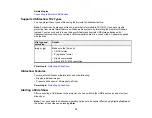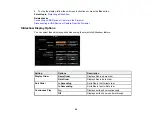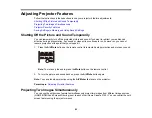71
Projection Modes
Depending on how you positioned the projector, you may need to change the projection mode so your
images project correctly.
•
Front
(default setting) lets you project from a table in front of the screen.
•
Front/Ceiling
flips the image over top-to-bottom to project upside-down from a ceiling or wall mount.
•
Rear
flips the image horizontally to project from behind a translucent screen.
•
Rear/Ceiling
flips the image over top-to-bottom and horizontally to project from the ceiling and behind
a translucent screen.
Changing the Projection Mode Using the Remote Control
Changing the Projection Mode Using the Menus
Parent topic:
Using Basic Projector Features
Changing the Projection Mode Using the Remote Control
You can change the projection mode to flip the image over top-to-bottom.
1.
Turn on the projector and display an image.
2.
Hold down the button on the remote control for 5 to 10 seconds.
The image disappears briefly and reappears flipped top-to-bottom.
3.
To change projection back to the original mode, hold down the button for 5 to 10 seconds again.
Parent topic:
Changing the Projection Mode Using the Menus
You can change the projection mode to flip the image over top-to-bottom and/or left-to-right using the
projector menus.
1.
Turn on the projector and display an image.
2.
Press the
Menu
button.
Summary of Contents for Home Cinema 2100
Page 1: ...Home Cinema 2100 2150 User s Guide ...
Page 2: ......
Page 8: ......
Page 50: ...50 1 Open the projector s lens cover 2 Connect the power cord to the projector s power inlet ...
Page 68: ...68 Vertical 1 15 2 19 7 feet 6 m Horizontal 1 30 ...
Page 88: ...88 Parent topic Adjusting Projector Features ...
Page 158: ...158 Copyright Attribution 2017 Epson America Inc 8 17 CPD 53843 Parent topic Copyright Notice ...