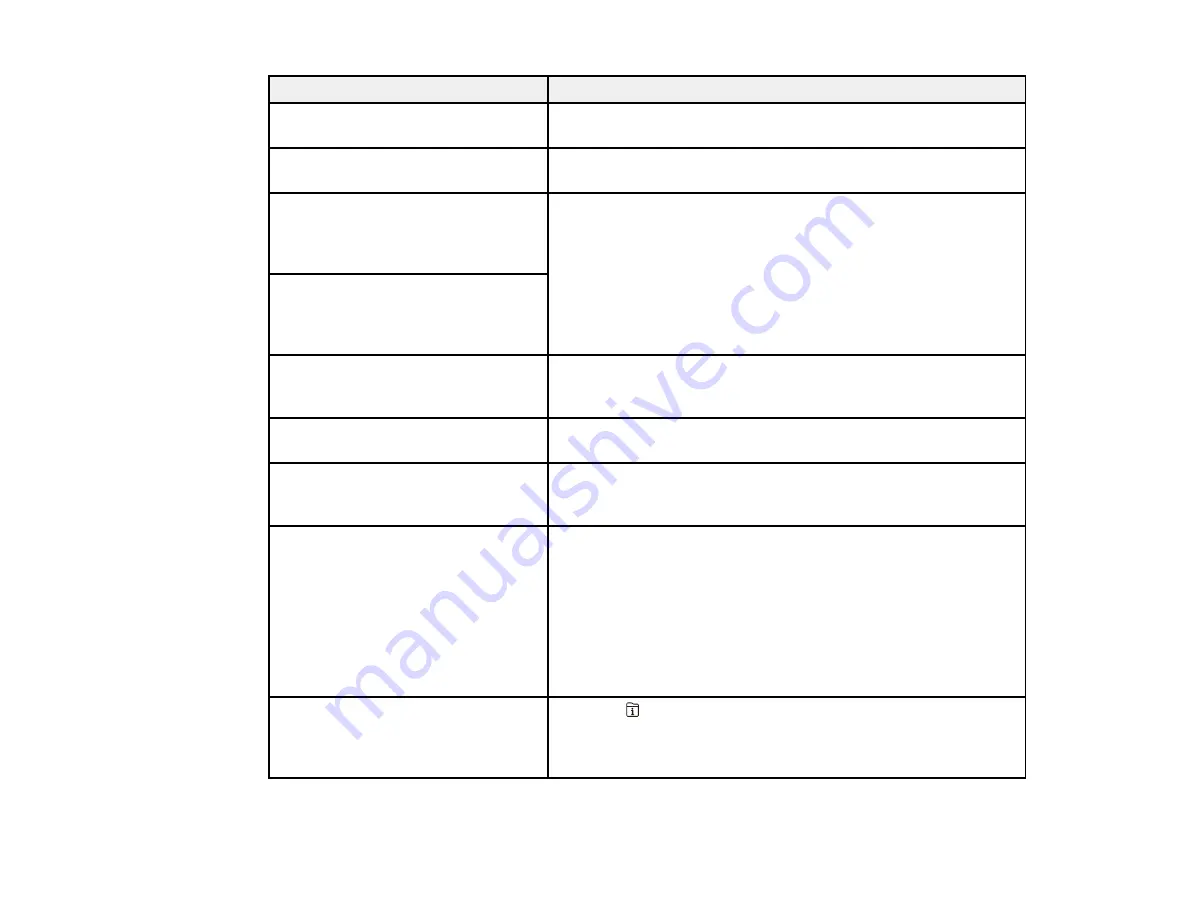
289
LCD screen message
Condition/solution
Printer error. For details, see your
documentation.
The product may be damaged. Contact Epson for support.
Paper out in XX. Load paper. Paper
Size: XX/Paper Type: XX
Load the size and type of paper in the indicated paper source .
Too many paper cassette units are
installed. Turn the power off and
uninstall the extra units. See your
documentation for details.
You can install one optional paper cassette unit. Remove any
extra units.
Unsupported Paper Cassette Units
have been installed. Turn the power
off and uninstall. For details, see
your documentation.
Cannot print because XX is out of
order. You can print from another
cassette.
Turn the product off and then back on again. Reinsert the
indicated paper cassette. If the error persists, contact Epson for
support.
You need to replace Ink Supply
Unit(s).
Replace the indicated ink packs.
Paper Configuration is set to Off.
Some features may not be available.
For details, see your documentation.
AirPrint is not available when the
Paper Setup Auto Display
setting is turned off. Change the
Paper Setup Auto Display
setting to
On
.
No dial tone detected.
Make sure the phone cable is connected correctly and the
phone line works. If you connected the product to a PBX (Private
Branch Exchange) phone line or Terminal Adapter, change the
Line Type
setting to
PBX
. Use a # (hash) instead of the actual
access code when entering an outside fax number. This makes
the connection more secure. If you still cannot send a fax, turn
off the
Dial Tone Detection
setting. (Turning off the Dial Tone
Detection setting may cause the product to drop the first digit of
a fax number.)
Failed to receive faxes because the
fax data capacity is full. Touch the
Job/Status at the bottom of the Home
Screen for details.
Press the
Job/Status
button, select
Printer Status
, and
resolve any printer errors that prevented faxes from printing.
Make sure the product is connected to a computer or that an
external USB device is connected to the product.
Summary of Contents for ET-8700
Page 1: ...ET 8700 User s Guide ...
Page 2: ......
Page 14: ......
Page 93: ...93 Related topics Copying Scanning Faxing ...
Page 187: ...187 You see a window like this ...
Page 284: ...284 9 Uninstall the optional paper cassette if necessary ...
Page 286: ...286 Related concepts Print Head Cleaning Print Head Alignment ...
















































