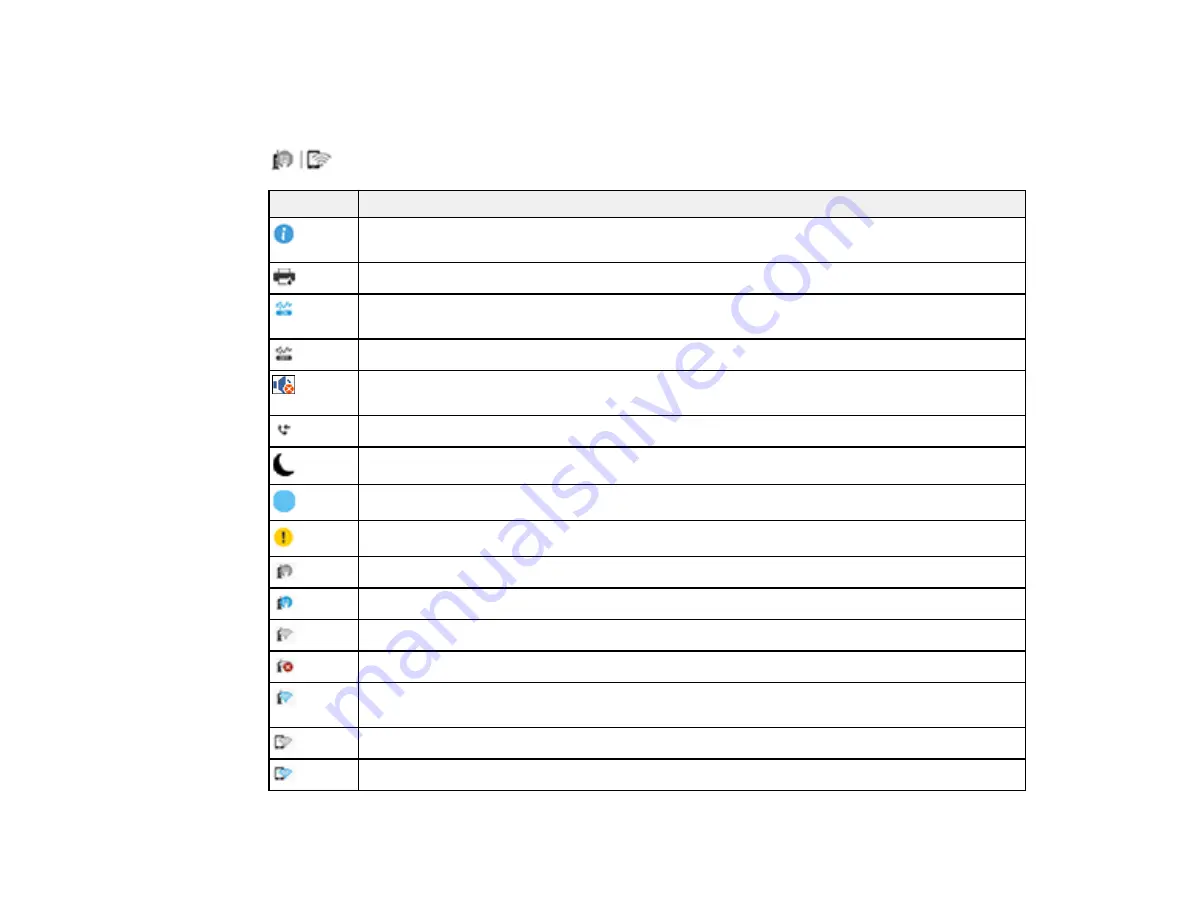
18
Parent topic:
Status Icon Information
Your product displays status icons on the LCD screen for certain product status conditions. Press the
icon to view or change the current network settings.
Icons
Description
Displays additional information or instructions, such as loading paper or placing a
document.
Displays the Printer Status screen.
Quiet Mode is enabled. Noise is reduced during printing, but the print speed may be
reduced. Press this icon to change the settings.
Quiet Mode is disabled. Press this icon to change the settings.
The Mute setting is enabled. The product does not make any sound when you press
buttons on the control panel.
Displays the Fax Data Information screen.
Press this icon to enable sleep mode and turn off the LCD screen.
The indicated setting has changed.
There is a problem with the indicated setting. Press the icon to resolve the problem.
No Ethernet connection.
An Ethernet connection is established.
No Wi-Fi connection.
A Wi-Fi network error has occurred or the product is searching for a connection.
A Wi-Fi connection is established. The number of bars indicates the connection's signal
strength.
No Wi-Fi Direct connection.
A Wi-Fi Direct connection is established.
Summary of Contents for ET-8700
Page 1: ...ET 8700 User s Guide ...
Page 2: ......
Page 14: ......
Page 93: ...93 Related topics Copying Scanning Faxing ...
Page 187: ...187 You see a window like this ...
Page 284: ...284 9 Uninstall the optional paper cassette if necessary ...
Page 286: ...286 Related concepts Print Head Cleaning Print Head Alignment ...
















































