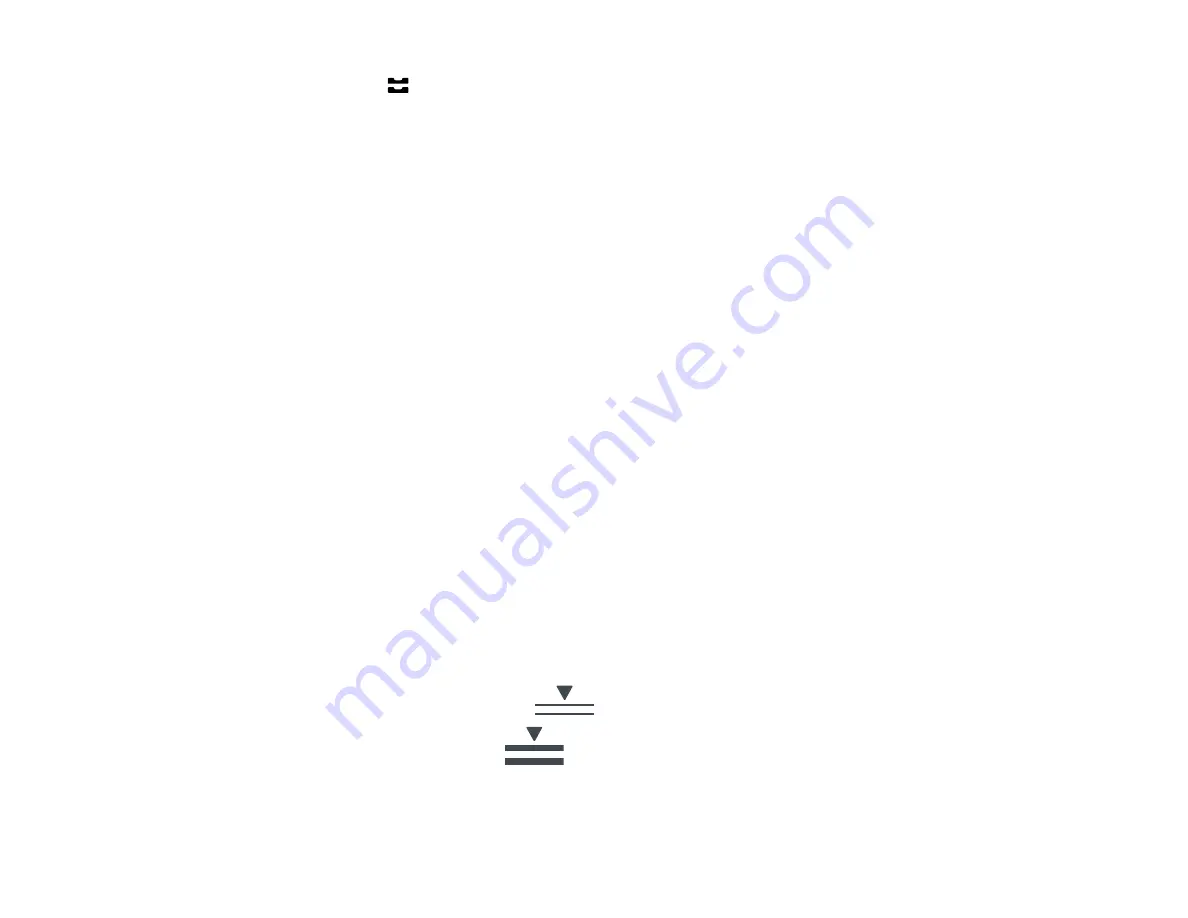
74
• Press the
Paper Setting
button and select the paper source, then select the size and type of
paper you loaded.
• Select the size and type of paper you loaded in the
Settings
>
General Settings
>
Printer
Settings
>
Paper Source Settings
>
Paper Setup
menu.
Always follow these paper loading guidelines:
• Load only the recommended number of sheets.
• Load paper short edge first, no matter which way your document faces.
• Load the printable side faceup.
• Load letterhead or pre-printed paper top edge first.
• Do not load paper above the line under the arrow mark inside the edge guides.
• If you have trouble loading a stack of envelopes, press each envelope flat before loading it or load one
envelope at a time.
• If print quality declines when printing multiple envelopes, try loading one envelope at a time.
• Do not load envelopes that are curled, folded, or too thin.
• Do not load windowed envelopes or envelopes with adhesive surfaces on the flaps.
• Check the paper package for any additional loading instructions.
Parent topic:
Related references
Related tasks
Paper Loading Capacity
As described in the tables below, do not load paper in the paper cassettes above the arrow marks on
these stickers inside the cassette:
• Use this guide for standard paper:
• Use this guide for thick paper:
Summary of Contents for ET-8700
Page 1: ...ET 8700 User s Guide ...
Page 2: ......
Page 14: ......
Page 93: ...93 Related topics Copying Scanning Faxing ...
Page 187: ...187 You see a window like this ...
Page 284: ...284 9 Uninstall the optional paper cassette if necessary ...
Page 286: ...286 Related concepts Print Head Cleaning Print Head Alignment ...






























