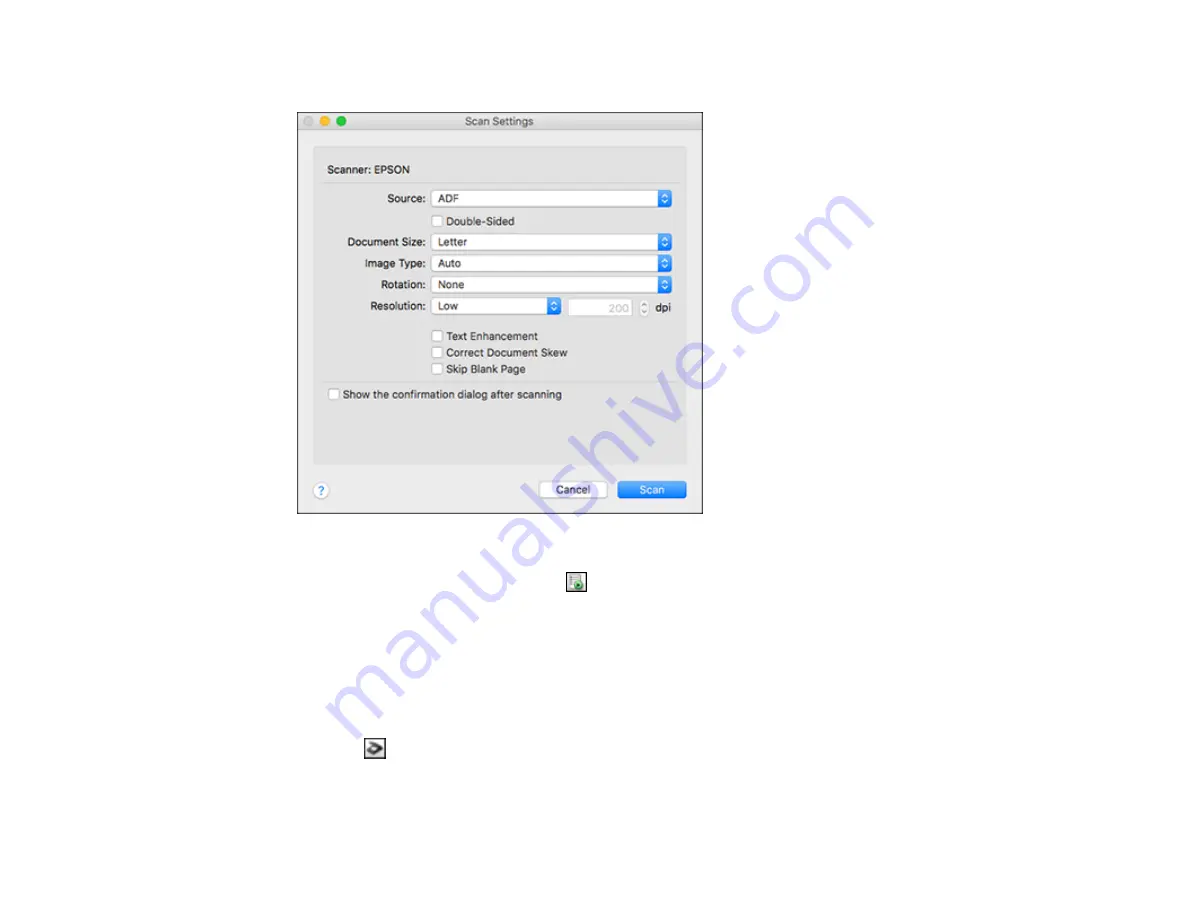
172
You see a window like this:
Note:
If you want to use a scan job that you created instead, select it from the Job list in the
Document Capture window, click the
Start Job button, and skip the rest of these steps.
4.
Select any displayed scan settings you want to use.
Note:
See the Help information in Document Capture for details.
5.
If you want to select detailed scan settings, close the Scan Settings window, open the
Scan
menu at
the top of the Mac desktop, and select
Displays the EPSON Scan Setup Screen
.
6.
Click the
Scan icon and select any detailed scan settings you want to use from the Epson Scan 2
window.
7.
Click
Scan
.
Summary of Contents for ET-8700
Page 1: ...ET 8700 User s Guide ...
Page 2: ......
Page 14: ......
Page 93: ...93 Related topics Copying Scanning Faxing ...
Page 187: ...187 You see a window like this ...
Page 284: ...284 9 Uninstall the optional paper cassette if necessary ...
Page 286: ...286 Related concepts Print Head Cleaning Print Head Alignment ...






























