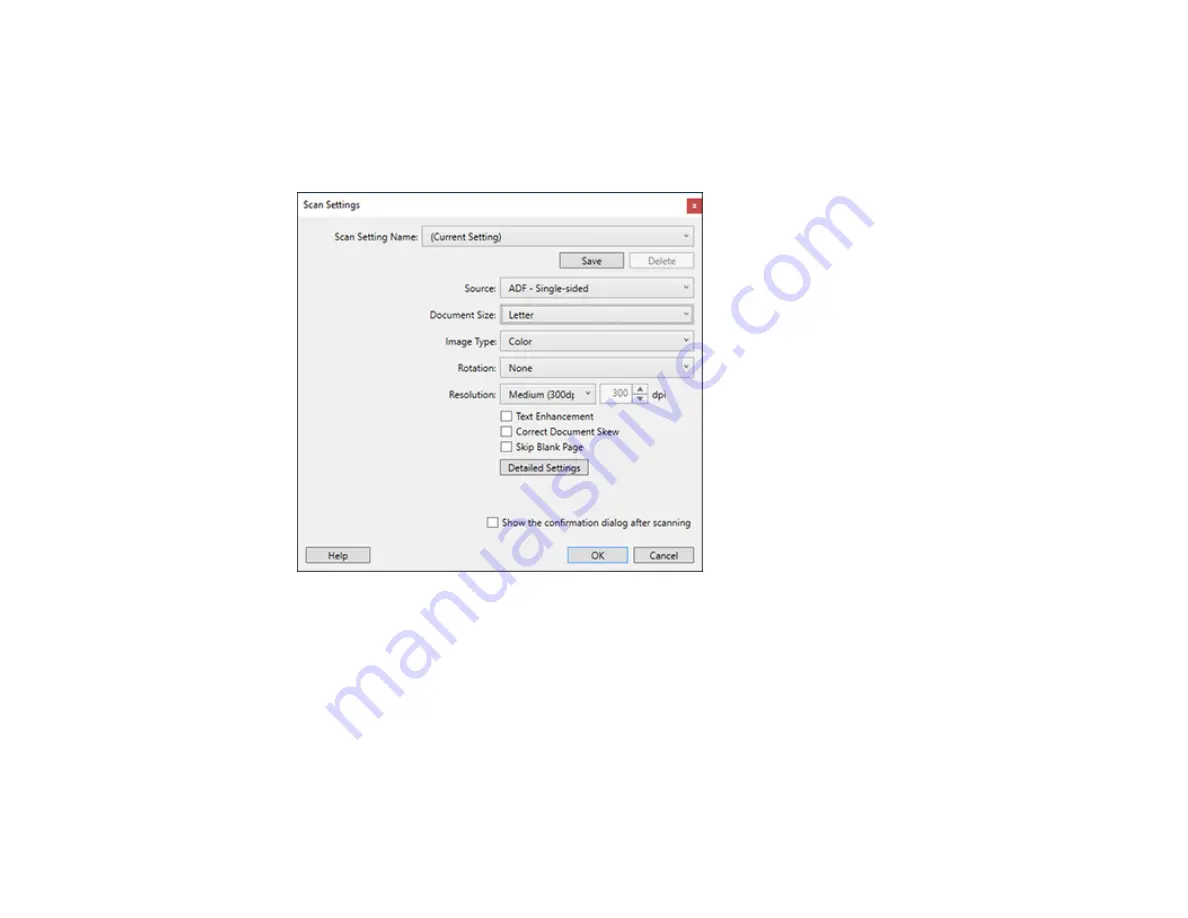
167
6.
If you want to select scan settings for a particular destination, click the
Scan Settings
button, select
any displayed settings you want to use, and click
OK
.
Note:
See the help information in Document Capture Pro for details. If you do not see the
Scan
Settings
button, click the
<
symbol in the
Scan and...
bar.
7.
Click one of the destination icons in the
Scan and...
section of the window. Your product starts
scanning and you see the settings window.
8.
Select any destination settings as necessary and click
OK
.
Note:
See the help information in Document Capture Pro for details.
9.
Confirm your settings and click
OK
or
Close
.
Parent topic:
Summary of Contents for ET-8700
Page 1: ...ET 8700 User s Guide ...
Page 2: ......
Page 14: ......
Page 93: ...93 Related topics Copying Scanning Faxing ...
Page 187: ...187 You see a window like this ...
Page 284: ...284 9 Uninstall the optional paper cassette if necessary ...
Page 286: ...286 Related concepts Print Head Cleaning Print Head Alignment ...






























