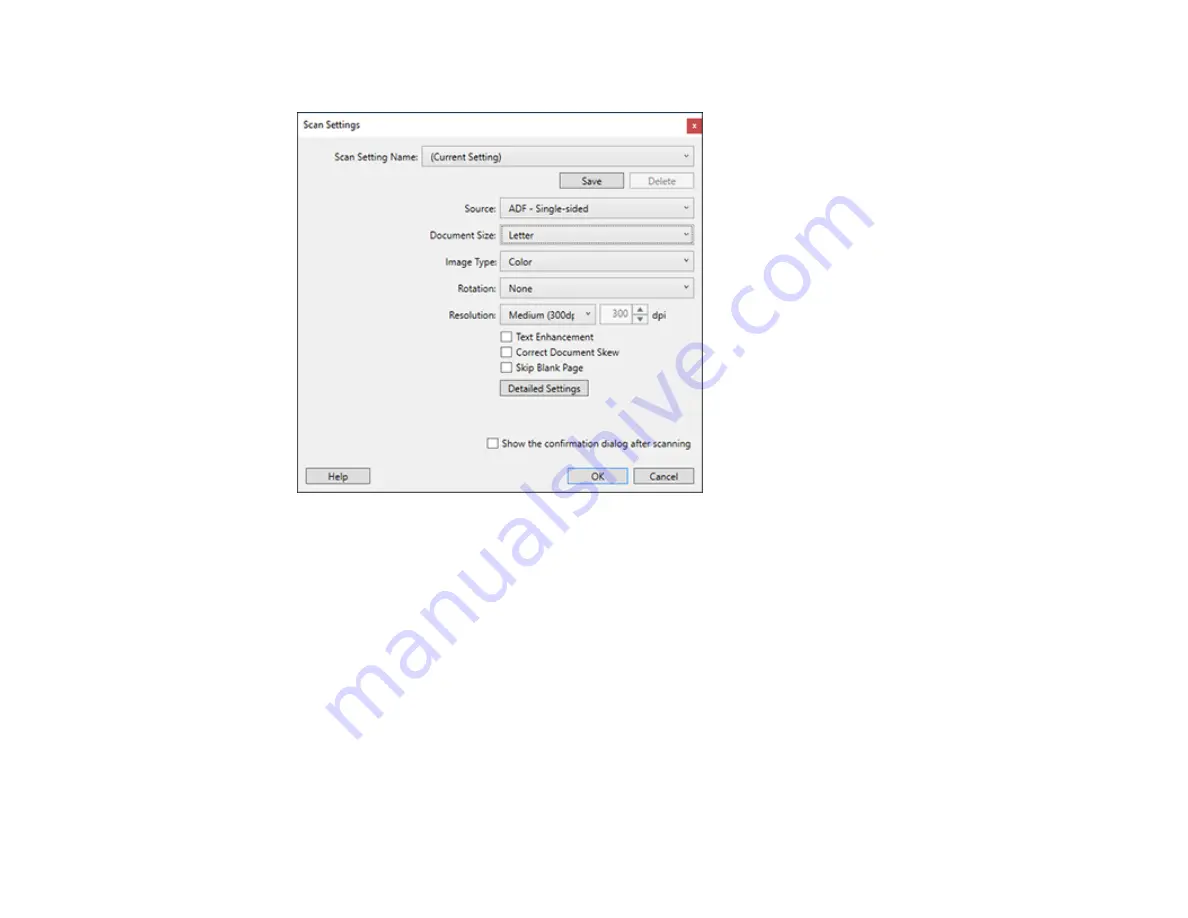
184
You see a window like this:
5.
Select any displayed settings you want to use and click
OK
.
Note:
See the help information in Document Capture Pro for details.
6.
Click one of the cloud server or service destination icons in the
Scan and...
section of the window.
Your product starts scanning and you see the settings window.
Note:
If you cannot see all of the icons, the service software may not be installed or the service may
not be available on your platform.
7.
Enter any required information to set up the destination. You may need to log in to your cloud service
to authenticate the connection and allow Document Capture Pro to access the cloud service. If you
have previously created a saved setting for the destination, select it from the drop-down list.
Summary of Contents for ET-8700
Page 1: ...ET 8700 User s Guide ...
Page 2: ......
Page 14: ......
Page 93: ...93 Related topics Copying Scanning Faxing ...
Page 187: ...187 You see a window like this ...
Page 284: ...284 9 Uninstall the optional paper cassette if necessary ...
Page 286: ...286 Related concepts Print Head Cleaning Print Head Alignment ...






























