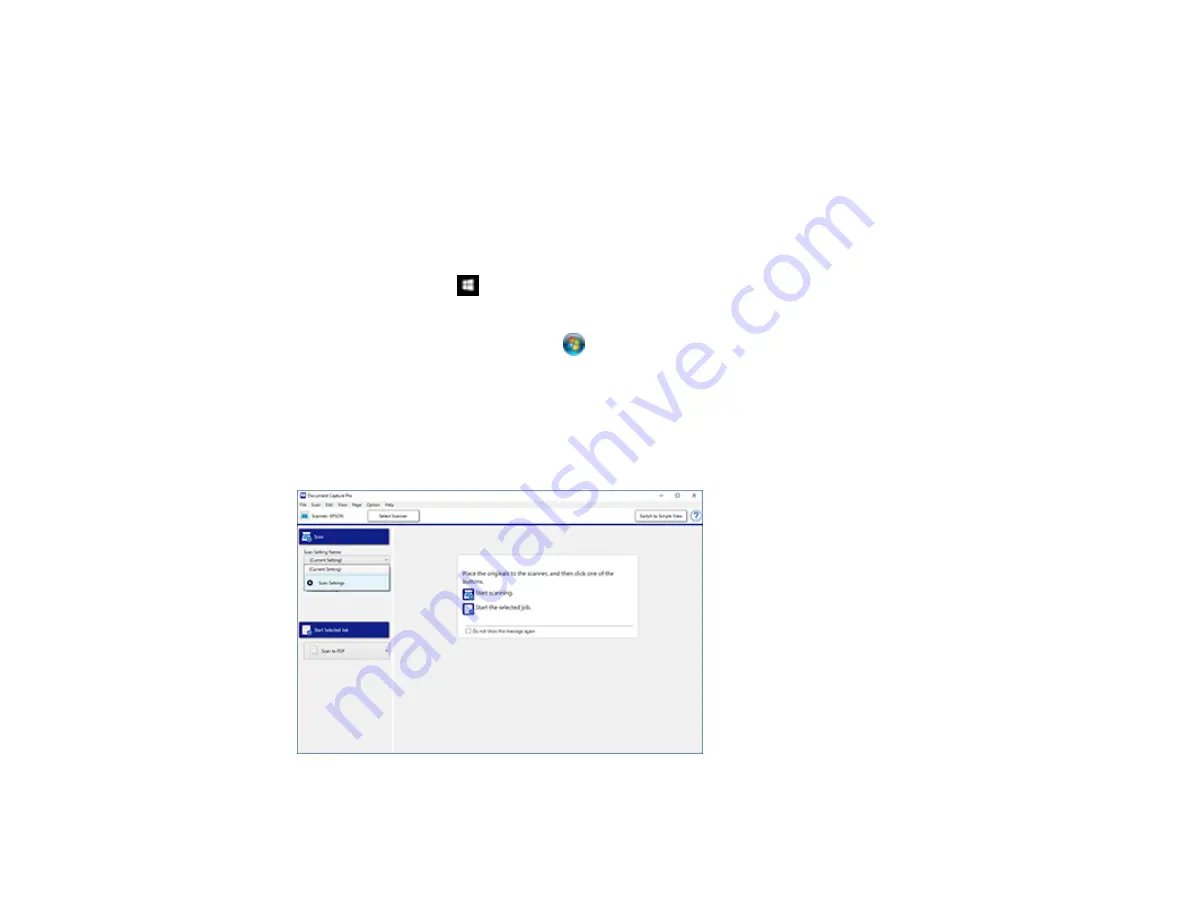
168
Scanning with Document Capture Pro in Standard View
You can use Document Capture Pro in Standard View to select settings, preview, and change the
scanned file settings as necessary.
Note:
The settings may vary, depending on the software version you are using. See the help information
in Document Capture Pro for details.
1.
Load your original in the product.
2.
Do one of the following to start Document Capture Pro:
•
Windows 10
: Click
and select
Epson Software
>
Document Capture Pro
.
•
Windows 8.x
: Navigate to the
Apps
screen and select
Document Capture Pro
.
•
Windows (other versions)
: Click
or
Start
, and select
All Programs
or
Programs
. Select
Epson Software
>
Document Capture Pro
.
You see the Document Capture Pro window. (You may see a screen asking you to select your
scanner first; if you do, select your product.)
3.
If you see a
Switch to Standard View
button in the upper right corner of the window, click it.
You see a window like this:
Summary of Contents for ET-8700
Page 1: ...ET 8700 User s Guide ...
Page 2: ......
Page 14: ......
Page 93: ...93 Related topics Copying Scanning Faxing ...
Page 187: ...187 You see a window like this ...
Page 284: ...284 9 Uninstall the optional paper cassette if necessary ...
Page 286: ...286 Related concepts Print Head Cleaning Print Head Alignment ...
















































