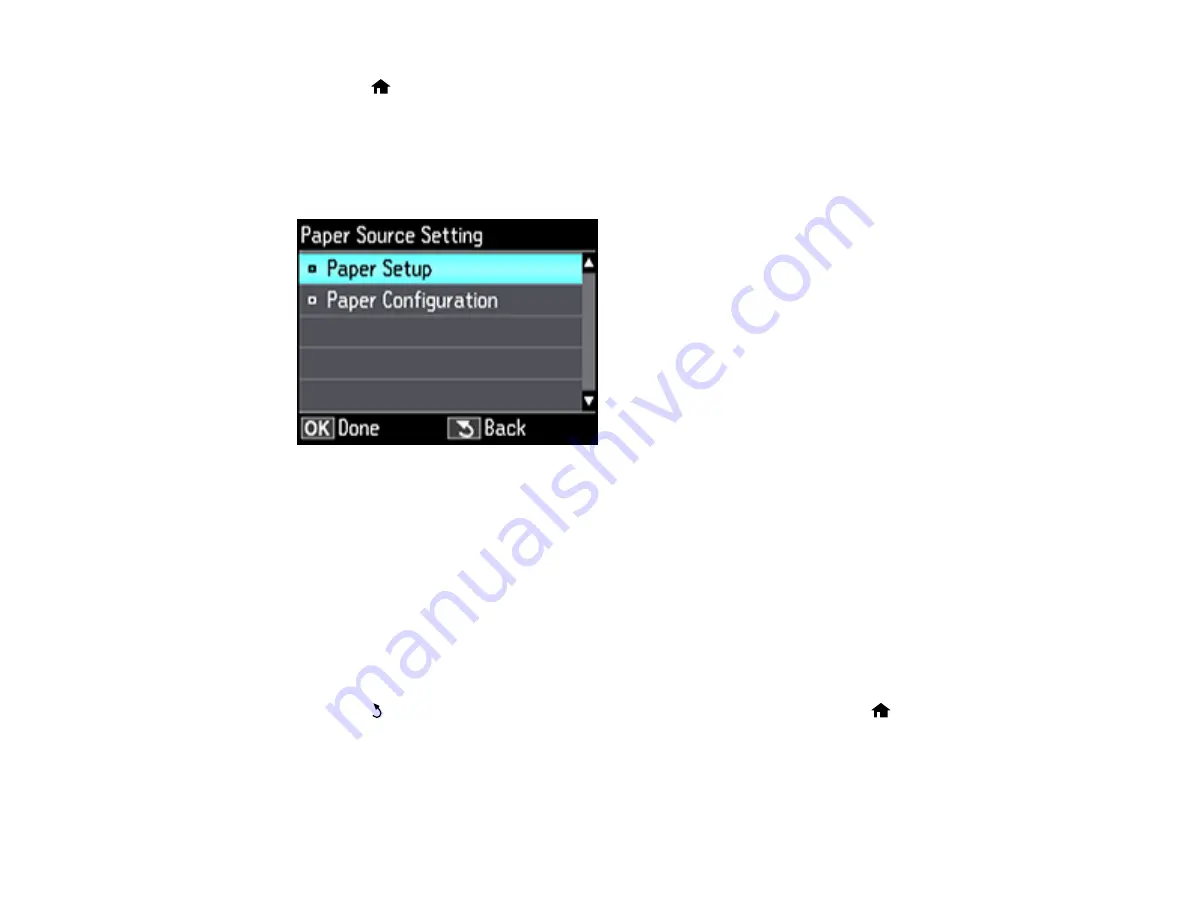
65
1.
Press the
home button, if necessary.
2.
Press the arrow buttons to select
Settings
and press the
OK
button.
3.
Select
Printer Setup
and press the
OK
button.
4.
Select
Paper Source Setting
and press the
OK
button.
You see this screen:
Note:
To turn off the automatic display of the paper settings selection screen after paper is loaded in
the cassettes, set the
Paper Configuration
setting to
Off
.
5.
Select
Paper Setup
and press the
OK
button.
6.
Select the paper source you want to change.
7.
Select
Paper Size
.
8.
Select the paper size you loaded.
9.
Select
Paper Type
.
10. Select the paper type you loaded.
11. Press the
back button to select another paper source to change, or press the
home button to
exit.
Paper or Media Type Settings - Control Panel
Parent topic:
Summary of Contents for ET-7700
Page 1: ...ET 7700 User s Guide ...
Page 2: ......
Page 20: ...20 Product Parts Front 1 Control panel 2 Front cover ...
Page 21: ...21 3 CD DVD tray 1 Output tray 2 Cassette 1 upper cassette 3 Cassette 2 lower cassette ...
Page 131: ...131 You see an Epson Scan 2 window like this ...
Page 133: ...133 You see an Epson Scan 2 window like this ...
Page 135: ...135 You see this window ...
Page 156: ...156 Related tasks Inserting a Memory Card ...
Page 207: ...207 You see a window like this 5 Click Print ...






























