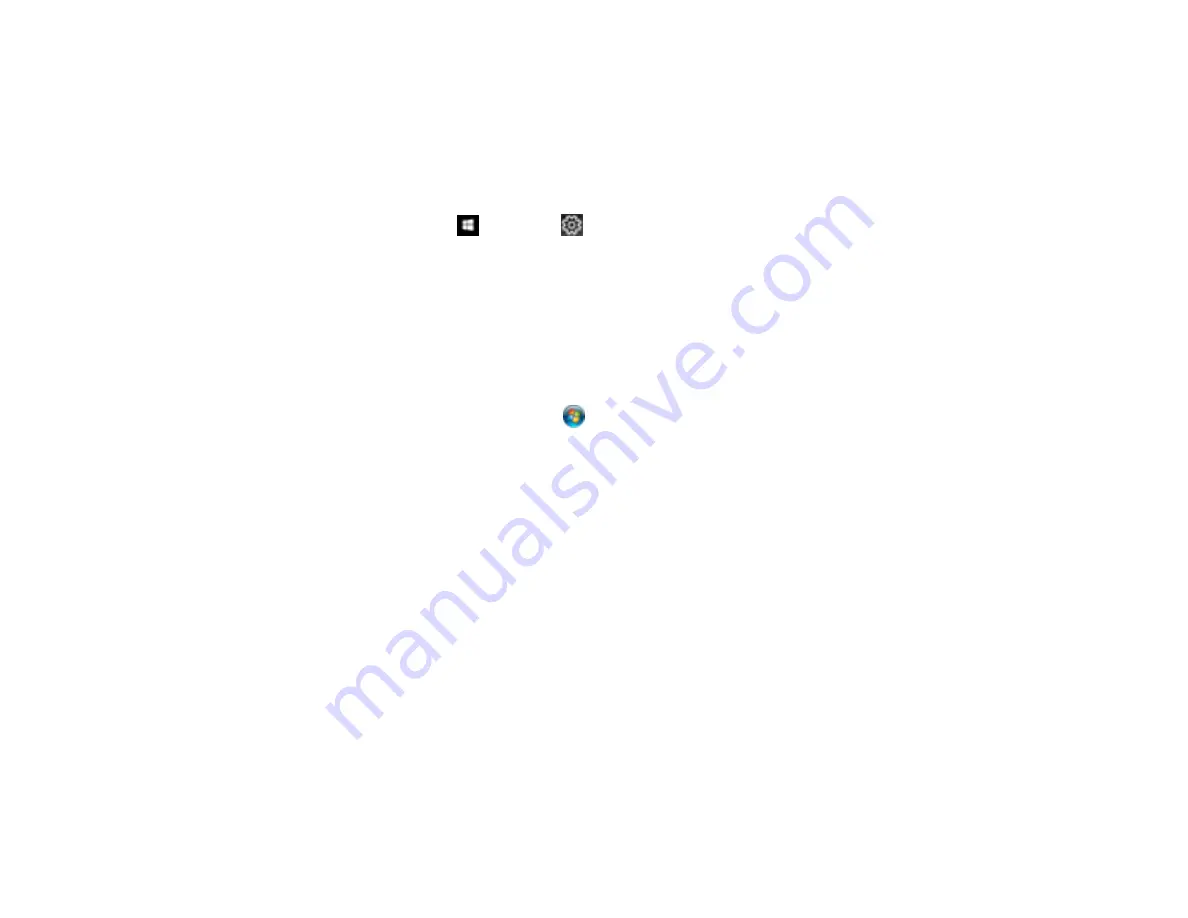
272
Uninstalling Product Software - Windows
You can uninstall and then re-install your product software to solve certain problems.
1.
Turn off the product.
2.
Disconnect any interface cables.
3.
Do one of the following:
•
Windows 10
: Click
and select
(Settings) >
Apps
>
Apps & features
. Then select the
program you want to uninstall and select
Uninstall
.
•
Windows 8.x
: Navigate to the
Apps
screen and select
Control Panel
>
Programs
>
Programs
and Features
. Select the uninstall option for your Epson product, then select
Uninstall/Change
.
Note:
If you see a
User Account Control
window, click
Yes
or
Continue
.
Select your product again, if necessary, then select
OK
, and click
Yes
to confirm the
uninstallation.
•
Windows (other versions)
: Click
or
Start
, and select
All Programs
or
Programs
. Select
EPSON
, select your product, then click
EPSON Printer Software Uninstall
.
Note:
If you see a
User Account Control
window, click
Yes
or
Continue
.
In the next window, select your product and click
OK
. Then follow any on-screen instructions.
4.
Do one of the following to uninstall Epson Event Manager, then follow any on-screen instructions:
•
Windows 10/8.x
: Select
Epson Event Manager
and click
Uninstall
.
•
Windows 7/Windows Vista
: Open the Windows
Control Panel
utility. Select
Programs and
Features
. (In Classic view, select
Programs
and click
Uninstall a program
.) Select
Epson
Event Manager
and click
Uninstall/Change
.
5.
Do one of the following to uninstall Epson Scan 2, then follow any on-screen instructions:
•
Windows 10
: Select
Epson Scan 2
and click
Uninstall
.
•
Windows 8.x
/
Windows 7
/
Windows Vista:
Select
Epson Scan 2
and click
Uninstall/Change
.
6.
Restart your computer, then see the
Start Here
sheet to re-install your software.
Note:
If you find that re-installing your product software does not solve a problem, contact Epson.
Summary of Contents for ET-7700
Page 1: ...ET 7700 User s Guide ...
Page 2: ......
Page 20: ...20 Product Parts Front 1 Control panel 2 Front cover ...
Page 21: ...21 3 CD DVD tray 1 Output tray 2 Cassette 1 upper cassette 3 Cassette 2 lower cassette ...
Page 131: ...131 You see an Epson Scan 2 window like this ...
Page 133: ...133 You see an Epson Scan 2 window like this ...
Page 135: ...135 You see this window ...
Page 156: ...156 Related tasks Inserting a Memory Card ...
Page 207: ...207 You see a window like this 5 Click Print ...






























