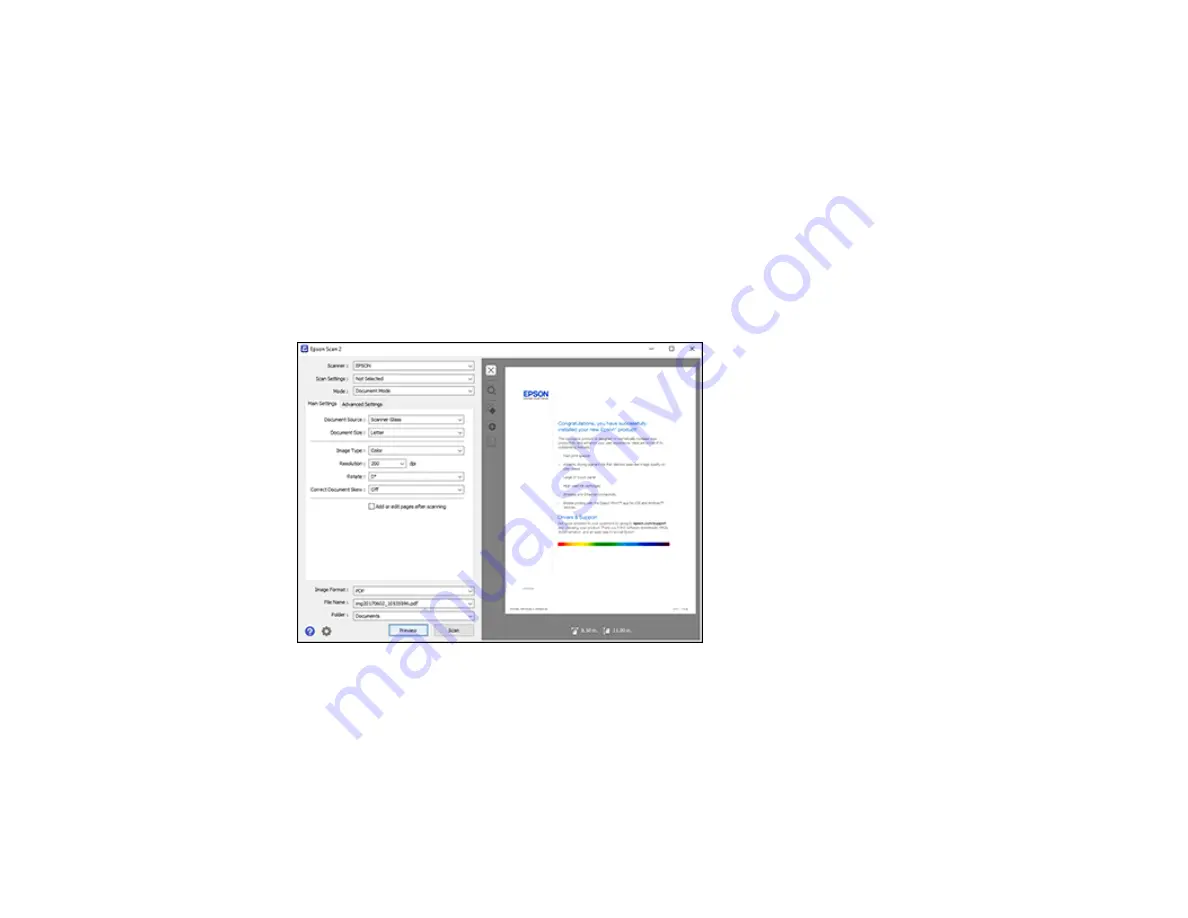
136
2.
Select the
Mode
setting that matches the type of original you are scanning.
3.
Select the
Document Source
setting that matches where you placed your original.
4.
Select the
Document Size
setting that matches the size of your original. You can select
Customize
to enter a custom size, if necessary.
5.
Select the image type of your original and how you want it scanned as the
Image Type
setting.
6.
Select the
Resolution
setting you want to use for your scan.
7.
Select the
Rotate
setting to rotate the scanned image.
8.
Select the
Correct Document Skew
setting to correct skewed originals, image contents, or both.
9.
Click the
Preview
button.
Epson Scan 2 previews your original and displays the results in the Epson Scan 2 window.
10. Do one of the following:
• If you're scanning in Document Mode, select any of the additional settings that you want to use on
the Main Settings tab.
• If you're scanning in Photo Mode, select the
Color Management
and
Thumbnail Options
settings as necessary.
11. Click the
Advanced Settings
tab and select any settings that you want to use.
Summary of Contents for ET-7700
Page 1: ...ET 7700 User s Guide ...
Page 2: ......
Page 20: ...20 Product Parts Front 1 Control panel 2 Front cover ...
Page 21: ...21 3 CD DVD tray 1 Output tray 2 Cassette 1 upper cassette 3 Cassette 2 lower cassette ...
Page 131: ...131 You see an Epson Scan 2 window like this ...
Page 133: ...133 You see an Epson Scan 2 window like this ...
Page 135: ...135 You see this window ...
Page 156: ...156 Related tasks Inserting a Memory Card ...
Page 207: ...207 You see a window like this 5 Click Print ...






























